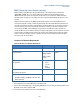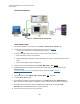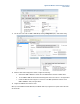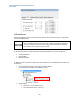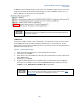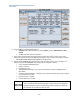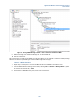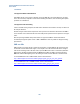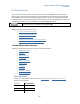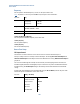User`s guide
Agilent PXT Wireless Communications Test Set
User’s Guide
186
Figure 5 – 13: EPS Bearer ID Matches IMS-SIP Call Specifications
6. Setup the 8960 for an inbound SRVCC handover:
• Call Setup hardkey, F5 – Handovers, Left-hand side More to page 2, SRVCC Handover, Setup
Inbound
• The 8960 call status should read ‘Handover’
7. Extract the hex string describing the waiting resources via SCPI. Note that the contents of this string
changes according to the setup of the 8960 and potentially the setup on the PXT. Use this SCPI command:
CALL:HANDoff:SRVCc:INBound:HOCommand? See the figure below.
8. Using the Agilent N6062 Message Editor software, modify the running scenario on the PXT. Add a new
message of type DL-DCCH-MESSAGE. This message must be configured as follows:
• c1 type ‘mobilityFromEUTRACommand’
• purpose = handover
• targetRAT-Type = utra
• targetRAT-MessageContainer = hex as extracted via SCPI above (see blue highlighted text in
figure below.)
• nas-SecurityParamFromEUTRA – configuration is not required as the PXT automatically overwrites
any value entered in this field.
• systemInformation = excluded
• nonCriticalExtension = excluded
When creating or editing scenario files, it is helpful to remember that you must right-
click on the message editor parameter you wish to change and select the highlighted
option (for example: Type Choice or Value Change), which then displays a drop-down
list from which you can select the value you need.