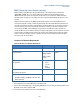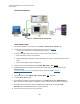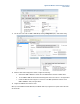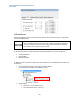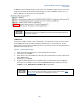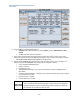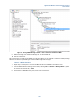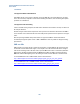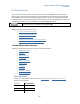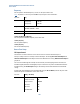User`s guide
Agilent PXT Wireless Communications Test Set
User’s Guide
185
For IMS-SIP operation the NAS messages ‘Attach Accept’ and ‘Tracking Area Update Accept’ must contain
the optional information element EPSnetworkfeaturesupport. The value of ‘IMSVoPS’ must be set to 1 to
indicate “IMS voice over PS session in S1 mode supported”.
IPv6 is supported by all the Agilent equipment required to make this test. However,
handovers between the PXT and 8960 for UE selected randomized IPv6 addresses is
not currently supported.
SRVCC Test
The operation of SRVCC is similar to that for PS Handovers – the difference is the type of resource created
at the WCDMA cell. As with the packet switched (PS) Handover this is a two phase process. The first
phase need only be executed once per 8960 setup, and is only necessary to extract the string describing the
WCDMA cell and waiting resources.
Phase 1 – Scenario File Creation
1. Follow the procedures outlined above to prepare the hardware and firmware.
2. Turn RF power off at WCDMA.
3. Attach device to LTE and start IMS voice call. Verify audio is heard between each client (UE client and
Agilent IMS-SIP client).
4. Turn RF power on at WCDMA.
5. Configure the SRVCC EPS Bearer ID on the 8960 to match the default bearer used for the IMS-SIP.
This is done from the 8960 front panel by selecting Call Setup hardkey, F5 – Handovers, Left-hand
side More to page 2, SRVCC Handover, EPS Bearer ID. See figure below.
If the SRVCC menu is disabled, then the EPC is not connected. Ensure connection
prior to attaching a UE to LTE. Refer to step 5 in section above entitled, Initial
Software Setup for instructions regarding EPC connection.