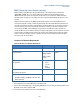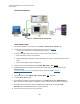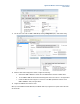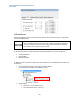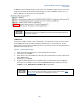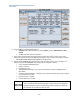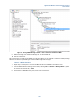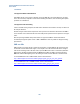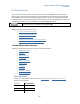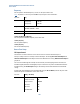User`s guide
Agilent PXT Wireless Communications Test Set
User’s Guide
182
Hardware Configuration
Fig
ure 5 - 12: SRVCC Hardware Configuration
Initial Software Setup
1. Ensure PXT IP addresses are correctly set. Press Config > Network Setup > IP Setup > IP.
2. V
erify that the gateway address on the EPC application is correct. See EPC Setup
on page 144
for instructions on changing the gateway address.
3. Creating a compatible scenario file for the UE or use the front-panel user interface.
a. Ensure LTE band is correct for the specific UE.
b. Ensure the EPS Bearer configuration matches UE requirements. Refer to the PXT Scenario File sectio
n
b
elow.
c. Ensure security settings match UE requirements.
4. Switch the EPC mode to embedded by selecting BSE > Mode Setup > EPC = Embed
5. T
he 8960 and PXT must be configured and connected to the EPC using the information located in the
WCDMA 8960 Help
E-UTRAN / WCDMA Interworking
or using the section in this manual called “EPC Setup”
o
n page 144
.
6. Run the scenario by selecting Mode > BSE > Emulator Mode = Run
on the PXT.
7. Start the E6966A IMS-SIP server
.
8. Se
t the SIP Server IP address and Contact IP address on the E6966A IMS-SIP client SIP Connection tab
.
Both of these values need to match the IP address of the PC on which the client and server are being run.
9. Set the Domain to be the same as used by the IMS-SIP client inside the UE, by selecting the SIP
Connection tab on the E6966A Client and then setting the Domain.
10. The User name must be unique on the same network.