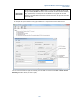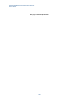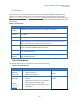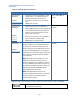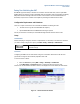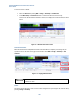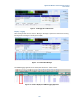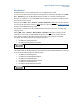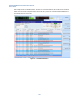User`s guide
Agilent PXT Wireless Communications Test Set
User’s Guide
165
Testing Two Cells Using One PXT
The E6621A supports the ability to emulate two LTE cells at the same time when you have option BB1
installed. These are referred to as Cell A and Cell B within the instrument. Cell A and Cell B are completely
independent full cells. Although Cell B is the receiver of the handover in the test described below, its
functionality is equal to that of Cell A and is capable of performing the handover back to Cell A.
Configuration Requirements and Limitations
There are a couple of restrictions to be noted when the E6621A is emulating two cells.
• The cells must occupy the same bandwidth and frequency.
• Option E6621A-BB1: Enhanced Baseband Processing is required.
Security context and IP connectivity is maintained following handovers between the two cells.
Setup
Cell Selection
Before attempting to change any scenario or cell parameter, it is necessary to first select the cell which
you wish to modify. Using the front-panel, press BSE > Config > Cell Setup > Cell Selection.
This setting also determines which cell is sending all custom or other user
initiated message.
Scenarios
Configuring the E6621A for two cells involves using two scenario files. These files can be the same
physical file if it supports all functionality required for both cells.
To load a scenario on Cell A:
• Select the A-Cell after pressing BSE > Config > Cell Setup > Cell Selection.
• Press Mode Setup > Call Scenario. Select a scenario file and load it into the setup.
Note that the “A-Cell Scenario File Name” window, now displays the scenario loaded, as shown below.
Figure 5 – 1: A-Cell Scenario File Loaded