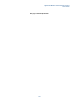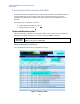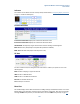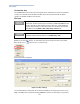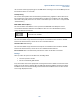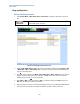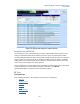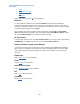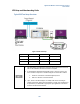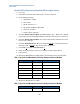User`s guide
Agilent PXT Wireless Communications Test Set
User’s Guide
144
Emulator Run/Stop
The eNodeB Simulation starts and stops by pressing this button. If simulation has started, the instrument
is ready to be connected with the UE. When simulation stops, the instrument transmits only default
signals in the downlink and all the tests are frozen.
EPC Setup
Configuration of the EPC is not required unless you are connecting to an 8960 or
another PXT. The EPC currently supports inter-RAT for eHRPD and WCMDA as well
as LTE to LTE with two PXTs. However, there is no EPC setup, as described below,
required when performing an LTE to LTE handover. You only need to have the EPC
embedded, by selecting Mode > BSE > Mode Setup > EPC (Embed).
You must set EPC to Embed to enable IP connectivity. Otherwise, all uplink IP data
will be discarded. To make this selection, press Mode Setup > EPC.
To access the EPC setup menu, right click on the orange icon, in the task bar at the bottom of your MS
Windows screen and select “Setting”, as shown below. Note that the orange icon shown in the graphic
below changes to this: when you are in a connected state.
The following window is displayed:
Figure 3-2: EPC Settings
For inter-RAT handovers, the EPC must be connected to the 8960, prior to initiating any IP Context on the
8960 or the E6621A. This is achieved by selecting Connect (as shown in the above figure), or by initiating