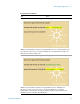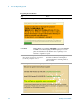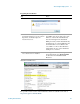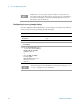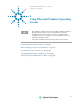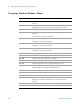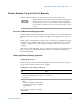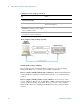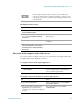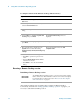Technical data
90 Getting Started Guide
4 Using Microsoft Windows Operating System
Running a Remote Desktop session
Initializing a Remote Desktop session
After setting up both the test set and the remote computer for Remote Desktop
Connectivity, as described in “Setting up Remote Desktop operation" on page 87, you
are ready to start a Remote Desktop session.
Locating the name from the Windows desktop (without a mouse):
Step Notes
1 Press
Ctrl+Esc to display the Windows
Start menu.
2 Use the
Up Arrow or Down Arrow keys to
select the
Control Panel item.
3 Press
Enter to open the Control Panel
dialog.
4 Use the
Tab key to highlight System and
Security
, then press Enter.
The
System and Security window is
displayed.
5 Use the
Tab key to highlight System, then
press
Enter.
The
System window is displayed.
6 The computer name is displayed in the
System window, under the heading
Computer name, domain, and workgroup
settings.
The Computer Name is listed as Full
computer name
.
7 To close the Control Panel dialog:
• Press Alt to open the drop-down File
menu
• Press the Down Arrow until the Close
menu item is selected
• Press Enter to close the Control Panel
dialog.
To initialize a Remote Desktop Session, you need to know the Computer
Name of the test set. This information can be shown on the test set display
by following the procedure in the section “How to locate the computer
name of the test set" on page 89.