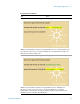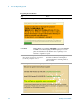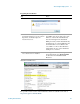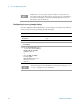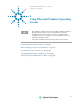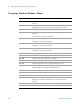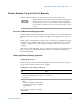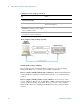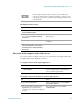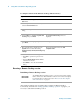Technical data
Using Microsoft Windows Operating System 4
Getting Started Guide 89
How to locate the computer name of the test set
To connect a remote computer to the test set, you need to know its Computer Name. The
Computer Name can be displayed as follows:
The following instructions relate to software provided by Microsoft
Corporation. Agilent offers no warranty regarding the operation of such
software. The procedure described here may be changed by Microsoft at
some future time.
Installing the Client software
Step Notes
1 When the Welcome Screen appears, click
Perform additional tasks
2 From the What do you want to do?
screen, click
Set up Remote Desktop
Connection
.
The Remote Desktop Connection InstallShield
Wizard appears.
3 Click
Next. Follow the on screen instructions provided by
the Wizard.
4 To access the installed software, click
Start > All Programs > Accessories >
Communications > Remote Desktop
Connection
.
Locating the name from the Agilent application
Step Notes
• On the test set front panel, press System,
Show, System.
A page listing various parameters appears.The
test set’s computer name is shown in the list
next to the title Computer Name.
Locating the name from the Windows desktop (with a mouse):
Step Notes
1 Click
Start, Control Panel. In the Control Panel window, select System
and Security
, System.
2 The computer name is displayed in the
System window, under the heading
“Computer name, domain, and workgroup
settings”.
The Computer Name is listed as
Full
computer name
.