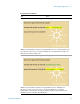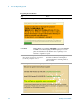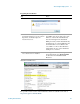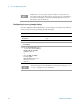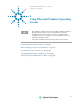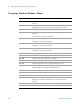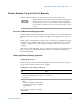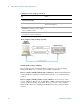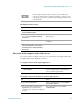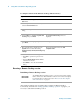Technical data
86 Getting Started Guide
4 Using Microsoft Windows Operating System
Navigating Windows Without a Mouse
Key Presses Actions
Esc Exits/closes a Windows dialog box (does not exit an Application
window)
Enter Does the current "default action". If a menu item or a button is currently
highlighted, then the Enter key activates that menu item or button.
Alt Moves focus/control to the pull down menus bar in the active Window
Right Arrow In pull-down menu: opens the next menu to the right, or opens a
submenu
In a dialog box: selects an option button
Left Arrow In pull-down menu: opens the next menu to the left, or opens a submenu
In dialog box: selects an option button
Up Arrow In pull-down menu: Moves to next selection up in the menu
In dialog box: selects an option button
Down Arrow In pull-down menu: Moves to next selection down in the menu
In dialog box: selects an option button
Tab In dialog box: moves to the next/previous field
Del Deletes the currently selected item
Alt + Tab Switches between the next/previous Application
Alt + Enter Shows the Properties of the currently selected item
Alt + Esc Cycles through items in the order that they had been opened
Backspace In My Computer or Windows Explorer: move up one level
In Internet Explorer: works like the BACK arrow key
Ctrl + Left arrow Moves to the left one word at a time
Ctrl + Right arrow Moves to the right one word at a time
Ctrl + Tab In dialog box: moves to the next/previous Tab location
Alt + Space Opens the window control menu for the currently active window,
allowing you to minimize, maximize, move and restore (size) the
window
Ctrl + Esc Opens the Windows Start Menu
Ctrl + Alt + Delete Opens the Windows Task Manager