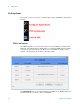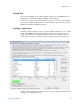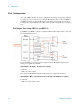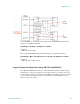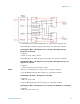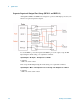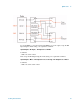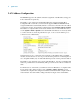Technical data
Quick-Start 1
Getting Started Guide 23
Launch XSA
On bootup, the E6640A opens an XSA application window for each TRX which is (1)
installed and (2) enabled in the TRX Configurator described above.
If you have closed any of the XSA application windows, you can reopen them without
rebooting, by clicking the Launch XSA icon. This will only open a window for a given
TRX if it is enabled in the TRX Configurator.
Configure Applications
Click the Configure Applications icon to launch this utility, which allows you to specify
which of the E6640A’s measurement applications will be preloaded into memory at
startup. Preloading the most frequently-used applications is a convenience (however,
selecting fewer of them for preload shortens the startup time and uses less memory).
A selector at the lower left of the window allows you specify which application will be
running when the E6640A starts up.