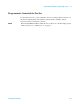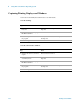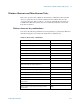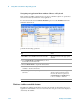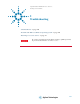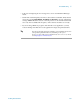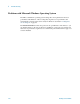Technical data
108 Getting Started Guide
5 Troubleshooting
Check the Basics
o Is there power at the receptacle?
o Is the test set turned on? Check to see if the green LED beside the power switch is on.
Also, listen for internal fan noise to determine if the test set cooling fans are running.
o If other equipment, cables, and connectors are being used with your test set, make
sure they are connected properly and operating correctly.
o If the test set cannot completely load or run the operating system, or the instrument
application is not successfully launched, the problem could be a corrupt hard drive. If
the test set gets far enough along in the boot process to run the "Agilent Recovery
System", perform the “Hard Drive Recovery Process” on page 76. (The bootup
process will be visible only if you have connected an external monitor.)
o Is the Measurement Application running? If not, there is a software launch
shortcut/icon on the desktop.
o Does the test set application have the focus? (That is, is the blue window banner
highlighted?) If not, move focus to the application with Alt-Tab.
o Review the measurement procedures being performed when the problem first
appeared. Are all of the settings correct?
o If the test set is not functioning as expected, return the test set to a known state by
pressing
Mode Preset.
o Is the measurement being performed, and the results that are expected, within the
specifications and capabilities of the test set? Refer to the specifications in the data
sheet for your test set, which is available on the Agilent website:
http://www.agilent.com/find/e6640a
o If the test set is not communicating via the LAN connection, check the LAN cable
connection at the front panel, and LAN integrity.
o To meet specifications, the test set must be aligned. Either the Auto Align (On)
feature must be selected (press
System, Alignments, Auto Align, Normal), or the
test set must be manually aligned.
o Perform an Alignment. Press
System, Alignments, Align Now, All.
o If the previously performed alignments did not resolve the problem, press
System,
Alignments, Restore Align Defaults. Then press System, Alignments, Align Now,
All.
Some test set settings are not affected by a Preset. If you wish to reset the
test set settings, press
System, Power On, Restore Power On Defaults.