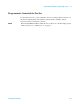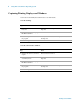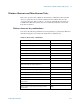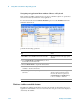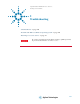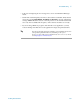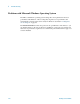Technical data
Using Microsoft Windows Operating System 4
Getting Started Guide 103
Windows Shortcuts and Miscellaneous Tasks
This section provides a list of Windows shortcuts (key combinations) that are useful
when you operate the test set without an attached mouse and keyboard. (See also
“Navigating Windows Without a Mouse" on page 86.) Although these shortcuts are
available in any Windows system, they are not commonly used when a mouse and
keyboard are attached.
Windows shortcuts (key combinations)
You can use the following combinations of front panel keys to perform basic Windows
tasks when using the test set without an attached mouse and keyboard.
Windows shortcut key combinations
To do the following: Press:
Display the Windows Start Menu
Ctrl+Esc
Cycle through all open applications Alt+Tab
Select the first menu of a menu bar Alt
Move through menu headings Left Arrow, Right Arrow
Open (drop down) a menu Down Arrow
Move through items in an expanded menu Up Arrow, Down Arrow
Close the current menu selection Esc
Cancel the current menu bar selection Alt
Open an application’s control menu (usually the left-most
menu on the menu bar, starting with File)
Alt+Select
In a dialog: move between tabs Ctrl+Tab
In a dialog: move forward through dialog box items Tab
In a dialog: move backward through dialog box items Shift+Tab
In a dialog: open a list box Alt+Down Arrow
In a dialog list box or check box: select or deselect items Select
In a dialog list box or check box: select or deselect one
item at a time
Shift+Up Arrow, Shift+Down Arrow
In My Computer, expand a selected folder Enter
In My Computer, open a folder one level up from the
current folder
Bk Sp