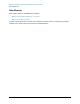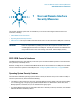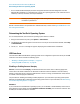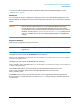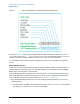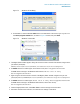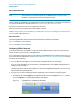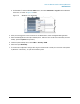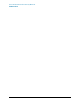Technical data
28
User and Remote Interface Security Measures
USB Interfaces
Microsoft AutoRun Patch
NOTE The information in ths section applies only to Windows XP. If your test set has a
Windows 7 operating system, you do not require this patch.
There is a defect in Windows XP that compromises the ability to disable Autorun. This defect has been fixed
by a patch from Microsoft, as described in the Microsoft Knowledge Base Article ID: 967715.
This patch is included in the test set as shipped from the factory.
After the patch has been applied, there will be a Registry entry at:
HKLM\Software\Microsoft\Windows\CurrentVersion\Policies\Explorer\HonorAutoru
nSetting with a default value of 1.
More Information
The following Wikipedia articles provide more information about AutoRun and AutoPlay:
http://en.wikipedia.org/wiki/AutoRun
http://en.wikipedia.org/wiki/AutoPlay
Configuring USB for Read-only
A convenient mechanism is provided to set the instrument’s USB interfaces to read-only, thus preventing
transfer of files from the instrument onto USB devices.
You can change this setting only when you are logged on as the Administrator. For details of how to log on to
the instrument as the Administrator, see the Agilent EXM Wireless Test Set: Getting Started Guide. To change
the setting, do the following:
1. If you are not currently logged on to the instrument as the Administrator, you must log off.
If you are currently logged on to the instrument as the Administrator, and the Agilent XSA application is
already running, go to Step 4.
The log-off procedure executes more quickly if you first exit the Agilent XSA application, but you can also
log off without exiting the application.
2. To log off, use one of the following procedures, depending on your instrument’s operating system:
a. For Windows XP, select Log Off from the Windows XP Start menu (as highlighted in Figure 7-4 below),
then click Log Off in the Log Off Windows dialog that appears.
Figure 7-4 Log Off Button in XP Windows Start Menu