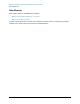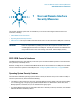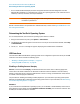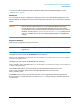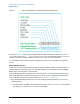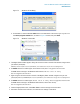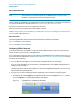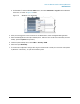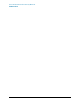Technical data
27
User and Remote Interface Security Measures
USB Interfaces
Figure 7-2 Windows XP Run Dialog
b. For Windows 7, click the Windows Start button at the bottom left of the screen. Type regedit into
the Search programs and files box, as shown in Figure 7-3 below, then press Enter.
Figure 7-3 Windows 7 Search Box
2. The Registry Editor window appears. Using the tree view control on the left of the window, navigate to the
per-machine (HKLM) key:
HKLM\Software\Microsoft\Windows\CurrentVersion\Policies\Explorer.
3. To disable Autorun for all drive types, set the value of entry NoDriveTypeAutoRun to 0xFF.
To revert Autorun settings to the Windows default values, set the value of entry
NoDriveTypeAutoRun to 0x91.
4. Again using the tree view control on the left of the Registry Editor window, navigate to the per-user
(HKCU) key: HKCU\SOFTWARE\Microsoft\Windows\CurrentVersion\policies\Explorer.
5. To disable Autorun for all drive types, set the value of entry NoDriveTypeAutoRun to 0xFF.
To revert Autorun settings to the Windows default values, set the value of entry
NoDriveTypeAutoRun to 0x91.
6. From the Registry Editor menu, select File > Exit to save the settings and exit the editor.
7. Shut down and restart the instrument, to enable the new settings to take effect.