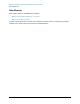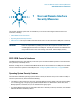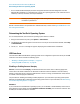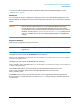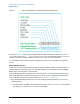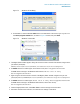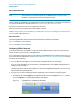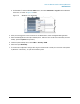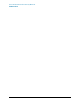Technical data
25
User and Remote Interface Security Measures
USB Interfaces
If you want to understand details of how this AutoPlay setting affects the Windows Registry, see the
“Windows XP” on page 25.
Windows XP
You can change the Autorun configuration by editing the value of one of two Windows Registry keys. The
Windows Registry is a database that stores critical configuration information for the instrument’s operating
system.
CAUTION Exercise extreme caution whenever you edit the Windows Registry. Entering an
incorrect Registry value, or accidentally deleting Registry keys, may have serious
consequences that can prevent the system from starting, or require that you reinstall
Windows. The instructions in “Disable & Enable Procedure” on page 26 below assume
that you are familiar with the use of the Windows Registry Editor to modify Registry
settings.
Registry Key Definitions
Autorun can be configured per-machine or per-user.
NOTE If the per-machine Registry key is present, its settings override those of the per-user
Registry key.
The Registry key that controls the per-machine Autorun settings is:
HKEY_LOCAL_MACHINE\Software\Microsoft\Windows\CurrentVersion\Policies\Explor
er\NoDriveTypeAutoRun
The Registry key that controls the per-user Autorun settings is:
HKEY_CURRENT_USER\SOFTWARE\Microsoft\Windows\CurrentVersion\policies\Explore
r\NoDriveTypeAutoRun
In the following discussions, we use the industry-standard abbreviation HKLM for the root key
HKEY_LOCAL_MACHINE, and the industry-standard abbreviation HKCU for the root key
HKEY_CURRENT_USER.
The DWORD value of either of these entries represents a set of single-bit flags. Each flag specifies the
Autorun setting for a specific drive type, as shown in Figure 7-1. Setting a bit flag to 1 disables Autorun for
that drive type.