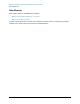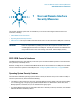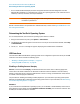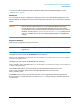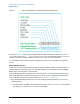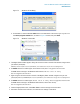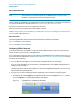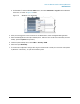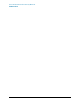Technical data
24
User and Remote Interface Security Measures
Determining the Test Set’s Operating System
• You can install standard third-party antivirus and spyware detection software designed for use with
Windows XP or Windows 7, as appropriate for your test set’s operting system. If your instrument uses a
network (or internet) connection, this may be advisable.
CAUTION Running any third-party program while making measurements may adversely affect the
instrument’s performance.
Details of all these features are provided in the "Windows Security" section of the Agilent EXM Wireless Test
Set: Getting Started Guide.
Determining the Test Set’s Operating System
You can easily determine your instrument’s operating system version as follows:
1. Using the instrument front-panel, press System > Control Panel...
2. The Windows Control Panel appears. From the menu at the top of the Control Panel window, select Help
> About Windows.
3. The About Windows message box appears, displaying the installed version of Windows.
USB Interfaces
The instrument’s Microsoft Windows operating system can be configured to improve the security of the USB
interfaces. This section includes the following topics:
• “Disabling or Enabling Autorun/Autoplay” on page 24
• “Configuring USB for Read-only” on page 28
Disabling or Enabling Autorun/Autoplay
Autorun, and the associated Autoplay, are Windows features that assist users in selecting appropriate
actions when new media and devices are detected. The Autorun feature is disabled in the instrument by
default, for improved security, unless the Administrator account is running. (In Administrator mode, Autorun
is enabled, to aid with program installation.)
The procedure for disabling and enabling AutoPlay depends on your instrument’s operating system (either
Windows 7 or Windows XP). To determine the operating system version of your instrument, see “Determining
the Test Set’s Operating System” on page 24.
Windows 7
If your instrument has the Windows 7 operating system, you can disable or enable AutoPlay via the Control
Panel. Open the Control Panel and select Hardware and Sound > AutoPlay, then uncheck or check the "Use
AutoPlay for all media and devices" checkbox.