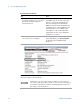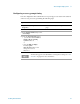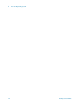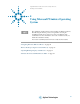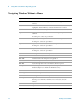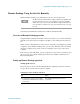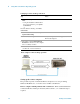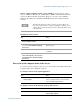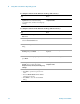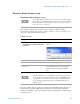Technical data
Using Microsoft Windows Operating System 4
Getting Started Guide 81
Running a Remote Desktop session
Initializing a Remote Desktop session
After setting up both the test set and the remote computer for Remote Desktop
Connectivity, as described in “Setting up Remote Desktop operation" on page 77, you
are ready to start a Remote Desktop session.
The test set display appears on the screen of the remote computer. Because the test set
front-panel keys are not available when using the test set remotely, three alternative
methods are available to perform the functions of the front-panel keys, as detailed in the
following sections:
To initialize a Remote Desktop Session, you need to know the Computer
Name of the test set. This information can be shown on the test set display
by following the procedure in the section “How to locate the computer
name of the test set" on page 79.
Starting a session
Step Notes
1 Click
Start > All Programs > Accessories
>
Communications > Remote Desktop
Connection.
A Remote Desktop Connection dialog
appears:
2 Enter the computer name of the test set.
3 Click
Connect. A login dialog box appears.
4 Enter the login account name and
password.
The default account name is Instrument and
the default password is measure4u, but these
parameters may be changed by instrument
users.
Only the current User or an Administrator can remotely log into the test
set. To see who the current user of the test set is, press
Ctrl+Esc on the
test set until you can view the current user name on the Start menu. If no
one is currently logged into the test set, any valid instrument user can
remotely log in.