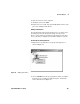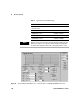User`s guide
Use Your System 4
Agilent E6474A User’s Guide 103
Saving the Configuration
1 Click File > Save. The Save As dialog box opens.
2 Enter a file name.
3 Click the Save button to save the configuration. It is saved as
an .spf file.
Configuring the Devices
Properties
Each phone, scanner and receiver is configured via its
Properties dialog box. The Properties dialog box contains
tabbed pages with related test options, such as the phone
number to automatically dial, call duration, call setup time,
messages to collect, and for scanners and receivers, channels to
scan.
To configure a device:
1 Within the System Setup view, right-click on the text for the
phone, scanner, receiver, or Data Device to show the popup
menu,
2 Click Properties… The Properties dialog box for the device
opens.
3 Enter the appropriate information to configure the device.
Press the F1 key or click the Help button on each tabbed
page of a Properties dialog box to display the Help topic with
detailed information about the options, check boxes, and text
boxes.
4 Repeat the process to configure each phone, scanner,
receiver, or Data Device before you begin a test.
NOTE
It is recommended that you also use the Edit Label command on the
pop-up menu, to give the device a meaningful name. For Data Devices, it is
helpful if the label includes the COM port that the device is connected to.
The label will appear in the title bar of the views associated with the
device.