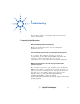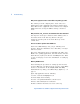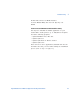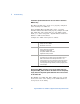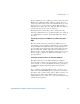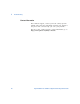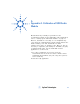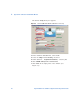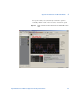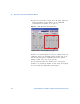Technical data
44 Agilent Mobile Voice MOS Test Application Getting Started Guide
3 Troubleshooting
Continuous Synchronization Time-out error when I start Voice
MOS testing
The Maya 44 USB device needs to be properly configured
before starting Voice MOS test.
After installing Maya 44 USB audio device, you must
initialize ASIO Control Panel and properly configure the USB
Tab, ASIO Tab, and Controls Tab. To open ASIO Control
Panel go to: Start > Programs > Agilent Wireless Solutions >
Utilities > ASIO Control Panel.
Configure the ASIO control panel as follows:
Received low MOS (1.0 range) scores on my mobile unit even
though the MOS_Value text file on the office unit was completely
empty. Also, the diagnostic uplink audio files were not recorded
on the office side.
The E6474A Voice MOS Test Office Utility was not opened
and loaded on the office desktop or the STOP button has
been pressed on the utility.
USB Tab: • Output and Input must be checked
• Sample rate set to 48KHz
• Resolution set to 16 bit
ASIO Tab: • ASIO Resolution: 16 bit
• System Performance: Relaxed
• Use Dithering: Unchecked
• Swap LSB<->MSB: Unchecked
• Application Priority: Normal
Controls Tab: • Monitor Area: Mute both
• Input/Output Area: Check Gang for both. Make sure that
Mute is unchecked. Place both Equalizer bars to 1/3
position from the top. This would an be appropriate level for
all technologies. These settings ensure that an adequate
audio signal gets through without preventing clipping of the
audio samples.