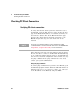User`s guide
4 Troubleshooting the E5810B
Checking PC Client Connection
94 E5810B User’s Guide
Checking PC Client Connection
Verifying PC client connection
To verify that the PC client system has network access to
the E5810B, open the Web browser on the client’s PC and
type in the E5810B IP address or hostname (if known) on
the browser’s address line. If the E5810B Welcome page
appears, this client’s PC has network connection to the
E5810B. Repeat this step for each client’s PC on the
network.
If the Welcome page time- out, this indicates that the client’s
PC was not able to connect to the E5810B. The E5810B may
be on a different subnet than the client or the E5810B may
have incorrect network configuration values. In this case, try
the ping command. If the ping command does not work,
contact your system administrator.
Using the ping command
To send a ping command from your PC to the E5810B, open
the MS- DOS program window. When the MS- DOS window is
launched, type ping <IP_address>, where <IP_address>
is the IP address of the E5810B, and press Enter.
NOTE
You can also use the Telnet utility or a ping command from a DOS
command window to check for network connections to the E5810B. Refer
to Appendix A, “Using the Telnet Utility” for more information.