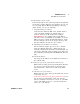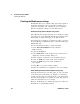User`s guide
E5810B User’s Guide 81
E5810B Web Access 3
Other Web Access Functions
3 If the update is unsuccessful.
If the last message in the system log indicates the E5810B
was trying to update firmware, the firmware process was
not successful and the E5810B will display a message
dialog. In this case, try the following:
i Verify the FTP server address.
Verify that the firmware FTP server domain name is
correct and fully qualified. A domain name is a
symbolic name for an IP address. For example,
ftp.keysight.com is the domain name for IP Address
192.6.143.21. Try to manually use the FTP to access the
FTP server that contains the E5810B firmware. Verify
that the firmware file is in the proper directory and
that the firmware file has the correct name.
ii Manually enter the DNS server address.
For the firmware update process to use a domain
name, the E5810B must have a DNS setup. If you
statically configured the IP address for the E5810B, you
will need to manually enter the DNS server address in
the Configuring your E5810B LAN/GPIB/USB Gateway
page.
iii Use the IP address.
Try using the IP address of the FTP server instead of
the domain name.
4 Check login, password, and firmware name entries.
Ensure that the login, password, and firmware filename
are entered correctly and that the login name and
password match a valid user account on the FTP
server.
iv Check directory information.
Ensure that the correct directory information is present
(if needed), such as
/pub/e5810/e5810b/e5810_B_latest_firmware.hex. If you
use the directory information, make sure that the
directory designator character is correct for your FTP
server. Some FTP servers use / (forward slash) and
others use \ (backslash).