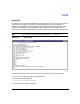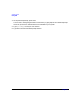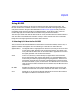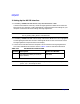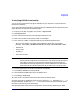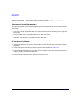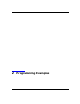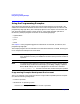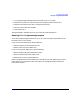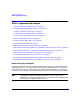Programming instructions
Getting Started
Using RS-232
Chapter 1 29
3. Verifying RS-232 Functionality
You can use the HyperTerminal program available on your computer to verify the RS-232
interface functionality.
To run the HyperTerminal program, connect the RS-232 cable between the computer and the
signal generator and perform the following steps:
1. On the PC click
Start > Programs > Accessories > HyperTerminal.
2. Select
HyperTerminal.
3. Enter a name for the session in the text box and select an icon.
4. Select COM1 (COM2 can be used if COM1 is unavailable).
5. In the COM1 (or COM2, if selected) properties, set the following parameters:
• Bits per second: 9600 must match signal generator’s baud rate; On the signal
generator Select
Utility > GPIB/RS-232 LAN > RS-232 Setup > RS-232 Baud Rate > 9600.
• Data bits: 8
• Parity: None
• Stop bits: 1
• Flow Control: None
NOTE Flow control, via the RTS line, is driven by the signal generator. For the
purposes of this verification, the controller (PC) can ignore this if flow control is
set to None. However, to control the signal generator programmatically or
download files to the signal generator, you must enable RTS-CTS (hardware)
flow control on the controller. Note that only the RTS line is currently used.
6. Go to the HyperTerminal window and select
File > Properties
7. Go to Settings > Emulation and select VT100.
8. Leave the
Backscroll buffer lines set to the default value.
9. Go to
Settings > ASCII Setup.
10.Check the first two boxes and leave the other boxes as default values.
Once the connection is established, enter the SCPI command *IDN? followed by <Ctrl j> in
the HyperTerminal window. The <Ctrl j> is the new line character (on the keyboard press
the Cntrl key and the j key simultaneously).
The signal generator should return a string similar to the following, depending on model: