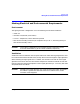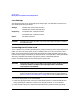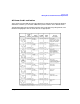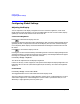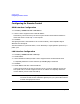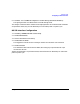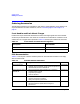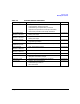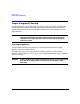Installation guide
Getting Started
Configuring for Remote Control
Chapter 212
Configuring for Remote Control
GPIB Interface Configuration
1. Press Utility > GPIB/RS-232 LAN > GPIB Address.
2. Use the numeric keypad to set the desired address.
Alternatively, use the arrow keys or the front panel knob to set the desired address. If
either alternative is used, step 3 is not required.
3. Press
Enter.
The signal generator’s GPIB address is set to 19 at the factory. The acceptable range of
addresses is 0 through 30.
The GPIB address is a persistent state; it is not affected by a signal generator preset or by a
power cycle.
LAN Interface Configuration
1. Press Utility > GPIB/RS-232 LAN > LAN Setup.
2. Press
Hostname.
3. Use the labeled text softkeys and/or numeric keypad to enter the desired hostname.
To completely delete the current hostname, press
Editing Keys > Clear Text.
4. Press
Enter.
5. Press
IP Address and enter a desired address.
Use the left and right arrow keys to move the cursor. Use the up and down arrow keys,
front panel knob, or numeric keypad to enter an IP address. To completely delete the
current address, press the
Clear Text softkey.
NOTE To remotely access the signal generator from a different LAN subnet, you must
also enter the subnet mask and default gateway. See your system administrator
to obtain the appropriate values.