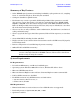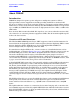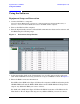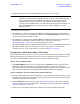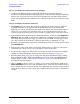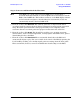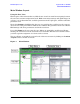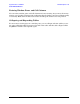User`s guide
User’s Guide 7
E4438C Option H13 Signal Studio for WiMAX
Using the Software
c. Click the State check box of each ESG connection you want to activate.
NOTE
The Signal Studio software automatically recalls previously entered IP
addresses (or hostnames) for the Host Name or IP cell. If the ESG's dynamic
host configuration protocol (DHCP) is enabled, you must change the IP
address in this cell to reflect the new IP address the network may have
reassigned to the ESG when it was last turned on. Since the hostname never
changes in DHCP mode, entering it instead of the IP address is a more
efficient option.
4. Validate the connections:
a. To validate the connection for a specific ESG, click anywhere in its row. An indication
arrow moves to the row of the ESG you selected. Click Test Connection and observe the
messages in the Result and Note cells.
b. To validate the connections for multiple ESGs, click Test All Connections and observe
the messages in the Result and Note cells. If any connections fail, refer to
“Troubleshooting” on page 39 for troubleshooting information.
c. The current ESG connection number (indicated by the arrow) and the ESG’s instrument
ID (LAN or GPIB) appear in the first two boxes in the status bar, located at the
bottom-left corner of the main window, as shown in Figure 2 on page 6.
Configuring and Downloading a Waveform
This example procedure shows you how to configure and download a waveform to the ESG.
Before performing this procedure, make sure you have established connectivity between
the software and the ESG and that you have read “User Interface Basics.”
Step 1: Select a Quick Setup
a. Click Quick Setup in the tree view and click on the WiMAX selection. The Tree View
displays the physical channel icons for one frame and one item in the frame, the
preamble. Notice also that Project is highlighted and the parameter view displays three
panes: Project Property, Projected Waveform and Signal Generator Settings.
Step 2: Configure the Waveform Generation Parameters
a. Change the default Project Name (Untitled) to a unique name of eight characters or less
in the Basic Parameters table of the Project Property pane. You may also enter a Project
Comment to describe the waveform.
b. In the WiMAX Specific Parameters table (Figure 14 on page 22), edit other waveform
generation parameters as required. For a description of each parameter, see “WiMAX
Project Parameters” on page 22.
c. Observe the waveform’s length characteristics in the Projected Waveform pane.