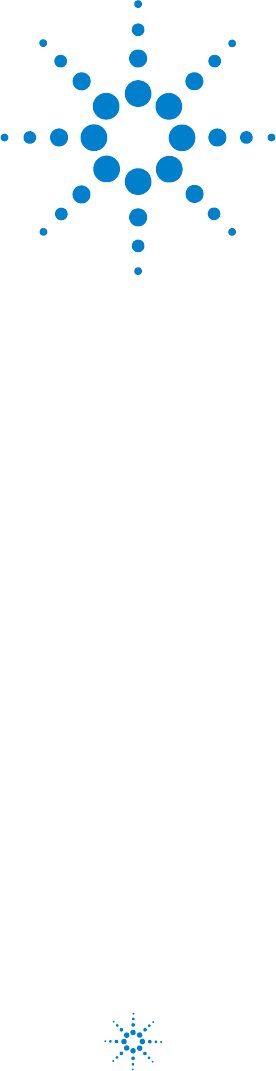Agilent E3632A DC Power Supply User’s Guide Agilent Technologies
Notices © Agilent Technologies, Inc. 1997–2013 Warranty No part of this manual may be reproduced in any form or by any means (including electronic storage and retrieval or translation into a foreign language) without prior agreement and written consent from Agilent Technologies, Inc. as governed by United States and international copyright laws. The material contained in this document is provided “as is,” and is subject to change, without notice, in future editions.
Safety Symbols The following symbols on the instrument and in the documentation indicate precautions which must be taken to maintain safe operation of the instrument. Caution, risk of danger (refer to this manual for specific Warning or Caution information) In position of a bi-stable push control DC (Direct current or voltage) Terminal is at earth potential. Used for measurement and control circuits designed to be operated with one terminal at earth potential.
Safety Considerations Read the information below before using this instrument. The following general safety precautions must be observed during all phases of operation, service, and repair of this instrument. Failure to comply with these precautions or with specific warnings elsewhere in this manual violates safety standards for design, manufacture, and intended use of the instrument. Agilent Technologies assumes no liability for the customer’s failure to comply with these requirements.
WA R N I N G • Do not use MAINS supply cords by inadequately RATED cord. Always use the MAINS supply cord provided by the manufacturer. • Do not use the device if it appears damaged or defective. REMOVE POWER and do not use the device until safe operation is verified by service-trained personnel. If necessary, return the device to Agilent for service and repair to ensure that the safety features are maintained. • Do not operate the device around flammable gases or fumes, vapor, or wet environments.
Safety and EMC Requirements This power supply is designed to comply with the following safety and Electromagnetic Compatibility (EMC) requirements: • IEC61326-1:2005/EN61326-1:2006 • Canada: ICES/NMB-001: Issue 4, June 2006 • Australia/New Zealand: AS/NZS CISPR11:2004 • IEC 61010-1:2001/EN 61010-1:2001 • Canada: CAN/CSA-C22.2 No. 61010-1-04 • USA: ANSI/UL 61010-1:2004 Environmental Conditions This instrument is designed for indoor use and in an area with low condensation.
Regulatory Markings The CE mark is a registered trademark of the European Community. This CE mark shows that the product complies with all the relevant European Legal Directives. The C-tick mark is a registered trademark of the Spectrum Management Agency of Australia. This signifies compliance with the Australia EMC Framework regulations under the terms of the Radio Communication Act of 1992. ICES/NMB-001 indicates that this ISM device complies with the Canadian ICES-001.
Waste Electrical and Electronic Equipment (WEEE) Directive 2002/96/EC This instrument complies with the WEEE Directive (2002/96/EC) marking requirement. This affixed product label indicates that you must not discard this electrical or electronic product in domestic household waste. Product Category: With reference to the equipment types in the WEEE directive Annex 1, this instrument is classified as a “Monitoring and Control Instrument” product. The affixed product label is as shown below.
Declaration of Conformity (DoC) The Declaration of Conformity (DoC) for this instrument is available on the Agilent Web site. You can search the DoC by its product model or description at the Web address below. http://regulations.corporate.agilent.com/DoC/search.htm NOTE E3632A User’s Guide If you are unable to search for the respective DoC, contact your local Agilent representative.
THIS PAGE HAS BEEN INTENTIONALLY LEFT BLANK.
Table of Contents 1 Getting Started Introduction 2 Standard Shipped Items Options 7 Accessories 8 7 Preparing the Power Supply 9 Preliminary checkout 9 Power-on checkout 10 Checking the output 11 Input power requirements 13 Rack-mount the power supply 16 Product at a Glance 18 Front panel 18 Rear panel 21 Display annunciators 22 Operating the Power Supply Cooling 24 Bench operation 24 Cleaning 24 2 24 Operation and Features Overview 26 Constant Voltage Operation 28 Front panel operation 28 Remote
Storing and Recalling Operating States Front panel operation 33 Remote interface operation 35 33 Programming the Overvoltage Protection Front panel operation 35 Remote interface operation 37 35 Programming the Overcurrent Protection Front panel operation 38 Remote interface operation 40 38 Remote Voltage Sensing 41 CV regulation 41 Output rating 42 Output noise 42 Stability 42 Remote voltage sensing connections 43 Disabling the Output 44 Front panel operation 44 Remote interface operation 44 Disconn
Parity selection (RS-232) 53 To set the GPIB address 53 To set the baud rate and parity (RS-232) GPIB Interface Configuration 54 56 RS-232 Interface Configuration 57 RS-232 configuration overview 57 RS-232 data frame format 58 Connection to a computer or terminal DTR/DSR handshake protocol 60 RS-232 troubleshooting 62 58 Calibration 63 Calibration security 63 To unsecure for calibration 64 To secure against calibration 65 To change the security code 66 Calibration count 67 Calibration message 68 3 Re
Reading a query response 81 Selecting a trigger source 81 Power supply programming ranges 82 Using the APPLy Command 83 APPLy {| DEF | MIN | MAX}[,{| DEF | MIN | MAX}] 83 APPLy? 84 Output Settings and Operation Commands 85 Triggering Commands 93 Trigger source choices 93 Triggering commands 95 System-Related Commands Calibration Commands 96 102 RS-232 Interface Commands 106 SCPI Status Registers 107 What is an event register? 107 What is an enable register? 107 SCPI status system
SCPI Conformance Information SCPI confirmed commands Device-specific commands 122 122 124 IEEE-488 Conformance Information 125 Dedicated hardware lines 125 Addressed commands 125 IEEE-488.2 common commands 126 4 Error Messages Overview 128 Front panel operation 128 Remote interface operation 129 Execution Error Messages Self-Test Error Messages 130 135 Calibration Error Messages 5 137 Application Programs Overview 140 Example Program for C++ (GPIB IEEE 488) 141 Example Program for Excel 5.
Remote voltage sensing 158 Load consideration 159 Extending the Voltage Range and Current Range Series connections 162 Parallel connections 163 Remote Programming Reliability 7 164 166 Characteristics and Specifications Physical Characteristics 168 Environmental Characteristics Electrical Specifications 169 169 Supplemental Characteristics XVI 162 171 E3632A User’s Guide
List of Figures Figure 1-1 Figure 1-2 Figure 1-3 Figure 1-4 Figure 1-5 Figure 2-1 Figure 2-2 Figure 2-3 Figure 2-4 Figure 2-5 Figure 3-1 Figure 6-1 Figure 6-2 Figure 6-3 Figure 6-4 Figure 6-5 Figure 6-6 Figure 6-7 Figure 6-8 Figure 6-9 Figure 7-1 E3632A User’s Guide Shorting conductors without insulation 5 Front panel 18 Voltage and current limit settings 20 Rear panel 21 Display annunciators 22 Recommended protection circuit for battery charging 38 Remote voltage sensing connections 43 RS-232 data frame
THIS PAGE HAS BEEN INTENTIONALLY LEFT BLANK.
List of Tables Table 1-1 Table 1-2 Table 1-3 Table 1-4 Table 1-5 Table 3-1 Table 3-2 Table 3-3 Table 3-4 Table 3-5 Table 3-6 Table 3-7 Table 3-8 Table 4-1 Table 4-2 Table 4-3 Table 6-1 Table 6-2 Table 7-1 Table 7-2 Table 7-3 E3632A User’s Guide E3632A options 7 E3632A accessories 8 Front panel overview 18 Rear panel overview 21 Display annunciators overview 22 SCPI command summary 71 Agilent E3632A programming ranges 82 Power supply state 99 Bit definitions — Questionable Status register 109 Bit definitio
THIS PAGE HAS BEEN INTENTIONALLY LEFT BLANK.
E3632A DC Power Supply User’s Guide 1 Getting Started Introduction 2 Standard Shipped Items 7 Preparing the Power Supply 9 Product at a Glance 18 Operating the Power Supply 24 This chapter guides you to set up your power supply for the first time. An introduction to all the features of the power supply is also given.
1 Getting Started Introduction Introduction The Agilent E3632A is a high performance 120 W dual range DC power supply with GPIB and RS- 232 interfaces. The combination of bench- top and system features in this power supply provides versatile solutions for your design and test requirements.
Getting Started Introduction 1 The E3632A DC power supply features a combination of programming capabilities and linear power supply performance that makes it ideal for power systems applications. The power supply is programmable locally from the front panel or remotely over the GPIB and RS- 232 interfaces. This power supply has two ranges, allowing more voltage at a lower current. The desired output range is selected from the front panel or over the remote interfaces.
1 Getting Started Introduction • Configuring the power supply for remote interfaces • Enabling or disabling the output When operated over the remote interface, the power supply can be both a listener and a talker. Using an external controller, you can instruct the power supply to set the output and to send the status data back over the GPIB or RS- 232 interfaces.
Getting Started Introduction 1 Figure 1-1 Shorting conductors without insulation WA R N I N G E3632A User’s Guide Outputs can be floated to maximum of ±240 Vdc provided that the metal shorting bars without insulation are either replaced with insulated conductors or they are removed from the terminals so there is no operator access to the output conductors without insulation. All field wiring insulation must be adequate for the voltage present.
1 Getting Started Introduction The power supply is shipped with a detachable, 3- wire grounding type power cord. The AC line fuse is an extractor type on the rear panel. The power supply can be calibrated from the front panel directly or with a controller over the GPIB or RS- 232 interface using calibration commands. Correction factors are stored in non- volatile memory and are used during output programming.
Getting Started Standard Shipped Items 1 Standard Shipped Items Verify that you have received the following items in the shipment of your power supply. If anything is missing or damaged, contact your nearest Agilent Sales Office. ✔ Power cord ✔ Certificate of Calibration ✔ E3632A User’s Guide (this manual) ✔ E3632A Service Guide (E3632- 90010) Options Options 0EM, 0E3, and 0E9 determine which power- line voltage is selected at the factory.
1 Getting Started Standard Shipped Items Accessories The accessories listed below may be ordered from your local Agilent Sales Office either with the power supply or separately. Table 1-2 E3632A accessories Part number Description 10833A GPIB cable, 1 m (3.3 ft.) 10833B GPIB cable, 2 m (6.6 ft.) 34398A • RS-232, 9 pin (f) to 9 pin (f), 2.5 m (8.2 ft.
Getting Started Preparing the Power Supply 1 Preparing the Power Supply Preliminary checkout 1 Verify the power- line voltage setting on the rear panel. The power- line voltage is set to the proper value for your country when the power supply is shipped from the factory. Change the voltage setting if it is not correct. The settings are 100 Vac, 115 Vac, or 230 Vac. 2 Verify that the correct power- line fuse is installed.
1 Getting Started Preparing the Power Supply Power-on checkout The power- on test includes an automatic self- test that checks the internal microprocessors and allows the user visually check the display. You will observe the following sequence on the display after pressing the front panel power switch to on. 1 All segments of the display including all annunciators will turn on for about one second. To review the annunciators, hold down Display Limit as you turn on the power supply.
Getting Started Preparing the Power Supply NOTE 1 If the power supply detects an error during power-on self-test, the ERROR annunciator will turn on. Refer to Chapter 4, “Error Messages”. Checking the output The following procedures check to ensure that the power supply develops its rated outputs and properly responds to operation from the front panel. For complete performance and verification tests, refer to the Service Guide (E3632- 90010). NOTE For each step, use the keys shown on the left margins.
1 Getting Started Preparing the Power Supply 3 Check that the front- panel voltmeter properly responds to knob control for the 15 V/7 A range. Turn the knob clockwise or counter- clockwise to check that the voltmeter responds to knob control and the ammeter indicates nearly zero. 4 Ensure that the voltage can be adjusted from zero to the full rated value .[1] Adjust the knob until the voltmeter indicates 0 V, and then adjust the knob until the voltmeter indicates 15.0 V.
Getting Started Preparing the Power Supply Volt/Curr 1 5 Check that the front- panel ammeter properly responds to knob control for the 15 V/7 A range. Set the knob to the current control, and turn the knob clockwise or counter- clockwise when the display is in the meter mode (the Limit annunciator is off). Check that the ammeter responds to knob control and the voltmeter indicates nearly zero (the voltmeter will show the voltage drop caused by the test lead).
1 Getting Started Preparing the Power Supply Power-line voltage selection Power- line voltage selection is accomplished by adjusting two components — power- line voltage selector and power- line fuse on the power- line module of the rear panel. To change the power- line voltage, proceed as follows: 1 Remove the power cord. Remove the fuse- holder assembly with a flat- blade screwdriver from the rear panel. 2 Install the correct line fuse.
Getting Started Preparing the Power Supply 1 3 Rotate the power- line voltage selector until the correct voltage appears. 100 Vac, 115 Vac, or 230 Vac 4 Replace the power- line voltage selector and the fuse- holder assembly in the rear panel. NOTE E3632A User’s Guide Verify that the correct line voltage is selected and the power-line fuse is good.
1 Getting Started Preparing the Power Supply Rack-mount the power supply The power supply can be mounted in a standard 19- inch rack cabinet using one of three optional kits available. A rack- mounting kit for a single instrument is available as Option 1CM (5063- 9243). Installation instructions and hardware are included with each rack- mounting kit. Any Agilent System II instrument of the same size can be rack- mounted beside the Agilent E3632A power supply.
Getting Started Preparing the Power Supply 1 3 To rack- mount two instruments of the same depth side- by- side, order the lock- link kit (5061- 9694) and rack- mount kit (5063- 9212). 4 To install two instruments in a sliding support shelf, order the support shelf (5063- 9256) and the slide kit (1494- 0015).
1 Getting Started Product at a Glance Product at a Glance Front panel Figure 1-2 Front panel Table 1-3 Front panel overview No Item Description 1 15 V/7 A range selection key Select the 15 V/7 A range and allow the full rated output to 15 V/7 A. 2 30 V/4 A range selection key Select the 30 V/4 A range and allow the full rated output to 30 V/4 A.
Getting Started Product at a Glance 1 Table 1-3 Front panel overview (continued) No Item Description 3 Overvoltage protection key Enable or disable the overvoltage protection function, set the trip voltage level, and clear the overvoltage condition. 4 Overcurrent protection key Enable or disable the overcurrent protection function, set the trip current level, and clear the overcurrent condition.
1 Getting Started Product at a Glance Voltage and current limit settings You can set the voltage and current limit values from the front panel using the following method. Figure 1-3 Voltage and current limit settings 1 Select the desired range using the range selection keys after turning on the power supply. 2 Press Display Limit to show the limit values on the display.
Getting Started Product at a Glance 1 Rear panel Figure 1-4 Rear panel Table 1-4 Rear panel overview E3632A User’s Guide No Description 1 Power-line voltage setting 2 Power-line fuse-holder assembly 3 AC inlet 4 Power-line module 5 GPIB (IEEE-488) interface connector 6 RS-232 interface connector 21
1 Getting Started Product at a Glance NOTE Use the front-panel I/O Config key to: • Select the GPIB or RS-232 interface (see Chapter 2). • Set the GPIB bus address (see Chapter 2). • Set the RS-232 baud rate and parity (see Chapter 2). Display annunciators Figure 1-5 Display annunciators Table 1-5 Display annunciators overview Item Description Adrs The power supply is addressed to listen or talk over a remote interface. Rmt The power supply is in the remote interface mode.
Getting Started Product at a Glance 1 Table 1-5 Display annunciators overview (continued) Item Description ERROR Hardware or remote interface command errors are detected and the error bit has not been cleared. OFF The output of the power supply is disabled. Refer to “System-Related Operations” on page 46 for more information. Unreg The output of the power supply is unregulated (output is neither CV nor CC). CV The power supply is in the constant voltage mode.
1 Getting Started Operating the Power Supply Operating the Power Supply Cooling The power supply can operate at the rated specifications within the temperature range of 0 °C to 40 °C. A fan cools the power supply by drawing air through the sides and exhausting it out the back. Using an Agilent rack- mount will not impede the flow of air. Bench operation Your power supply must be installed in a location that allows sufficient space at the sides and rear of the power supply for adequate air circulation.
E3632A DC Power Supply User’s Guide 2 Operation and Features Overview 26 Constant Voltage Operation 28 Constant Current Operation 30 Storing and Recalling Operating States 33 Programming the Overvoltage Protection 35 Programming the Overcurrent Protection 38 Remote Voltage Sensing 41 Disabling the Output 44 System-Related Operations 46 Remote Interface Configuration 51 GPIB Interface Configuration 56 RS-232 Interface Configuration 57 Calibration 63 This chapter describes the operations and features for th
2 Operation and Features Overview Overview The following section describes an overview of the front panel keys before operating your power supply. • The power supply is shipped from the factory configured in the front panel operation mode. At power- on, the power supply is automatically set to operate in the front panel operation mode. When in this mode, the front panel keys can be used.
Operation and Features Overview 2 • The display provides the present operating status of the power supply with annunciators and also informs the user of error codes. For example, the power supply is operating in CV mode in the 15 V/7 A range and controlled from the front panel, then the CV and 15V annunciators will turn on.
2 Operation and Features Constant Voltage Operation Constant Voltage Operation To set up the power supply for constant voltage (CV) operation, proceed as follows. Front panel operation 1 Connect a load to the output terminals. With power- off, connect a load to the (+) and (–) output terminals. Power 2 Turn on the power supply.
Operation and Features Constant Voltage Operation Volt/Curr 2 4 Adjust the knob for the desired current limit.[1] Check that the Limit annunciator still flashes. Set the knob for current control. The first digit of the ammeter will be flashing. The flashing digit can be changed using the resolution selection keys and the flashing digit can be adjusted by turning the knob. Adjust the knob to the desired current limit. Volt/Curr 5 Adjust the knob for the desired output voltage.
2 Operation and Features Constant Current Operation NOTE During actual CV operation, if a load change causes the current limit to be exceeded, the power supply will automatically cross over to the constant current mode at the preset current limit and the output voltage will drop proportionately. Remote interface operation CURRent {|MIN|MAX} Set the current. VOLTage {|MIN|MAX} Set the voltage. OUTPut ON Enable the output.
Operation and Features Constant Current Operation Display Limit 2 3 Set the display to the limit mode. Notice that the Limit annunciator flashes, indicating that the display is in the limit mode. When the display is in the limit mode, you can see the voltage and current limit values of the selected supply. NOTE In constant current mode, the current values between the meter mode and limit mode are the same, but the voltage values are not.
2 Operation and Features Constant Current Operation Output On/Off 7 Enable the output. The OFF annunciator turns off and the 15V or 30V, OVP, OCP, and CC annunciators are lit. Notice that the display is in the meter mode. In the meter mode, the display shows the actual output voltage and current. Refer to “Programming the Overvoltage Protection” on page 35 and “Programming the Overcurrent Protection” on page 38 for more information on the OVP and OCP annunciators.
Operation and Features Storing and Recalling Operating States 2 Storing and Recalling Operating States You can store up to three different operating states in non- volatile memory. This also enables you to recall the entire instrument configuration with just a few key presses from the front panel. The memory locations are supplied with the reset states from the factory for front- panel operation. Refer to the description of “*RST” on page 99 for more information.
2 Operation and Features Storing and Recalling Operating States To cancel the store operation, let the display time- out after about three seconds or press any other function key except Store . The power supply returns to the normal operating mode and to the function pressed. Store 4 Save the operating state. The operating state is now stored. DONE This message appears on the display for approximately 1 second. Recalling a stored state Recall 1 Turn on the recall mode.
Operation and Features Programming the Overvoltage Protection 2 Remote interface operation Use the following commands to store and recall the power supply state. *SAV {1|2|3} Store an operating state to a specified location *RCL {1|2|3} Recall a previously stored state from a specified location Programming the Overvoltage Protection Overvoltage protection guards the load against output voltages that reach a specified value greater than the programmed protection level.
2 Operation and Features Programming the Overvoltage Protection Over Voltage 3 Enter the OVP menu and set the desired trip level. LEVEL 32.0 V You will see the above message on the display when you enter the OVP menu. Adjust the control knob for the desired OVP trip level. Note that you cannot set the trip levels to lower than 1.0 V. Over Voltage 4 Enable the OVP circuit. OVP ON You will see the above message after pressing Over Voltage . Over Voltage 5 Exit the OVP menu.
Operation and Features Programming the Overvoltage Protection Over Voltage or Display Limit 2 1 Readjust the OVP trip level or the output voltage level. Lower the output voltage level below the OVP trip point after pressing Display Limit or raise the OVP trip level by using the knob after pressing Over Voltage . 2 Move to the clear mode. Over Voltage OVP ON You will see the above message after pressing Over Voltage . If you changed the output voltage level, press the Over Voltage twice.
2 Operation and Features Programming the Overcurrent Protection Figure 2-1 Recommended protection circuit for battery charging Programming the Overcurrent Protection Overcurrent protection guards the load against output currents that reach a specified value greater than the programmed protection level. It is accomplished by programming the output current to zero. The following steps show how to set the overcurrent protection trip level, how to check OCP operation and how to clear overcurrent condition.
Operation and Features Programming the Overcurrent Protection Output On/Off 2 2 Enable the output. The OFF annunciator turns off and the display will go to the meter mode. Over Current 3 Enter the OCP menu and set the desired trip level. LEVEL 7.5 A You will see the above message on the display when you enter the OCP menu. Adjust the knob for the desired OCP trip level. Over Current 4 Enable the OCP circuit. OCP ON You will see the above message after pressing Over Current .
2 Operation and Features Programming the Overcurrent Protection Clearing the overcurrent condition When the OCP condition occurs (the OCP TRIPPED message is shown on the display), the OCP annunciator flashes. When it was caused by external voltage source such as a battery, disconnect it first. The following steps show how to clear the overcurrent conditions and get back to normal mode operation.
Operation and Features Remote Voltage Sensing 2 Remote Voltage Sensing Remote voltage sensing is used to maintain regulation at the load and reduce the degradation of regulation that would occur due to the voltage drop in the leads between the power supply and the load. By connecting the power supply for remote voltage sensing, voltage is sensed at the load rather than at the power supply’s output terminals.
2 Operation and Features Remote Voltage Sensing Output rating The rated output voltage and current specifications in Chapter 7 apply at the output terminals of the power supply. With remote sensing, any voltage dropped in the load leads must be added to the load voltage to calculate maximum output voltage. The performance specifications are not guaranteed when the maximum output voltage is exceeded.
Operation and Features Remote Voltage Sensing 2 sense or load leads during remote sensing operation have various unwanted effects. Provide secure and permanent connections. Remote voltage sensing connections Remote voltage sensing requires connecting the load leads from output terminals to the load and connecting the sense leads from sense terminals to the load as shown in Figure 2- 2. Observe polarity when connecting the sensing leads to the load.
2 Operation and Features Disabling the Output Disabling the Output The output of the power supply can be disabled or enabled from the front panel. • When the power supply is in the Off state, the OFF annunciator turns on and the output is disabled. The OFF annunciator turns off when the power supply returns to the On state. When the output is disabled, the voltage value is 0 V and the current value is 0.02 A.
Operation and Features Disabling the Output 2 Disconnecting the output using an external relay When the output of the E3632A is turned off, it is implemented by setting the output to 0 V and 0.02 A. This gives a zero output voltage without actually disconnecting the output. To disconnect the output an external relay must be connected between the output and the load. A TTL signal of either low true or high true is provided to control an external relay.
2 Operation and Features System-Related Operations System-Related Operations This section gives information on topics such as self- test, error conditions, and front- panel display control. This information is not directly related to setting up the power supply but is an important part of operating the power supply. Self-test A power- on self- test occurs automatically when you turn on the power supply. This test assures you that the power supply is operational.
Operation and Features System-Related Operations 2 Error conditions When the front- panel ERROR annunciator turns on, one or more command syntax or hardware errors have been detected. A record of up to 20 errors can be stored in the power supply’s error queue. Refer to Chapter 4, “Error Messages” for more information. • Errors are retrieved in first- in- first- out (FIFO) order. The first error returned is the first error that was stored.
2 Operation and Features System-Related Operations Display control For security reasons, you may want to turn off the front- panel display. From the remote interface, you can display a 12- character message on the front panel. The display can be enabled/disabled from the remote interface only. • When the display is turned off, outputs are not sent to the display and all annunciators are disabled except the ERROR annunciator. Front- panel operation is otherwise unaffected by turning off the display.
Operation and Features System-Related Operations 2 The following statement shows how to display a message on the front panel from an Agilent controller. DISP:TEXT ‘HELLO’ Firmware revision query The power supply has three microprocessors for control of various internal systems. You can query the power supply to determine which revision of firmware is installed for each microprocessor. You can query the firmware revision from the remote interface only.
2 Operation and Features System-Related Operations You can query the SCPI version from the remote interface only. Remote interface operation SYST:VERS? Query the SCPI version Returns a string in the form of YYYY.V where the Y represents the year of the version, and the V represents the version number for that year (for example, 1995.0).
Operation and Features Remote Interface Configuration 2 Remote Interface Configuration Before you can operate the power supply over the remote interface, you must configure the power supply for the remote interface. This section gives information on configuring the remote interface. For additional information on programming the power supply over the remote interface, Refer to Chapter 3, “Remote Interface Reference”.
2 Operation and Features Remote Interface Configuration GPIB address Each device on the GPIB (IEEE- 488) interface must have a unique address. You can set the power supply’s address to any value between 0 and 30. The current address is displayed momentarily on the front panel when you turn on the power supply. The address is set to 05 when the power supply is shipped from the factory. The GPIB address can be set from the front- panel only.
Operation and Features Remote Interface Configuration 2 Parity selection (RS-232) You can select the parity for RS- 232 operation. The power supply is configured for no parity and 8 data bits when shipped from the factory. The parity can be set from the front- panel only. • Select one of the following: None (8 data bits), Even (7 data bits), or Odd (7 data bits). When you set the parity, you are indirectly setting the number of data bits.
2 Operation and Features Remote Interface Configuration I/O Config 4 Save the change and turn off the I/O configuration mode. CHANGE SAVED The address is stored in non- volatile memory, and does not change when power has been off or after a remote interface reset. The power supply displays a message to show that the change is now in effect. If the GPIB address is not changed, NO CHANGE will be displayed for one second.
Operation and Features Remote Interface Configuration I/O Config 2 4 Save the change and choose the parity. NONE 8 BITS The power supply is configured for 8 data bits with no parity when shipped from the factory. Choose from one of the following by turning the knob to the right or left: None 8 Bits, Odd 7 Bits, or Even 7 Bits. When you set parity, you are indirectly setting the number of the data bits. I/O Config 5 Save the change and turn off the I/O configuration mode.
2 Operation and Features GPIB Interface Configuration GPIB Interface Configuration The GPIB connector on the rear panel connects your power supply to the computer and other GPIB devices. Chapter 1, “Getting Started” lists the cables that are available from Agilent Technologies. A GPIB system can be connected together in any configuration (star, linear, or both) as long as the following rules are observed: • The total number of devices including the computer is not more than 15.
Operation and Features RS-232 Interface Configuration 2 RS-232 Interface Configuration You connect the power supply to the RS- 232 interface using the 9- pin (DB- 9) serial connector on the rear panel. The power supply is configured as a DTE (Data Terminal Equipment) device. For all communications over the RS- 232 interface, the power supply uses two handshake lines: DTR (Data Terminal Ready, on pin 4) and DSR (Data Set Ready, on pin 6).
2 Operation and Features RS-232 Interface Configuration RS-232 data frame format A character frame consists of all the transmitted bits that make up a single character. The frame is defined as the characters from the start bit to the last stop bit, inclusively. Within the frame, you can select the baud rate, number of data bits, and parity type. The power supply uses the following frame formats for seven and eight data bits.
Operation and Features RS-232 Interface Configuration 2 The cable and adapter diagrams shown below can be used to connect the power supply to most computers or terminals. DB-9 serial connection If your computer or terminal has a 9- pin serial port with a male connector, use the null- modem cable included with the Agilent 34398A Cable Kit. This cable has a 9- pin female connector on each end. The cable pin diagram is shown in Figure 2- 4.
2 Operation and Features RS-232 Interface Configuration DCD RX TX DTR GND DSR RTS CTS RI DB9 Male 5181-6641 Adapter 5182-4794 Cable Instrument 1 2 3 4 5 6 7 8 9 DB9 Female 1 2 3 4 5 6 7 8 9 1 2 3 4 5 6 7 8 9 DB9 DB9 Female Male PC 2 3 4 5 6 7 8 20 TX RX RTS CTS DSR GND DCD DTR DB25 DB25 Female Male Figure 2-5 DB-25 serial connection DTR/DSR handshake protocol The power supply is configured as a DTE (Data Terminal Equipment) device and uses the DTR (Data Terminal Ready) and DSR (Data Set Ready
Operation and Features RS-232 Interface Configuration 2 The power supply sets the DTR line FALSE in the following cases: 1 When the power supply’s input buffer is full (when approximately 100 characters have been received), it sets the DTR line FALSE (pin 4 on the RS- 232 connector). When enough characters have been removed to make space in the input buffer, the power supply sets the DTR line TRUE, unless the second case (see next) prevents this.
2 Operation and Features RS-232 Interface Configuration RS-232 troubleshooting Here are a few things to check if you are having problems communicating over the RS- 232 interface. If you need additional help, refer to the documentation that came with your computer. • Verify that the power supply and your computer are configured for the same baud rate, parity, and number of data bits. Make sure that your computer is set up for one start bit and two stop bits (these values are fixed on the power supply).
Operation and Features Calibration 2 Calibration This section gives an overview of the calibration features of the power supply. For more detailed discussion of the calibration procedures, refer to the Service Guide (E3632- 90010). Calibration security This feature allows you to enter a security code to prevent accidental or unauthorized calibrations of the power supply. When you first receive your power supply, it is secured.
2 Operation and Features Calibration NOTE If you forget your security code, you can disable the security feature by adding a jumper inside the power supply, and then entering a new code. Refer to the Service Guide (E3632-90010) for more information. To unsecure for calibration You can unsecure the power supply either from the front panel or over the remote interface. The power supply is secured when shipped from the factory, and the security code is set to “HP003632”.
Operation and Features Calibration 2 Remote interface operation CAL:SEC:STAT {OFF|ON}, Secure or unsecure the power supply. To unsecure the power supply, send the above command with the same code used to secure. For example: CAL:SEC:STAT OFF, HP003632 To secure against calibration You can secure the power supply against calibration either from the front panel or over the remote interface. The power supply is secured when shipped from the factory, and the security code is set to “HP003632”.
2 Operation and Features Calibration 3 Save the change and exit the menu. SECURED When you press Secure to save the change, you will see the message below. The secured setting is stored in non- volatile memory, and does not change when power has been off or after a remote interface reset. To exit the calibration mode, turn the power off and on. Remote interface operation CAL:SEC:STAT {OFF|ON}, Secure or unsecure the power supply.
Operation and Features Calibration 2 Remote interface operation CAL:SEC:CODE Change the security code. To change the security code, first unsecure the power supply using the old security code. Then, enter the new code as shown below. CAL:SEC:STAT OFF, HP003632 Unsecure with the old code. CAL:SEC:CODE ZZ001443 Enter the new code. CAL:SEC:STAT ON, ZZ001443 Secure with the new code. Calibration count You can determine the number of times that your power supply has been calibrated.
2 Operation and Features Calibration Remote interface operation CAL:COUN? Query the number of times of calibration Calibration message You can use the calibration message feature to record calibration information about your power supply. For example, you can store such information as the last calibration date, the next calibration due date, the power supply’s serial number, or even the name and phone number of the person to contact for a new calibration.
E3632A DC Power Supply User’s Guide 3 Remote Interface Reference SCPI Command Summary 70 Introduction to the SCPI Language 74 Simplified Programming Overview 80 Using the APPLy Command 83 Output Settings and Operation Commands 85 Triggering Commands 93 System-Related Commands 96 Calibration Commands 102 RS-232 Interface Commands 106 SCPI Status Registers 107 Status Reporting Commands 117 Halting an Output in Progress 121 SCPI Conformance Information 122 IEEE-488 Conformance Information 125 This chapter li
3 Remote Interface Reference SCPI Command Summary SCPI Command Summary NOTE If you are a first-time user of the SCPI language, refer to “Introduction to the SCPI Language” and “Simplified Programming Overview” to familiarize with the SCPI language before attempting to program the power supply. This section summarizes the Standard Commands for Programmable Instruments (SCPI) available to program the power supply over the remote interface.
Remote Interface Reference SCPI Command Summary 3 Table 3-1 SCPI command summary Output Settings and Operation Commands APPLy {|DEF|MIN|MAX}[,{|DEF|MIN|MAX}] APPLy? [SOURce:] CURRent[:LEVel][:IMMediate][:AMPLitude]{|MIN|MAX|UP|DOWN} CURRent[:LEVel][:IMMediate][:AMPLitude]? [MIN|MAX] CURRent[:LEVel][:IMMediate]:STEP[:INCRement] { |DEFault} CURRent[:LEVel][:IMMediate]:STEP[:INCRement]? {DEFault} CURRent[:LEVel]:TRIGgered[:AMPLitude] {|MIN|MAX} CURRent[:LEVe
3 Remote Interface Reference SCPI Command Summary Table 3-1 SCPI command summary (continued) System-Related Commands DISPlay[:WINDow] [:STATe] {OFF|ON} [:STATe]? :TEXT[:DATA] :TEXT[:DATA]? :TEXT:CLEar SYSTem :BEEPer[:IMMediate] :ERRor? :VERSion? OUTPut :RELay[:STATe] {OFF|ON} :RELay[:STATe]? [:STATe] {OFF|ON} [:STATe]? *IDN? *RST *TST? *SAV {1|2|3} *RCL {1|2|3} Calibration Commands CALibration :COUNt? :CURRent[:DATA] :CURRent:LEVel {MIN|MID|MAX} :CURRent:PROTection :DAC:ER
Remote Interface Reference SCPI Command Summary 3 Table 3-1 SCPI command summary (continued) Status Reporting Commands STATus:QUEStionable :CONDition? [:EVENt]? :ENABle :ENABle? SYSTem:ERRor? *CLS *ESE *ESE? *ESR? *OPC *OPC? *PSC {0|1} *PSC? *SRE *SRE? *STB? *WAI IEEE-488 Conformance Information *CLS *ESE *ESE? *ESR? *IDN? *OPC *OPC? *PSC {0|1} *PSC? *RST *SAV {1|2|3} *RCL {1|2|3} *SRE *SRE? *STB? *TRG *TST? *WAI E3632A User’s Gu
3 Remote Interface Reference Introduction to the SCPI Language Introduction to the SCPI Language Standard Commands for Programmable Instruments (SCPI) is an ASCII- based instrument command language designed for test and measurement instruments. Refer to “Simplified Programming Overview” for an introduction to the basic techniques used to program the power supply over the remote interface. SCPI commands are based on a hierarchical structure, also known as a tree system.
Remote Interface Reference Introduction to the SCPI Language 3 Command format used in this manual The format used to show commands in this manual is shown below: CURRent {|MINimum|MAXimum|UP|DOWN} The command syntax shows most commands (and some parameters) as a mixture of upper- case and lower- case letters. The upper- case letters indicate the abbreviated spelling for the command. For shorter program lines, send the abbreviated form. For better program readability, send the long form.
3 Remote Interface Reference Introduction to the SCPI Language Some portions of commands are enclosed in square brackets ([]). The brackets indicate that this portion of the command is optional. Most optional portions of the command are not shown in the command description. For the full command showing all the options, refer to Table 3- 1. A colon (:) separates a command keyword from a lower- level keyword. You must insert a blank space to separate a parameter from a command keyword.
Remote Interface Reference Introduction to the SCPI Language 3 Using the MIN and MAX parameters You can substitute MINimum or MAXimum in place of a parameter for many commands. For example, consider the following command: CURRent {|MIN|MAX} Instead of selecting a specific current, you can substitute MINimum to set the current to its minimum value or MAXimum to set the current to its maximum value.
3 Remote Interface Reference Introduction to the SCPI Language SCPI command terminators A command string sent to the power supply must terminate with a character. The IEEE- 488 EOI (end- or- identify) message is interpreted as a character and can be used to terminate a command string in place of a character. A followed by a is also accepted. Command string termination will always reset the current SCPI command path to the root level.
Remote Interface Reference Introduction to the SCPI Language 3 You can also send engineering unit suffixes (V, A, or SEC) with numeric parameters. If only specific numeric values are accepted, the power supply will automatically round the input numeric parameters. The following command uses a numeric parameter: CURR {|MIN|MAX|UP|DOWN} Discrete parameters Discrete parameters are used to program settings that have a limited number of values such as BUS and IMM.
3 Remote Interface Reference Simplified Programming Overview Simplified Programming Overview This section gives an overview of the basic techniques used to program the power supply over the remote interface. This section is only an overview and does not give all of the details you will need to write your own application programs. Refer to the remainder of this chapter and also Chapter 5, “Application Programs” for more details and examples.
Remote Interface Reference Simplified Programming Overview 3 Reading a query response Only the query commands (commands that end with “?”) will instruct the power supply to send a response message. Queries return either output values or internal instrument settings. For example, the following statements executed from your computer will read the power supply’s error queue and print the most recent error: dimension statement Dimension string array (80 elements). SYST:ERR? Read the error queue.
3 Remote Interface Reference Simplified Programming Overview Power supply programming ranges The SOURce subsystem requires parameters for programming values. The available programming value for a parameter varies according to the desired output range of the power supply. Table 3- 2 lists the programming values available and the MINimum, MAXimum, DEFault, and reset values of your power supply. Refer to Table 3- 2 to identify the programming values when programming the power supply.
Remote Interface Reference Using the APPLy Command 3 Using the APPLy Command The APPLy command provides the most straightforward method to program the power supply over the remote interface. You can select the output voltage and current in one command. APPLy {| DEF | MIN | MAX}[,{| DEF | MIN | MAX}] This command is a combination of VOLTage and CURRent commands.
3 Remote Interface Reference Using the APPLy Command APPLy? This command queries the power supply’s present voltage and current setting values and returns a quoted string. The voltage and current are returned in sequence as shown in the sample string below (the quotation marks are returned as part of the string). “15.00000, 4.00000” In the above string, the first number 15.00000 is the voltage setting value and the second number 4.00000 is the current setting value.
Remote Interface Reference Output Settings and Operation Commands 3 Output Settings and Operation Commands This section describes low- level commands used to program the power supply. Although the APPLy command provides the most straightforward method to program the power supply, the low- level output setting commands give you more flexibility to change the individual parameters. CURRent {|MINimum|MAXimum|UP|DOWN} This command programs the immediate current level of the power supply.
3 Remote Interface Reference Output Settings and Operation Commands CURRent:STEP {|DEFault} Set the step size for current programming with the CURRent UP and CURRent DOWN commands. See the example as shown in “Example” on page 86. To set the step size to the minimum resolution, set the step size to DEFault. The minimum resolution of the step size is approximately 0.12 mA. The CURR:STEP? DEF returns the minimum resolution of your instrument.
Remote Interface Reference Output Settings and Operation Commands 3 CURRent:TRIGgered {|MINimum|MAXimum} This command programs the pending triggered current level. The pending triggered current level is a stored value that is transferred to the output terminals when a trigger occurs. A pending triggered level is not affected by subsequent CURRent commands. CURRent:TRIGgered? [MINimum|MAXimum] This query returns the triggered current level presently programmed.
3 Remote Interface Reference Output Settings and Operation Commands CURRent:PROTection:STATe {0|1|OFF|ON} This command enables or disables the overcurrent protection function of the power supply. An overcurrent condition can be cleared with the CURR:PROT:CLE command after the condition that caused the OCP trip is removed. At *RST, this value is set to ON. CURRent:PROTection:STATe? This query returns the state of the overcurrent protection function. The returned parameter is 0 (OFF) or 1 (ON).
Remote Interface Reference Output Settings and Operation Commands 3 This command also increases or decreases the immediate voltage level using the UP or DOWN parameter by a predetermined amount. The command VOLTage:STEP sets the amount of increment and decrement. Notice that a new increment setting will cause an execution error - 222 (Data out of range) when the maximum or the minimum rated voltage is exceeded.
3 Remote Interface Reference Output Settings and Operation Commands Example The following program segments show how to use the VOLT UP or VOLT DOWN command to increase or decrease the output voltage with the VOLT:STEP command. VOLT:STEP 0.01 Set the step size to 0.01 V. VOLT UP Increase the output voltage. VOLT:STEP 0.02 Set the step size to 0.02 V. VOLT DOWN Decrease the output voltage. VOLTage:TRIGgered {|MINimum|MAXimum} This command programs the pending triggered voltage level.
Remote Interface Reference Output Settings and Operation Commands 3 VOLTage:PROTection? [MINimum|MAXimum] This query returns the overvoltage protection trip level presently programmed. VOLT:PROT? MAX and VOLT:PROT? MIN return the maximum and minimum programmable overvoltage trip levels. VOLTage:PROTection:STATe {0|1|OFF|ON} This command enables or disables the overvoltage protection function.
3 Remote Interface Reference Output Settings and Operation Commands VOLTage:RANGe {P15V|P30V||LOW|HIGH} This command selects an output range to be programmed by the identifier. When 15 V/7 A range is selected, the maximum programmable voltage and current are limited to 15.45 V and 7.21 A. When 30 V/4 A range is selected, the maximum programmable voltage and current are limited to 30.90 V and 4.12 A. P30V or HIGH is the identifier for the 0 V/4 A range and P15V or LOW is for the 15 V/7 A range.
Remote Interface Reference Triggering Commands 3 Triggering Commands The power supply’s triggering system allows a change in voltage and current when receiving a trigger, to select a trigger source, and to insert a trigger. Triggering the power supply is a multi- step process. • First, you must specify the source from which the power supply will accept the trigger. The power supply will accept a bus (software) trigger or an immediate trigger from the remote interface.
3 Remote Interface Reference Triggering Commands • To trigger the power supply from the remote interface (GPIB or RS- 232) after selecting the bus source, send the *TRG (trigger) command. When the *TRG command is sent, the trigger action starts after the specified time delay if any delay is given. • You can also trigger the power supply from the GPIB interface by sending the IEEE- 488 Group Execute Trigger (GET) message. The following statement shows how to send a GET from a Hewlett- Packard controller.
Remote Interface Reference Triggering Commands 3 Triggering commands INITiate Cause the trigger system to initiate. This command completes one full trigger cycle when the trigger source is an immediate and initiates the trigger subsystem when the trigger source is bus. TRIGger:DELay {|MINimum|MAXimum} Set the time delay between the detection of an event on the specified trigger source and the start of any corresponding trigger action on the power supply output. Select from 0 to 3600 seconds.
3 Remote Interface Reference System-Related Commands System-Related Commands DISPlay {OFF|ON} Turn the front- panel display off or on. When the display is turned off, outputs are not sent to the display and all annunciators are disabled except the ERROR annunciator. The display state is automatically turned on when you return to the local mode. Press Local to return to the local state from the remote interface. DISPlay? This query returns the front- panel display setting. Returns 0 (OFF) or 1 (ON).
Remote Interface Reference System-Related Commands 3 OUTPut? This query returns the output state of the power supply. The returned value is 0 (OFF) or 1 (ON). OUTPut:RELay {OFF|ON} This command sets the state of two TTL signals on the RS- 232 connector. These signals are intended for use with an external relay and relay driver. The TTL output is available on the RS- 232 connector pin 1 and pin 9. When the OUTPut:RELay state is ON, the TTL output of pin 1 is high (4.5 V) and pin 9 is low (0.5 V).
3 Remote Interface Reference System-Related Commands SYSTem:ERRor? This command queries the power supply’s error queue. When the front- panel ERROR annunciator turns on, one or more command syntax or hardware errors have been detected. Up to 20 errors can be stored in the error queue. See Chapter 4, “Error Messages” for more details. • Errors are retrieved in the first- in- first- out (FIFO) order. The first error returned is the first error that was stored.
Remote Interface Reference System-Related Commands 3 *IDN? This query command reads the power supply’s identification string. The power supply returns four fields separated by commas. The first field is the manufacturer’s name, the second field is the model number, the third field is not used (always 0), and the fourth field is a revision code which contains three numbers.
3 Remote Interface Reference System-Related Commands Table 3-3 Power supply state (continued) Command State VOLT 0V VOLT:STEP 0.55 mV (typical value) VOLT:TRIG 0V VOLT:PROT 32 V VOLT:PROT:STAT ON VOLT:RANG P15V (Low) *TST? This query performs a complete self- test of the power supply. Returns 0 if the self- test passes or 1 or any non- zero value if it fails. If the self- test fails, an error message is also generated with additional information on why the test has failed.
Remote Interface Reference System-Related Commands 3 *RCL {1|2|3} This command recalls a previously stored state. To recall a stored state, you must use the same memory location used previously to store the state. NOTE E3632A User’s Guide DISP {OFF|ON} can be stored and recalled in remote interface mode only. Going to local mode automatically sets the display state to ON.
3 Remote Interface Reference Calibration Commands Calibration Commands Refer to “Calibration” on page 63 for an overview of the calibration features of the power supply. For more detailed discussion on the calibration procedures, refer to the Service Guide. NOTE When you calibrate the power supply, you should not set the OVP to the ON state in order to prevent OVP from tripping. CALibration:COUNt? This command queries the power supply to determine the number of times it has been calibrated.
Remote Interface Reference Calibration Commands 3 CALibration:CURRent:LEVel {MINimum|MIDdle|MAXimum} This command can only be used after calibration is unsecured and the output state is ON. It sets the power supply to a calibration point that is entered with the CAL:CURR command. During calibration, three points must be entered and the low- end point (MIN) must be selected and entered first. CALibration:CURRent:PROTection This command calibrates the overcurrent protection circuit of the power supply.
3 Remote Interface Reference Calibration Commands CALibration:SECure:STATe? Query the secured state for calibration of the power supply. The returned parameter is 0 (OFF) or 1 (ON). CALibration:STRing This command records calibration information about your power supply. For example, you can store such information as the last calibration date, the next calibration due date, or the power supply’s serial number. The calibration message may contain up to 40 characters.
Remote Interface Reference Calibration Commands 3 CALibration:VOLTage:PROTection This command calibrates the overvoltage protection circuit of the power supply. It takes about seven seconds to execute the command. The calibration must be unsecured and the output be opened before calibrating the overvoltage protection circuit. The power supply automatically performs the calibration and stores the new overvoltage constant in non- volatile memory.
3 Remote Interface Reference RS-232 Interface Commands RS-232 Interface Commands Use the front- panel I/O Config key to select the baud rate, parity, and the number of data bits (see “Remote Interface Configuration” on page 51). SYSTem:LOCal This command places the power supply in the local mode during RS- 232 operation. All keys on the front panel are fully functional. SYSTem:REMote This command places the power supply in the remote mode for RS- 232 operation.
Remote Interface Reference SCPI Status Registers 3 SCPI Status Registers All SCPI instruments implement status registers in the same way. The status system records various instrument conditions in three register groups: the Status Byte register, the Standard Event register, and the Questionable Status register groups. The Status Byte register records high- level summary information reported in the other register groups.
3 Remote Interface Reference SCPI Status Registers SCPI status system 20 = 1 21 = 2 22 = 4 23 = 8 24 = 16 25 = 32 26 = 64 27 = 128 28 = 256 29 = 512 210 = 1024 211 = 2048 212 = 4096 213 = 8192 214 = 16384 215 = 32768 Figure 3-1 SCPI status system 108 E3632A User’s Guide
Remote Interface Reference SCPI Status Registers 3 The Questionable Status register The Questionable Status register provides information about voltage and current regulation. Bit 0 is set when the voltage becomes unregulated, and bit 1 is set if the current becomes unregulated. For example if the power supply momentarily goes to the constant current mode when the power supply is operating as a voltage source (constant voltage mode), bit 0 is set to indicate that the voltage output is not regulated.
3 Remote Interface Reference SCPI Status Registers For example, 16 is returned when you have queried the status of the questionable event register, the temperature condition is questionable. The Questionable Status Enable register is cleared when you execute the STAT:QUES:ENAB 0 command.
Remote Interface Reference SCPI Status Registers 3 Table 3-5 Bit definitions — Standard Event register (continued) Bit Decimal value Definition 4 EXE 16 Execution Error. An execution error occurred (refer to error messages -211 to -223 in “Execution Error Messages” on page 130). 5 CME 32 Command Error. A command syntax error occurred (refer to error messages -104 to -178 in “Execution Error Messages” on page 130). 6 Not Used 0 Always set to 0. 7 PON 128 Power On.
3 Remote Interface Reference SCPI Status Registers The Status Byte register The Status Byte summary register reports conditions from the other status registers. Query data that is waiting in the power supply’s output buffer is immediately reported through the “Message Available” bit (bit 4) of the Status Byte register. Bits in the summary register are not latched. Clearing an event register will clear the corresponding bits in the Status Byte summary register.
Remote Interface Reference SCPI Status Registers 3 The Status Byte Enable register (request service) is cleared when: • you execute the *SRE 0 command. • you turn on the power and have previously configured the power supply using the *PSC 1 command. The enable register will not be cleared at power- on if you have previously configured the power supply using *PSC 0.
3 Remote Interface Reference SCPI Status Registers CAUTION The IEEE-488 standard does not ensure synchronization between your bus controller program and the instrument. Use the *OPC? command to guarantee that commands previously sent to the instrument have completed. Executing a serial poll before a *RST, *CLS or other commands have completed can cause previous conditions to be reported.
Remote Interface Reference SCPI Status Registers 3 To interrupt your bus controller using SRQ 1 Send a device clear message to clear the power supply’s output buffer (for example, CLEAR 705). 2 Clear the event registers with the *CLS (clear status) command. 3 Set up the enable register masks. Execute the *ESE command to set up the Standard Event register and the *SRE command for the Status Byte. 4 Send the *OPC? (operation complete query) command and enter the result to ensure synchronization.
3 Remote Interface Reference SCPI Status Registers Using *OPC to signal when data is in the output buffer Generally, it is best to use the “Operation Complete” bit (bit 0) in the Standard Event register to signal when a command sequence is completed. This bit is set in the register after an *OPC command has been executed.
Remote Interface Reference Status Reporting Commands 3 Status Reporting Commands NOTE Refer to “SCPI status system” on page 108 for detailed information of the status register structure of the power supply. SYSTem:ERRor? This query command reads one error from the error queue. When the front- panel ERROR annunciator turns on, one or more command syntax or hardware errors have been detected. A record of up to 20 errors can be stored in the power supply’s error queue.
3 Remote Interface Reference Status Reporting Commands STATus:QUEStionable:CONDition? This command queries the Questionable Status condition register to check CV or CC mode of the power supply. The power supply returns a decimal value which corresponds to the binary- weighted sum of all bits in the register. These bits are not latched. If 0 is returned, the power supply is in output off or unregulated state.
Remote Interface Reference Status Reporting Commands 3 *ESE? This command queries the Standard Event Enable register. The power supply returns a decimal value which corresponds to the binary- weighted sum of all bits in the register. *ESR? This command queries the Standard Event register. The power supply returns a decimal value which corresponds to the binary- weighted sum of all bits in the register.
3 Remote Interface Reference Status Reporting Commands *SRE? This command queries the Status Byte Enable register. The power supply returns a decimal value which corresponds to the binary- weighted sum of all bits set in the enable register. *STB? This command queries the Status Byte summary register. The *STB? command is similar to a serial poll but it is processed like any other instrument command.
Remote Interface Reference Halting an Output in Progress 3 Halting an Output in Progress You can send a device clear at any time to stop an output in progress over the GPIB interface. The status registers, the error queue, and all configuration states are left unchanged when a device clear message is received. Device clear performs the following actions. • The power supply’s input and output buffers are cleared. • The power supply is prepared to accept a new command string.
3 Remote Interface Reference SCPI Conformance Information SCPI Conformance Information The power supply conforms to the 1995.0 version of the SCPI standard. Many of the commands required by the standard are accepted by the power supply but are not described in this manual for simplicity or clarity. Most of these non- documented commands duplicate the functionality of a command already described in this manual.
Remote Interface Reference SCPI Conformance Information 3 Table 3-7 SCPI confirmed commands (continued) [SOURce] :CURRent[:LEVel][:IMMediate][:AMPLitude] {|MIN|MAX|UP|DOWN} :CURRent[:LEVel][:IMMediate][:AMPLitude]? [MIN|MAX] :CURRent[:LEVel][:IMMediate]:STEP[:INCRement] {|DEFault} :CURRent[:LEVel][:IMMediate]:STEP[:INCRement]? {DEFault} :CURRent[:LEVel]:TRIGgered[:AMPLitude] {|MIN|MAX} :CURRent[:LEVel]:TRIGgered[:AMPLitude]?[MIN|MAX] :CURRent:PROTection[:LEVel] {|
3 Remote Interface Reference SCPI Conformance Information Device-specific commands The following commands are device- specific to your power supply. They are not included in the 1995.0 version of the SCPI standard. However, these commands are designed with the SCPI standard in mind, and they follow all of the command syntax rules defined by the standard.
Remote Interface Reference IEEE-488 Conformance Information 3 IEEE-488 Conformance Information Dedicated hardware lines ATN Attention IFC Interface Clear REN Remote Enable SRQ Service Request Enable Addressed commands E3632A User’s Guide DCL Device Clear EOI End or Identify GET Group Execute Trigger GTL Go to Local LLO Local Lockout SDC Selected Device Clear SPD Serial Poll Disable SPE Serial Poll Enable 125
3 Remote Interface Reference IEEE-488 Conformance Information IEEE-488.
E3632A DC Power Supply User’s Guide 4 Error Messages Overview 128 Execution Error Messages 130 Self-Test Error Messages 135 Calibration Error Messages 137 This chapter lists the error messages that may appear as you are working with the power supply.
4 Error Messages Overview Overview When the front- panel ERROR annunciator turns on, one or more command syntax or hardware errors have been detected. A record of up to 20 errors is stored in the power supply’s error queue. The power supply beeps once each time an error is generated. • Errors are retrieved in first- in- first- out (FIFO) order. The first error returned is the first error that was stored. When you have read all errors from the queue, the ERROR annunciator turns off.
Error Messages Overview 4 Remote interface operation SYSTem:ERRor? Reads one error from the error queue. Errors have the following format (the error string may contain up to 80 characters).
4 Error Messages Execution Error Messages Execution Error Messages Table 4-1 Execution error messages -101 Invalid character An invalid character was found in the command string. You may have inserted a character such as #, $, or % in the command keyword or within a parameter. Example: OUTP:STAT #ON -102 Syntax error Invalid syntax was found in the command string. You may have inserted a blank space before or after a colon in the command header, or before a comma.
Error Messages Execution Error Messages 4 Table 4-1 Execution error messages (continued) -113 Undefined header A command was received that is not valid for this power supply. You may have misspelled the command or it may not be a valid command. If you are using the short form of the command, remember that it may contain up to four letters. Example: TRIGG:DEL 3 [1] -114 Header suffix out of range The numeric suffix attached to a command header is not one of the allowable values.
4 Error Messages Execution Error Messages Table 4-1 Execution error messages (continued) -138 Suffix not allowed A suffix was received following a numeric parameter which does not accept a suffix. Example: STAT:QUES:ENAB 18 SEC (SEC is not a valid suffix.) -141 Invalid character data Either the character data element contained an invalid character or the particular element received was not valid for the header. -144 Character data too long The character data element contained too many characters.
Error Messages Execution Error Messages 4 Table 4-1 Execution error messages (continued) -221 Settings conflict Indicates that a legal program data element was parsed but could not be executed due to the current device state. -222 Data out of range A numeric parameter value is outside the valid range for the command. Example: TRIG:DEL -3 -223 Too much data A character string was received but could not be executed because the string length was more than 40 characters.
4 Error Messages Execution Error Messages Table 4-1 Execution error messages (continued) -440 Query UNTERMINATED after indefinite response The *IDN? command must be the last query command within a command string. Example: *IDN?;:SYST:VERS? 501 Isolator UART framing error 502 Isolator UART overrun error 503[1] SPI data error Data error was detected during the communication between the main controller U10 and the I/O controller U752.
Error Messages Self-Test Error Messages 4 Self-Test Error Messages The following errors indicate failures that may occur during a self- test. Refer to the Service Guide for more information. Table 4-2 Self-test error messages 601 Front panel does not respond The main controller U17 (U10 for serial MY53xx6xxx) attempts to establish serial communications with the front panel controller U7 (U602 for serial MY53xx6xxx) on the front panel board.
4 Error Messages Self-Test Error Messages Table 4-2 Self-test error messages (continued) 609[1] 624 This test checks if the ADC hardware is functional. The main controller U10 establishes communication with the ADC and checks if there are any error bits set for the ADC's status reporting. Unable to sense line frequency This test checks that the LSENSE logic input U17 is toggling. If no logic input is detected, the power supply will assume a 50 Hz line operation for all future measurements.
Error Messages Calibration Error Messages 4 Calibration Error Messages The following errors indicate failures that may occur during a calibration. Refer to the Service Guide for more information. Table 4-3 Calibration error messages 701 Cal security disabled by jumper The calibration security feature has been disabled with a jumper inside the power supply. When applicable, this error will occur at power-on to warn you that the power supply is unsecured.
4 Error Messages Calibration Error Messages Table 4-3 Calibration error messages (continued) 715 Bad OCP cal data The overcurrent protection calibration constant is out of range. Note that the new calibration constants are not stored in the non-volatile memory. 716 Bad DAC DNL error correction data Invalid data measured during the calibration for DAC differential nonlinearity error correction. 717 Cal OVP or OCP status enabled Overvoltage protection status or overcurrent protection status is enabled.
E3632A DC Power Supply User’s Guide 5 Application Programs Overview 140 Example Program for C++ (GPIB IEEE 488) 141 Example Program for Excel 5.0 (Windows 3.1 and GPIB) 144 This chapter contains two application programs that utilize the remote interface.
5 Application Programs Overview Overview This chapter contains two application programs over the remote interface to help you develop programs for your own application. Chapter 3, “Remote Interface Reference” lists the syntax for the SCPI (Standard Commands for Programmable Instruments) commands available to program the power supply. All program examples have been tested on a PC with Windows 3.1 or Windows for Workgroups. Both examples are for use with GPIB (IEEE 488).
Application Programs Example Program for C++ (GPIB IEEE 488) 5 Example Program for C++ (GPIB IEEE 488) This following C programming example shows sending and receiving formatted I/O. Refer to the VISA User’s Guide for non- formatted I/O. This example program is intended to show the use of SCPI commands and VISA functionality and does not include error trapping. Error trapping, however, is good programming practice and is recommended in your application.
5 Application Programs Example Program for C++ (GPIB IEEE 488) /* build the address needed to open communication with GPIB card */ /* address format looks like this; GPIB0::5::INSTR */ /* */ strcpy(GPIB_address, "5"); /****** strcpy(Visa_address, "GPIB0::"); Change GPIB address here *****/ strcat(Visa_address, GPIB_address); /* Open communication (session) with power supply */ viOpenDefaultRM (&defaultRM); viOpen (defaultRM, Visa_address, 0,0, &power_supply); /* Query the power supply id, read response
Application Programs Example Program for C++ (GPIB IEEE 488) viPrintf (power_supply, "Output Off\n"); /* turn off output 5 */ /* Close communication session */ viClose (power_supply); viClose (defaultRM); } /* Pauses for a specified number of milliseconds.
5 Application Programs Example Program for Excel 5.0 (Windows 3.1 and GPIB) Example Program for Excel 5.0 (Windows 3.1 and GPIB) Excel VB Macros may be used to control your Agilent E3632A. With Excel you can take the value of a cell in a spread sheet, send it to the power supply, and then record the response on the worksheet. The example on the following pages characterizes a component across the Agilent E3632A terminals.
Application Programs Example Program for Excel 5.0 (Windows 3.1 and GPIB) 5 Diode bas Macro Option Explicit '""""""""""""""""""""""""""""""""""""""""""""""""""""""""""""""""""""""" ' This is the subroutine first executed. Modify this routine ' to suit your needs. To change the GPIB address, go to the module GPIB, ' Sub OpenPort(), and change the variable VISAaddr = "5" to the ' required GPIB address '""""""""""""""""""""""""""""""""""""""""""""""""""""""""""""""""""""""" Sub Diode() Range("B5:B15").
5 Application Programs Example Program for Excel 5.0 (Windows 3.1 and GPIB) GPIB bas Macro Option Explicit ' - Declarations for VISA.DLL, additional declarations are usually in the ' directory c:\vxipnp\win\include in file visa.bas, also see the VISA manual Declare Function viOpenDefaultRM Lib "VISA.DLL" Alias "#141" (sesn As Long) As Long Declare Function viOpen Lib "VISA.
Application Programs Example Program for Excel 5.0 (Windows 3.1 and GPIB) 5 If InStr(SCPICmd, "?") Then 'If a query read the response string errorStatus = viRead(vi, ByVal readbuf, 512, actual) ReturnString = readbuf 'Strip out any nul's from the response string.
5 Application Programs Example Program for Excel 5.0 (Windows 3.1 and GPIB) THIS PAGE HAS BEEN INTENTIONALLY LEFT BLANK.
E3632A DC Power Supply User’s Guide 6 Tutorial Overview of the Power Supply Operation 150 Output Characteristics 152 Connecting the Load 157 Extending the Voltage Range and Current Range 162 Remote Programming 164 Reliability 166 This chapter describes the basic operation of a linear power supply and gives specific details on the operation and use of the E3632A DC power supply.
6 Tutorial Overview of the Power Supply Operation Overview of the Power Supply Operation Series regulated power supplies were introduced many years ago and are still used extensively today. The basic design technique, which has not changed over the years, consists of placing a control element in series with the rectifier and load device. Figure 6- 1 shows a simplified schematic of a series regulated supply with the series element depicted as a variable resistor.
Tutorial Overview of the Power Supply Operation 6 In terms of performance, a linear regulated supply has a very precise regulating properties and responds quickly to variations of the line and load. Hence, its line and load regulation and transient recovery time are superior to supplies using other regulation techniques. The power supply also exhibits low ripple and noise, is tolerant of ambient temperature changes, and with its circuit simplicity, has a high reliability.
6 Tutorial Output Characteristics Output Characteristics An ideal constant- voltage power supply would have a zero output impedance at all frequencies. Thus, as shown in Figure 6- 3, the voltage would remain perfectly constant in spite of any changes in output current demanded by the load.
Tutorial Output Characteristics 6 The ideal constant current power supply exhibits an infinite output impedance at all frequencies. Thus as Figure 6- 4 indicates, the ideal constant current power supply would accommodate a load resistance change by altering its output voltage by just the amount necessary to maintain its output current at a constant value. The output of the E3632A power supply can operate in either constant- voltage (CV) mode or constant current (CC) mode.
6 Tutorial Output Characteristics When the load RL is less than RC, the output current will dominate since the voltage will be less than the set voltage. The power supply is said to be in constant current mode. The load at point 2 has a relatively low resistance, the output voltage is less than the voltage setting, the output current is at the current setting. The supply is in constant current mode and the voltage setting acts as a voltage limit.
Tutorial Output Characteristics 6 Normal mode voltage noise is in the form of ripple related to the line frequency plus some random noise. Both of these are of very low value in the Agilent E3632A. Careful lead layout and keeping the power supply circuitry away from power devices and other noise sources will keep these values low. Common mode noise can be a problem for very sensitive circuitry that is referenced to earth ground.
6 Tutorial Output Characteristics Figure 6-6 Simplified diagram of the common mode and normal mode sources of noise When the load changes very rapidly, as when a relay contact is closed, the inductance in the hook- up wire and in the power supply output will cause a spike to appear at the load. The spike is a function of the rate of change of the load current.
Tutorial Connecting the Load 6 Connecting the Load Output isolation The output of the power supply is isolated from chassis ground. Any output terminal may be grounded, or an external voltage source may be connected between any terminal output and ground.
6 Tutorial Connecting the Load Table 6-1 Wire rating AWG 10 12 14 16 18 20 22 24 26 28 Suggested maximum Current(amps)[1] 40 25 20 13 10 7 5 3.5 2.5 1.7 mΩ/ft 1.00 1.59 2.53 4.02 6.39 10.2 16.1 25.7 40.8 64.9 mΩ/m 3.3 5.2 8.3 13.2 21.0 33.5 52.8 84.3 133.9 212.
Tutorial Connecting the Load 6 With remote voltage sensing, a feature included in the Agilent E3632A power supply, it is possible to connect the input of the voltage feedback amplifier directly to the load terminals so that the regulator performs its function with respect to the load terminals rather than with respect to the power supply output terminals.
6 Tutorial Connecting the Load A large load capacitor may cause the power supply to cross into CC or unregulated mode momentarily when the output voltage is reprogrammed. The slew rate of the output voltage will be limited to the current setting divided by the total load capacitance (internal and external). Table 6-2 Slew rate Internal capacitance Internal bleed resistor Slew rate at no load and full scale current setting 470 μF 5 KΩ 1.
Tutorial Connecting the Load 6 Reverse current loading An active load connected to the supply may actually deliver a reverse current to the supply during a portion of its operating cycle. An external source can not be allowed to pump current into the supply without risking loss of regulation and possible damage. These effects can be avoided by preloading the output with a dummy load resistor.
6 Tutorial Extending the Voltage Range and Current Range Extending the Voltage Range and Current Range The power supply may be able to provide voltages and currents greater than its rated maximum outputs if the power- line voltage is at or above its nominal value. Operation can be extended up to 3% over the rated output without damage to the power supply, but performance can not be guaranteed to meet specifications in this region.
Tutorial Extending the Voltage Range and Current Range 6 Parallel connections Two or more power supplies being capable of CV/CC automatic crossover operation can be connected in parallel to obtain a total output current greater than that available from one power supply. The total output current is the sum of the output currents of the individual power supplies. The output of each power supply can be set separately.
6 Tutorial Remote Programming Remote Programming During remote programming power supply is called upon rapidly. The most important output voltage change is the resistor. a constant- voltage regulated to change its output voltage factor limiting the speed of output capacitor and load Figure 6-8 Speed of response — programming up (full load) The equivalent circuit and the nature of the output voltage waveform when the supply is being programmed upward are shown in Figure 6- 8.
Tutorial Remote Programming 6 When this exponential rise reaches the newly programmed voltage level, the constant voltage amplifier resumes its normal regulating action and holds the output constant. Thus, the rise time can be determined approximately using the formula shown in Figure 6- 8.
6 Tutorial Reliability Since up- programming speed is aided by the conduction of the series regulating transistor, while down programming normally has no active element aiding in the discharge of the output capacitor, laboratory power supplies normally program upward more rapidly than downward. Reliability Reliability of electronic semiconductor equipment depends heavily on the temperature of the components. The lower the temperature of the components, the better the reliability.
E3632A DC Power Supply User’s Guide 7 Characteristics and Specifications Physical Characteristics 168 Environmental Characteristics 169 Electrical Specifications 169 Supplemental Characteristics 171 This chapter lists the characteristics and specifications of the E3632A DC power supply. NOTE Specifications are warranted in the temperature range of 0 to 40 °C with a resistive load.
7 Characteristics and Specifications Physical Characteristics Physical Characteristics Table 7-1 Physical characteristics Dimensions (W × H × D) Weight 212.6 mm × 132.6 mm × 348.2 mm Net 9.
Characteristics and Specifications Environmental Characteristics 7 Environmental Characteristics Refer to “Environmental Conditions” on page VI Electrical Specifications Table 7-2 Electrical specifications Voltage output (V) Low range 0 V to +15 V (at 0 °C to 40 °C) High range 0 V to +30 V Current output (A) Low range 0 A to 7 A (at 0 °C to 40 °C) High range 0 A to 4 A Programming accuracy[1] Voltage 0.05% + 10 mV 12 months (at 25 °C ±5 °C, ±(% of output + offset) Current 0.
7 Characteristics and Specifications Electrical Specifications Table 7-2 Electrical specifications (continued) Line regulation ±(% of output + offset) (Change in output voltage and current for any line change within ratings) Programming resolution Readback resolution Front panel resolution Voltage <0.01% + 2 mV Current <0.01% + 250 μA Voltage 1 mV Current 0.5 mA Voltage 0.5 mV Current 0.
Characteristics and Specifications Supplemental Characteristics 7 Supplemental Characteristics Table 7-3 Supplemental characteristics Output programming range Low range 0 V to 15.45 V 0 V to 7.21 A (maximum programmable values) High range 0 V to +20.6 V 0 V to 1.545 A OVP 1 V to 32 V OCP 0 A to 7.5 A Voltage drop Up to 1 V per each lead Load regulation Add 5 mV to specification for each 1 V change in the + output lead due to load current changes.
7 Characteristics and Specifications Supplemental Characteristics Table 7-3 Supplemental characteristics (continued) Maximum input power 500 VA with full load Output voltage overshoot[4] <1 V Programming language SCPI (Standard Commands for Programmable Instruments) State storage memory Three user-configurable stored states Recommended calibration interval 1 year [1] Maximum change in the output or readback per °C after a 30-minute warm-up.
www.agilent.