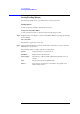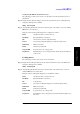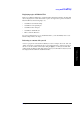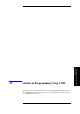Specifications
Chapter 13 231
Use of Macros
Executing and Terminating Macros
13. Use of Macro
Executing macros by GPIB commands
You can execute a macro by using a GPIB command.
First, specify the macro to be executed by using the following GPIB command.
• PROG:NAME on page 394
By continuously using the following GPIB command, execute the macro.
• PROG:STAT on page 395
Display screen right after execution of a macro
When you execute a macro, the Macros dialogue box first opens. Specify the macro to be
executed in this box. Each part of the Macros dialogue box is explained as follows.
Macro name: Select the macro (procedure) to be executed from the list box.
Macro in: Specify the folder where the macro is saved.
Run Execute the selected macro (procedure).
Cancel Return to the original screen without executing a macro.
Step into After the Visual Basic Editor screen is displayed, execute the selected
macro line-by-line (step into). This is mainly done when you want to
confirm the performance of a macro.
Edit Use to re-edit the selected macro.
Create Normally, this button is not available.
Delete Delete the selected macro.
Terminating macros
Stopping macros
The following procedure explains how to stop macros during execution.
Step 1. Stop a macro by either of the following methods.
•Type [Ctrl] and [Break] at the same time from the keyboard.
• Use the Run - Break menu command in Visual Basic Editor.
Abruptly terminating macros
The following procedure explains how to abruptly terminate macros.
Step 1. Terminate a macro abruptly by either of the following methods.
•Use End statement in the code.
• Use the Run - Reset menu command in Visual Basic Editor.