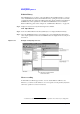Specifications
230 Chapter 13
Use of Macros
Executing and Terminating Macros
Executing and Terminating Macros
Executing macros
With the E4991A, macros can be executed in the following four ways.
Executing macros from Visual Basic Editor
Step 1. You can display the Macros dialogue box by using either of the following methods.
• Type the [F5] key from the keyboard.
•Use the Run - Run menu command in Visual Basic Editor.
Step 2. In the Macros dialogue box, execute the selected macro (procedure). For how to do this
operation, please refer to
“Display screen right after execution of a macro” on page 231.
Executing macros from the E4991A measurement screen
Step 1. From the measurement screen of the E4991A, display the Macros dialogue box by the
following menu command.
Utility - VBA Macros...
Step 2. In the Macros dialogue box, execute the selected macro (procedure). For how to do this
operation, please refer to
“Display screen right after execution of a macro” on page 231.
Automatically executing macros during power-up
If a macro meets the following conditions in the “D:\” folder at the time of power-up of the
E4991A, the macro (“Start” procedure) is executed automatically.
Macro to be executed Condition
The folder name where macro is placed D:\
Name of macro Autost.lcr
Name of module Pon
Name of procedure Start