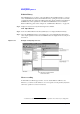Specifications
Chapter 13 223
Use of Macros
Making/Editing Macros
13. Use of Macro
Exporting modules
Saving the created modules individually in folders is called exporting. A module is
exported by following the procedure below.
NOTE When you export a module, the designated module is saved in a folder but not in the
project unit. For how to save a macro in the project unit, please refer to
“Saving macros” on
page 232.
Step 1. In the project explorer, right-click on the module you want to export, which will display the
shortcut menu.
Step 2. Click Export File... in the shortcut menu to display the Export File dialogue box.
Figure 13-7 Example display screen of Export File dialogue box
Step 3. Click the Save button to export the module to the designated folder.
Each part in the Export File dialogue box is explained as follows.
Save In: Designate the folder where you want the exported module to reside.
File Name: Input the filename of the exported module.
Save as Type: Select the type of module. When the module you want to export is
selected, its corresponding type is displayed, so this setting should be
left as it is.
Save Export the designated module.
Cancel Return to the original screen without exporting a module.
Help Display the E4991A VBA help screen.