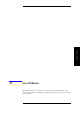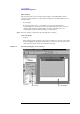Specifications
216 Chapter 13
Use of Macros
Making/Editing Macros
Window right after startup
When Visual Basic Editor is started up, several windows are initially displayed. Here, the
most important windows are described.
• Project explorer
A list of macros (modules) made or loaded by Visual Basic Editor is displayed here.
Module is explained under
“Module” on page 221.
• Property window
In E4991A VBA, a program is represented on the user form by either a command
button, called a “control,” or a text box. For example, you can set up a program to start
measurement whenever the command button labeled “Measure” is pressed.
The property window also displays the settings for altering the color and size of
controls such as the command buttons on the user form. A control is called an object in
E4991A VBA, and the color and size of the object are called properties. In order to set
up the value of a property, the following is given.
Object name.Property name = Setting value
For example, in order to display the character string (Caption) reading “Measure” on
the command button named “Button,” input the following:
Button.Caption = "Measure"
For more information on how to prepare various kinds of properties, please refer to the
E4991A VBA on-line help.
NOTE The property window is only needed when making macros with the user form.