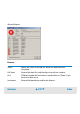User`s guide
Contents ▲ 518 ▼ Index
Export Directory settings:
Buttons:
Histogram
Images
Exports the histogram images of all samples, two images (red and
blue histogram) per sample.
Clicking on the ... button opens a dialog box allowing you select from
the following image formats: Windows Bitmap (.bmp), JPEG (.jpg),
and Windows Meta File (.wmf). Multiple selections are possible.
Export to XML Writes the complete .xad file contents to a structured .xml file.
Default The default target directory is “..\Data\” under the 2100 expert
installation folder.
Custom A target directory of your choice. Use the ... button right to the text
field to open the Browse for folder dialog box.
Create Daily
Subdirectories
If selected, a subdirectory with the naming format “YYYY-MM-DD” is
created in the target directory and the export data is written to this
directory.
Export Click this button to export the selected data. For each data category,
the Save As dialog box appears, where you can enter new file names
and destination directories.