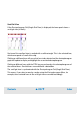User`s guide
Contents ▲ 398 ▼ Index
Lower Panel
The lower panel is located in the lower left corner of the application window. It is
available in the Data and Assay context, where you can use it to navigate through your
samples.
TIP
To get more screen space for the Tree View Panel, you can hide the lower panel by
selecting View > Lower Panel.
Chip Icon
If the Gel Tab, Histogram Tab (Single/Grid View), or Dot Plot Tab (Single/Grid View) is
displayed, a chip icon is visible on the lower panel. This chip icon is more than just a
picture: the currently selected well has a white circle around it. A DNA chip is shown in
the following example; other assay types will show a different color and type of chip.
Clicking a well on the chip icon will update the gel view, reflecting the new well choice.
For a cell chip, this applies to the histogram and dot plot views.