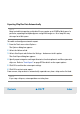User`s guide
Contents ▲ 266 ▼ Index
Exporting Chip Run Data Automatically
NOTE
Keep in mind that exporting a chip data file can require up to 20 MB of disk space. In
particular, exporting electropherograms and gel-like images as .tif or .bmp files may
take up a lot of disk space.
To enable and configure automatic export:
1 From the To o l s menu select Options....
The Options dialog box appears.
2 Select the Advanced tab.
3 Select Auto Export and click on the Settings... button next to this option.
The Auto Export dialog box appears.
4 Specify export categories and target directories for electrophoretic and flow cytometric
chip runs. Refer to “Auto Export” on page 523 for details on the export options.
5 Click OK to confirm the auto export settings.
6 Click OK to activate auto export.
From now on, chip run data is automatically exported every time a chip run has finished.
NOTE
If you stop a chip run, auto export does not take place.