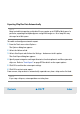User`s guide
Contents ▲ 264 ▼ Index
Exporting Chip Run Data
To export chip run data:
1 Switch to the Data and Assay context.
2 In the Tree View Panel, select a chip data (.xad) .file or load a file.
3 From the File menu, select Export...
If you selected an electrophoretic chip data file, the Export Options (Electrophoresis)
dialog box appears.
If you selected a flow cytometric chip data file, the Export Options (Flow Cytometry)
dialog box appears.
4 Select the export categories, and specify a target directory.
Refer to “Export Options (Electrophoresis)” on page 519 or “Export Options (Flow
Cytometry)” on page 516 for details on the export options.
NOTE
Keep in mind that exporting a chip data file can require up to 20 MB of disk space. In
particular, exporting electropherograms and gel-like images as .tif or .bmp files may
take up a lot of disk space.
5 Click Export.
Several system dialog boxes appear, one for each export category, allowing you to check
and modify names and locations of the export files. Clicking the Save button in these
dialog boxes finally starts the export.