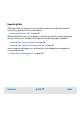User`s guide
Contents ▲ 255 ▼ Index
Organizing, Retrieving, and Backing up 2100 Expert Data
As you begin to work with the 2100 expert software, it is good practice to organize your
files. If you are not the only user of the bioanalyzer, creating a directory within which to
save your files is recommended; having each person save files to their own directory will
speed the process of finding a particular file when someone wishes to examine the data
again. Even if only one person uses the 2100 expert software, it is still wise to review
your files periodically, archive files you are no longer using but wish to save, and discard
unneeded files.
Organizing 2100 Expert Data
Each user in your laboratory may want to specify a particular prefix that will easily
differentiate their data files from any others. To do this, choose Tools > Options..., select
the Data Files tab of the Options dialog box, select the Prefix check box, and edit the
prefix string as you require (see also “Options – Data Files” on page 501. Note that you
can also modify the file prefix also before you start a chip run, see “Instrument Tab
(Single View)” on page 404. Additionally, you may specify that a new directory is created
each day for storage of that day’s runs. To do this, select the Create Daily Subdirectories
check box at the bottom of the Data Files tab of the Options dialog box.
Backing up 2100 Expert Data
It is a good idea to archive files to a backup disk for safekeeping and/or to remove files
from your hard disk periodically. Depending on the amount of hard disk space available to
the 2100 expert software, you may need to clear space on your hard drive to ensure that
you will have enough room to save upcoming chip run data.