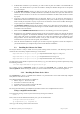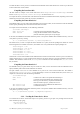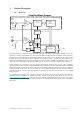User manual
2.4. Installing the Hardware
1. Turn off the power of the PC and the crate in the case of a CompactPCI module.
CAUTION: For PCI modules the PC may have to be unplugged to ensure that the PCI bus has no power
available. However, CompactPCI crates can be left plugged in since this ensures proper
grounding.
CAUTION: Touch the antistatic package to a grounded object before removing the card from the package.
Electrostatic discharge can damage the card.
2.
Module in a CompactPCI crate: Follow the instructions of the crate manufacturer to insert the DC Series
card into a free CompactPCI peripheral slot. Be sure to ground yourself by touching the grounded crate and
avoid touching any components on the DC Series card. Be sure to tighten both front panel mounting screws
to lock the module into place and insure proper grounding of the frame.
NOTE: To ensure the best possible performance, users of Acqiris CC121 Crates with AS bus 2
systems should
respect the module placement rules to be found in the Acqiris CC121 CompactPCI Crate User Manual.
3. Turn on the power of the crate(s), and then the PC and start the operating system.
NOTE: Acqiris digitizers are equipped with a LED. If this LED is not glowing orange or red when the power is
applied there is a severe problem. Either the module is broken or the necessary voltages for its use are not
available.
NOTE: For proper system operation when using the IC200, IC414, or other PCI extension interface to connect
a CC10X crate to a remote PC, the crate must be powered on before the PC in order for the PC BIOS to
recognize the presence of the CompactPCI crate.
4. If devices were installed using a previous version of Acqiris software the instruments in these logical
positions may still appear as Unknown Devices. This can be changed to the new Acqiris type category with
the Grey Diamond icon by Uninstalling the device and then Installing again. Instructions on this procedure
can be found in the ReadMe.txt file in the manuals folder of your Acqiris software installation.
2.5. After Restarting
2.5.1. Windows 2000
Under Windows 2000, you must login with administrator privileges after the first boot following the hardware
installation; the Plug&Play system must have the appropriate privileges to be able to complete your hardware
installation successfully. After a successful hardware installation, you will be able to use your Acqiris digitizer(s)
with normal privileges.
At the first boot following the hardware installation, Windows will detect the new hardware and will install the
devices automatically. The following image will appear.
NOTE: In some systems an application program (such as AcqirisLive) will not yet work correctly at this point. One
additional boot cycle may be needed if this is the first time that a hardware board is being installed.
2.5.2. Windows XP
Under Windows XP, you must login with administrator privileges after the first boot following the hardware
installation; the Plug&Play system must have the appropriate privileges to be able to complete your hardware
installation successfully. After a successful hardware installation, you will be able to use your Acqiris digitizer(s)
with normal privileges.
If you login with administrator privileges after the first boot following the hardware installation, Windows will detect
the new hardware and start the “Found New Hardware Wizard” after a few seconds. There is no need to use
Windows Update to search for the software. You can “Install the software automatically”. The final screen should
appears as shown here:
User Manual: Agilent Acqiris 10-bit Digitizers Page 14 of 43