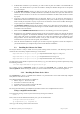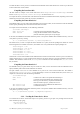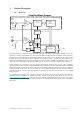User manual
If MATLAB is installed on your machine, you will be asked to point the installer to the MATLAB root
directory. You should do this if you want the installer to modify the standard startup.m file to incorporate
the Acqiris adaptor.
In the Installation Folder window you will give the name of the root directory of the Acqiris software
installation. If User Manuals (30 MB) and Firmware (40 MB) are loaded more space than indicated here
will be required on the drive. For the case of a Tornado 2.2 installation the folder name should not contain
any spaces.
AcqirisLive needs the LabWindows/CVI 7.0 Run-Time Engine to run. If Setup has detected that a
LabWindows/CVI Run-Time Engine is already installed on your system, it will ask you if you would like to
install it locally for AcqirisLive anyway. If you are not sure about the version of the CVI Run-Time Engine
on your system, it is recommended to install it locally.
The Installation Summary window will be shown to allow you to check what you have asked for. At this
point it is not too late to go back and make changes. The actual installation will only be started after clicking
on “Install” in the next window.
Please read the IMPORTANT Information window text. It could help you avoid serious problems.
Registration of your installation will help Agilent provide you with better support. You will also be notified
of updates and upgrades. All information submitted will be treated in accordance with Agilent’s privacy
policy. Setup will prepare a registration e-mail in your e-mail client application upon termination of the
setup procedure. You can then decide whether or not you wish to send it. You may also add comments.
Uncheck the box if you do not want to register your installation.
After the software installation is complete you can either accept the suggestion to restart the computer or
you should shutdown your computer and proceed with the hardware installation.
2.3. Installing the Software for Linux
The Acqiris software is ready to install on Linux systems running kernels 2.4 and 2.6. The following archives all
contain the driver and library compiled with the gcc version shown:
AcqirisLinux-3.2a-gcc-3.3.tar.gz - compiled under Debian ‘sarge’ 3.1 with gcc 3.3.
AcqirisLinux-3.2a-gcc-3.4.tar.gz - compiled under SL 4.4 with gcc 3.4.
AcqirisLinux-3.2a-gcc-4.1.tar.gz - compiled under Debian ‘etch’ 4.0 with gcc 4.1.
The appropriate tar file should be copied to a local directory (e.g. your home directory) and then unpacked by using
the following command
tar xzf AcqirisLinux-3.2a-gcc-X.x.tar.gz
The resulting directory AcqirisLinux contains an install script drv-install and a graphical Demo program
demo/AcqirisDemo. Before running the software you have to install the device driver into the running kernel.
2.3.1. Installing the Linux device driver
The acqrsPCI device driver is a loadable kernel module. It is provided both as source files and already compiled
binary files for some kernel versions.
The compiled loadable kernel module is available for:
• Debian ‘sarge’ 3.1: kernel 2.6.8-3-686
• Suse Linux 9.2: kernel 2.6.8-24-smp
• Scientific Linux 4.4: kernel 2.6.9-42.0.10.EL-i686
• Debian ‘etch’ 4.0: kernel 2.6.18-4-686
For other Linux distributions, the loadable kernel module will have to be compiled from the sources.
Using a compiled kernel module
You can find the running version of your Linux kernel by running the command:.
uname -r
Then, if there is a kernel module that matches yours, you can rename the file:
cd AcqirisLinux/lib/modules
cp acqrsPCI.ko[.n] acqrsPCI.ko
where [.n] is the running version of the Linux kernel.
User Manual: Agilent Acqiris 10-bit Digitizers Page 11 of 43