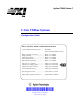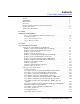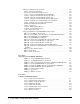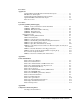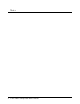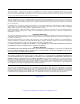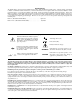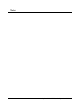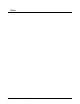Agilent 75000 Series C C-Size VXIbus Systems Configuration Guide Where to Find it - Online and Printed Information: System installation (hardware/software)............. This Manual Agilent VIC (VXI installation software) Module configuration and wiring........................ Module SCPI programming.............................................. Module SCPI example programs...................................... Module SCPI command reference ...................................
Contents C-Size VXIbus Configuration Guide Warranty . . . . . . . . . . . . . . . . . . . . . . . . . WARNINGS . . . . . . . . . . . . . . . . . . . . . . . Safety Symbols . . . . . . . . . . . . . . . . . . . . . User Notes . . . . . . . . . . . . . . . . . . . . . . . . Using the C-Size Configuration Guide and Agilent VIC For More Information . . . . . . . . . . . . . . . . . . Terms Used In This Manual . . . . . . . . . . . . . . . . . . . . . . . . . . . . . . . . . . . . . . . . . . . . . . . . .
Setting Up an Embedded V743 Controller . . . . . . . . . . . . . . . . . . . . . V743-1 : The V743 Configuration . . . . . . . . . . . . . . . . . . . . . . . . The V743 Logical Address and Servant Area . . . . . . . . . . . . . . . . . . V743-2 : Set Up the Agilent E1406A Command Module . . . . . . . . . . . . V743-2A : Setting the Command Module Logical Address . . . . . . . . . . . V743-2B : Setting the Command Module Servant Area . . . . . . . . . . . . .
Procedure 5: Apply Power Agilent E1406 Command Module with an External Computer HP 9000 Series 700 Computer . . . . . . . . . . . . . . . . . Agilent E1497A/ E1498A Embedded V743 Controller . . . . Agilent RADI-EPC7 Embedded 486 Computer . . . . . . . . Where To Go Next . . . . . . . . . . . . . . . . . . . . . . . . . . . . . . . . . . . . . . . . . . . . . . . . . . . . . . . . . . . . . . . . . . . . . . . . . . . . . . . . . . .
Notes 4 C-Size VXIbus Configuration Guide Contents
Certification Agilent Technologies certifies that this product met its published specifications at the time of shipment from the factory. Agilent Technologies further certifies that its calibration measurements are traceable to the United States National Institute of Standards and Technology (formerly National Bureau of Standards), to the extent allowed by that organization’s calibration facility, and to the calibration facilities of other International Standards Organization members.
Printing History The Printing History shown below lists all Editions and Updates of this manual and the printing date(s). The first printing of the manual is Edition 1. The Edition number increments by 1 whenever the manual is revised. Updates, which are issued between Editions, contain replacement pages to correct the current Edition of the manual. Updates are numbered sequentially starting with Update 1. When a new Edition is created, it contains all the Update information for the previous Edition.
Notes Agilent C-Size VXIbus Configuration Guide 7
Notes 8 Agilent C-Size VXIbus Configuration Guide
Using the C-Size Configuration Guide and Agilent VIC Our goal is to make installation of your C-Size VXI system as easy as possible. To do so, Agilent VIC (Agilent VXI Installation Consultant) is provided with the Agilent E1406 Command Module. Agilent VIC is a Microsoft® Windows 3.1 program that helps you configure and install Command Module - based VXI systems.
For More Information This manual describes how to get a C-Size VXIbus System up and running quickly. You may require information from other manuals. The following list describes other manuals you may need to refer to.
Terms Used In This Manual The following is a list of terms used in this manual. For more information on these terms, see Appendix A, "Terms and Definitions." Bus Request Level The bus request level is a priority at which the Command Module can request the use of the data transfer bus. Cardcage A cardcage is a VXIbus mainframe which allows instruments on a card to be plugged in and operate in a VXI environment. The Agilent E1401A Mainframe is an example of an Agilent cardcage.
Resource Manager The resource manager runs at power on and identifies all plug-in modules installed in the mainframe. The resource manager also controls commander / servant hierarchies, allocates interrupt lines, performs address mapping, and starts the system operation. SCPI SCPI stands for Standard Commands for Programmable Instruments. It is an industry standard instrument control language that is supported by a consortium of manufacturers.
Procedure 1: Configure the VXI Mainframe This procedure describes how to configure the Agilent E1401B and Agilent E1421B VXI mainframes in preparation for installing modules and applying power. This procedure consists of the following steps: • Connect mainframe safety ground (if necessary) • Connect the power cord Once you have completed the applicable steps in this procedure, continue with the next procedure, "Procedure 2 : Set Up the VXI System Controller." WARNING SHOCK HAZARD.
Step-1 : Connect Mainframe Safety Ground (if necessary) When operating the Agilent 1401B or E1421B at mains frequencies greater than 66 Hz, you must connect a safety ground. Warning For protection from electrical shock when operating at mains frequencies greater than 66 Hz, connect the chassis ground terminal to permanent earth ground. Avertissement Risque de Choch électrique. Si la fréquence du secteur est supérieure à 66 Hz, relier la borne de masse du chassis à une prise de terre fixe.
Figure 1 - 2.
Step-3 : Where To Go Next If you have additional mainframes repeat this procedure until all mainframes are configured.
Procedure 2: Set Up the VXI System Controller The controller to VXI mainframe interface determines how commands and data will flow between the controller and the mainframe. This procedure is divided into five sections according to the controller used: • Setting Up the Agilent E1406A Command Module - This section covers the setup of the Agilent E1406A Command Module connected to an external controller using the General Purpose Interface Bus (GPIB).
Setting Up the Agilent E1406A Command Module This procedure explains how to set up and install an Agilent 75000 Series C VXIbus system with an external computer (Personal Computer or Workstation) connected to the Agilent E1406A Command Module via GPIB.
E1406-1 : Set the Command Module as Resource Manager Set the Command Module as resource manager by setting its logical address to 0. (The Command Module’s factory-set logical address is 0.) Figure 2-3. Setting the Logical Address At power-on, the resource manager function is started.
E1406-2 : Set the Command Module as Slot 0 Device Set the following switches: • Slot 0 switches to the "Enable" Position, and • (VME) System Controller switch to the "Enable" Position. E1406A VME Controller Switch Location ENABLE = Switch Set to 0 DISABLE = Switch Set to 1 Figure 2 -4.
E1406-3 : Set the Clock Source Set the clock to one of the following: • Internal - to use the Command Module’s 10 MHz internal clock, CLK10 (factory default), or • External - to use the clock supplied at the SMB faceplate connector on the Command Module. E1406A CLK 10 Source Location Figure 2-5. Setting the Clock The clock is distributed to every slot along the VXIbus backplane.
E1406-4 : Set the Bus Request Level The Command Module’s bus request level switch is set to 3 at the factory. In most VXIbus systems and configurations, it is not necessary to change this setting. E1406A Bus Request Level 0 - 3 Bus Request Level Location Set the Bus Request Level by turning the dial with a small flatblade screwdriver Figure 2-6. Setting the Bus Request Level The bus request level determines the priority at which the Command Module can request the use of the Data Transfer Bus.
E1406-5 : Configure the Command Module’s Shared RAM When the E1406A expanded memory option 010 is installed, the switch shown in Figure 2-5 is used to set one of the following configurations: • 1 Mbyte non-volatile RAM and 256 Kbytes of shared RAM • 2 Mbytes non-volatile RAM and 0 bytes of shared RAM When option 010 is factory-installed, the switch is set for 1 Mbytes/ 256 Kbytes. If the Command Module contains standard memory only, setting the switch for 2 Mbytes disables the shared memory.
E1406-6 : Set the Command Module’s Servant Area When the Command Module is the resource manager (logical address = 0), its servant area should be set to 255. Thus, the Command Module will be the (top level) commander for all modules with logical addresses between 1 and 255. E1406A SERVANT AREA = 255 OPEN = Switch Set to 0 (OFF) CLOSED = Switch Set to 1 (ON) Servant Area Switch Location Figure 2-8.
E1406-7 : Set Command Module’s Primary GPIB Address The Command Module has a factory-set GPIB address of 9. If there is only one Command Module (i.e. only one GPIB port) in your VXIbus mainframe, then it is not necessary to change this setting. If there are additional Command Modules in a system connected to the same controller GPIB interface card, each module must have a unique primary GPIB address. (Valid primary GPIB addresses are 0 through 30.
E1406-8 : Install the Command Module into the Mainframe Use the following procedure to install the Agilent E1406A Command Module into slot 0. 1. Turn off power on the mainframe by pressing the power button in the lower left corner. 2. If the modules will be installed into a D-Size mainframe, install a support designed for installing C-Size cards in D-Size mainframes. 3. Insert the module into the mainframe by aligning the top and bottom of the card with the card guides inside the mainframe.
E1406-9 : Connect Interface Cables NOTE Refer to your controller’s documentation for information on connecting the keyboard and video cables and other peripherals. GPIB Connections Connect one end of the GPIB Cable to your external computer (PC or Workstation) and the other end to the Agilent E1406A Command Module installed in the Mainframe. You can also connect a terminal or PC to the Command Module using the RS-232 interface as shown.
RS-232 Connections The Command Module has a 9-pin DTE RS-232 connector. You can connect a terminal or PC to the Command Module using the RS-232 interface as shown in the following figure. Such connections can display the E1401A Mainframe E1406A Command Module Personal Computer with RS-232 9 Pin Connector 9 Pin Connector HP 24542U (24540-80014) Figure 2-10. Connecting a PC to the Command Module E1401A Mainframe E1406A Command Module 9 Pin Connector 25 Pin Connector Figure 2-11.
Command Module’s power-on and configuration sequence, and function as a front panel to your VXIbus C-Size system. See Appendix A, "Terms and Definitions," for information on the Command Module’s RS-232 interface configuration E1406-10 : Apply Power Check that the Agilent E1406A Flash ROMS switch is in the "Run" position and then turn on the VXI mainframe. An example of the E1406A’s power-on and configuration sequence is shown in Figure 2-12.
1. 2 3 4 5. 6.
Alternate Command Module Configurations Resource Manager Only Slot 0 Only Multiple Command Modules C-Size Configuration Guide The procedures in this chapter have described how to configure the Agilent E1406A Command Module as the system’s resource manager and slot 0 device. There may be times when you do not need a Command Module configured for these functions. The following sections describe such situations.
5. Only one Command Module is required to translate SCPI commands for the system’s Agilent register-based modules provided the register-based modules are in the Command Module’s servant area, they are assigned secondary addresses, and the Command Module contains the instrument drivers. 6.
E1406-11 : Where To Go Next So far you should have done the following: • Configured your Agilent E1406A Command Module for operation with an external computer (PC or Workstation) • Installed the Command Module into the Mainframe • Connected Interface Cables • Applied Power and verified operation Once you are done with this procedure, continue with one of the following procedures: If you have multiple mainframes connected via MXIbus: • "Procedure 3: Set Up Your System for Multiple Mainframes" If you are
Setting Up a Series 700 Controller This procedure describes the system configuration and steps necessary for an HP 9000 Series 700 controller to be used as a VXI instrument controller.
HP 9000 Series 700 Controller w/ Agilent E1489I MXIbus Controller Interface MXI and INTX Cables (Agilent E1482B Opt. 001 or Opt. 004) INTX MXI C-Size VXI Mainframe Agilent E1482B VXIbus Figure 2-13.
Series 700-1 : Set up the Agilent E1482B VXIbus Extender Module The Agilent E1482B VXI-MXI module is factory configured for use in mainframe slot 0. Table 2-1 lists the factory (slot 0) settings. Verify the module settings against Table 2-1 and Figure 2-14. CAUTION STATIC ELECTRICITY. Static electricity is a major cause of component failure. To prevent damage to the electrical components in the mainframe and plug-in modules, observe anti-static techniques whenever handling a module.
Table 2-1.
Figure 2-14. E1482B VXI-MXI Extender Slot 0 Configuration Note If an Agilent E1406A Command Module is part of your system, continue with step Series 700-2. Otherwise proceed to step Series 700-3.
Series 700-2 : Set Up the Agilent E1406A Command Module If an Agilent E1406A Command Module is part of your Series 700/MXI based VXIbus system, you must configure the Command Module for use with the Series 700 computer and the Agilent E1482B VXIbus Extender module.
Series 700-2A : Setting the Command Module Logical Address Notice the following when setting the Command Module logical address. • The Command Module has a factory-set logical address of 0. Since logical address 0 is the address of the resource manager (the Agilent E1489I card in the Series 700), you must change the Command Module’s logical address. Recommended addresses are 1, 2, or 3. Set the logical address to 1, 2, or 3. Logical address 0 is shown.
E1406A Servant area switch location The servant area is the decimal sum of the switches in the closed (1) position Figure 2-16. Setting the E1406A Servant Area Series 700-2C : Setting the Command Module Primary GPIB Address Register-based modules in the servant area of the Command Module are accessed from the Series 700 computer across GPIB and through the Agilent E1406A Command Module. The primary GPIB address identifies the GPIB port on the Command Module.
Series 700 computer’s (GPIB) interface select code (typically 7), to form the Command Module’s complete GPIB address. Series 700-2D : Disabling the Command Module’s Slot 0 Capability Because the Agilent E1482B VXIbus Extender module is the system’s slot 0 module, the slot 0 and VME system controller capability of the Command Module must be disabled. This is done by setting the "System Controller" and "Slot 0" switches to the "Disable" position. The location of these switches is shown in Figure 2-18.
Agilent E1406A switch location Figure 2-19. Disabling the E1406A VMEbus Time OutCapability Note C-Size Configuration Guide When using the Agilent E1406A Command Module with the HP Series 700 computer, an interrupt line other than line 1 is assigned to the Command Module. In order for the Command Module and the instruments in its servant area to function properly, the devices must use the same interrupt line. Refer to "Assigning Interrupt Lines" in step Series 700-5: "Apply Power" for more information.
Series 700-3 : Install the Agilent E1482B Extender Module in the Mainframe Use the following procedure to install the Agilent E1482B VXIbus Extender Module into mainframe slot 0. Installing the E1406A Command Module 1. If the mainframe is on, turn it off. 2. Insert the module into the mainframe by aligning the top and bottom of the VXIbus extender module with the card guides inside the mainframe. Slowly push the module into slot 0 until it seats in the backplane connector. 3.
Series 700-4 : Connect the MXIbus and INTX Cables The MXI and INTX cables are connected between the Series 700 controller and the E1482B extender module as shown in Figure 2-20. Figure 2-20.
Series 700-5 : Apply Power To verify that the E1482B VXIbus extender module and the MXIbus and INTX cables are correctly installed, turn on the mainframe. This starts the system resource manager function (ivxirm) provided by the Agilent E1489I MXIbus Controller Interface card and the Agilent E2093B SICL software. To view the contents of the configuration file (rsrcmgr.
VXI Current Configuration: MXI BUS: 0 Device Logical Addresses: 0 1 VXI Device Table: Name --------hpmxictlr hpvximxi LADD Slot -------- -----0 * 1 * Bus -----0 0 Manufacturer -------------------Agilent Technologies Agilent Technologies Space --------- Size ------ Model ---------0x8fd 0xfe * - MXI device VME Device Table: Name Bus Slot ---------------No VME cards configured. Failed Devices: Name Bus Slot Manufacturer Model ------------------------------------- ---------No FAILED devices detected.
VXI-MXI IRQ Routing: Name 1 2 3 4 5 6 7 -------- - - - - - hpvximxi I I I I I I I I - MXI->VXI O - VXI->MXI * - Not Routed VXI-MXI TTL Trigger Routing: Name 0 1 2 3 4 5 6 7 --------- - - - - - - hpvximxi I I I I I I I I I - MXI -> VXI O - VXI -> MXI * - Not Routed VXI-MXI Registers: Name -------hpvximxi laddr window register: 0x3f00 range: 0-1 a24 window register: disabled a32 window register: disabled Interrupt Configuration Register: 0xffffffff Figure 2-21.
Platform Location of file "irq.cf" HP-UX /usr/pil/etc/vxi16/irq.cf BASIC/WS must be in the directory the resource manager executes from. As an example, to assign interrupt line 1 to the Command Module: 1. Modify "irq" by adding the line shown in bold. The file listed below is the HP-UX version of "irq.cf". 2. Re-save the file and re-run the resource manager program. Re-run program "ivxisc" (or "IVXISC") and verify that the interrupt line has been assigned.
Series 700-6 : Where To Go Next Once you have installed the Agilent E1482 VXIbus extender module, continue with one of the following procedures: If you have multiple mainframes connected via MXIbus: • "Procedure 3: Set Up Your System for Multiple Mainframes" If you are using one mainframe: • "Procedure 4: Configure and Install Instruments" 2-34 Setting Up a Series 700 Computer C-Size Configuration Guide
Setting Up an Embedded V743 Controller This procedure describes the system configuration and steps necessary for an Agilent E1497A V743/64 or Agilent E1498A V743/100 Embedded Controller to be used as a VXI instrument controller.
The Agilent V743/64 and V743/100 Embedded Controllers require the Agilent E2091C SICL software Reset Switch LEDs Clock I/O Trigger I/O Speaker Out RAM connectors inside GPIB Digital Video SCSI LAN Video RS-232 (B) Mouse RS-232 (A) Keyboard Figure 2-31.
The V743 Logical Address and Servant Area The following pertains to the V743 logical address and servant area: • The V743 controller has a logical address of 0 and a servant area of 255. These values are stored in software and cannot be changed. • With a logical address of 0, the V743 is the VXI system’s resource manager. It is recommended that the V743 be installed in mainframe slot 0 so that it also functions as the system’s slot 0 device.
In VXIbus systems with a V743 controller and a Agilent E1406A Command Module, the V743 must function as the resource manager since its logical address is fixed at 0. The V743 should be installed in slot 0 to function as the system’s slot 0 device. The E1406A Command Module is then a servant of the V743. The resource manager and slot 0 functions, and the commander/servant hierarchy concepts are covered in Appendix A "Terms and Definitions".
V743-2B : Setting the Command Module Servant Area Notice the following when setting the Command Module servant area. • For the Command Module to be the commander of a register-based module, the register-based module’s logical address must fall within the Command Module’s servant area.
V743-2C : Setting the Command Module Primary GPIB Address Register-based modules in the servant area of the Command Module are accessed from the V743 across GPIB and through the Agilent E1406A Command Module. The primary GPIB address identifies the GPIB port on the Command Module. This address is combined with the Command Module’s secondary GPIB address (always 00), and with the V743 controller’s (GPIB) interface select code (typically 7), to form the Command Module’s complete GPIB address.
V743-2D : Disabling the Command Module’s Slot 0 Capability Because the V743 controller contains the resource manager and slot 0 functionality that is also provided by the Command Module, the slot 0 and VME system controller capability of the Command Module must be disabled. This is done by setting the "System Controller" and "Slot 0" switches to the "Disable" position. The location of these switches is shown in Figure 2-35. Figure 2-35.
V743-3 : Install the V743 Controller in the Mainframe Use the following procedure to install the V743 controller into mainframe slot 0. 1. If the mainframe is on, turn it off. 2. Insert the V743 into the mainframe by aligning the top and bottom of the controller with the card guides inside the mainframe. Slowly push the V743 into slot 0 until it seats in the backplane connectors. 3. Tighten the retaining screws on the top and bottom of the controller’s front panel.
Backplane Connectors Tighten screws Slide the V743 into the mainframe until it plugs into the backplane connectors Figure 2-36.
Installing the E1406A Command Module Use the following procedure to install the Agilent E1406A Command Module into slot 1 (when the V743 controller is installed in slot 0). 1. If the mainframe is on, turn it off. 2. Insert the Command Module into the mainframe by aligning the top and bottom of the card with the card guides inside the mainframe. Slowly push the module straight into the slot until it touches the backplane connectors. 3.
V743-4 : Apply Power To verify that the V743 controller and software are correctly installed, turn on the mainframe. If the SICL software is installed, the system resource manager (ivxirm) function begins. To view the contents of the configuration file (/usr/pil/etc/vxiLU/rsrcmgr.out) written to by ivxirm, type the following command: ivxisc /usr/pil/etc/vxiLU Where LU is the logical unit number of the VXI interface. An example of the V743 configuration sequence is shown in Figure 2-38.
Protocol Support (Msg Based Devices): Name -------v743ctlr dmm msgtrans CMDR SIG MSTR INT FHS SMP RG EG ERR PI PH TRG I4 I LW ELW 1.
The V743 shared memory is mapped into VXI A24 address space. Thus, the memory is accessible from the V743 and from other devices such as the Agilent E1406A Command Module. Notice that the V743 accesses the memory as SHARED, and not from the A24 memory map (Figure 2-38). V743-4B : Assigning Interrupt Lines There are seven VME backplane interrupt lines. These lines are assigned to devices by the resource manager during the system’s power-on or reset sequence.
# # This database contains the mapping of VXI devices to Interrupt lines. # Note that not all VXI devices need to use interrupt lines and that # not all interrupt lines need to be assigned. However, no interrupt # line that is allocated in this file can be allocated in the ’vmedevices’ # file. # # The format of this files is as follows: # # line handler interruptors ... # # All fields are or seperated. All values can be #expressed in # decimal, or hex.
Setting Up an Embedded RADI-EPC7 486 Computer This procedure explains how to set up and install an Agilent 75000 Series C VXIbus system equipped with an Embedded Agilent RADI-EPC7 Computer.
EPC7-1 : Set the EPC7 as Slot 0 Device The Agilent RADI-EPC7 is shipped from the factory to be the VXI Slot 0 Controller and System Controller. Therefore, if you are using the EPC7 as the slot 0 controller, you do not have to change any switches or jumpers. This figure illustrates the jumper positions and definitions. Jumpers installed to set EPC7 as Slot 0 Controller and System Controller Figure 2-39.
EPC7-1A : Set the EPC7 as Non-Slot 0 Device if Using Multiple Mainframes If you are using multiple mainframes connected via MXIbus, the EPC7 Embedded Computer must be set as a Non-Slot 0 device. Therefore, you must change the following jumpers. NOTE Once the EPC7 is configured as a non-slot 0 device, it must NOT be installed in slot 0. Install jumpers to set EPC7 as Non-Slot 0 Device Figure 2-40.
EPC7-2 : Install the EPC7 into the Mainframe Use the following procedure to install the Agilent RADI-EPC7 Embedded Computer into slots 0 and 1 of the mainframe. NOTE NOTE If you are using multiple mainframes via MXIbus, install the VXI-MXI module into slot 0 (according to "Procedure 3 : Set Up Your System for Multiple Mainframes") and the EPC7 into slots 1 and 2. 1. Turn off mainframe power by pressing the button in the lower left corner of the mainframe. 2.
Backplane Connector Tighten 3 Screws Slide the EPC7 Computer into the Mainframe until it plugs into the backplane connectors. Figure 2-41.
EPC7-3 : Install EXM Expansion Modules EXM expansion modules are used for video controllers, network interfaces, and GPIB interfaces. Some EXM modules come already installed. However, if you have an EXM module that needs to be installed, use the following procedure: NOTE 1. Turn off mainframe power by pressing the button at the bottom left corner of the mainframe. 2. Slide the EXM module into place in the card guides. 3. Push firmly on the EXM module front panel to insert its rear connector. 4.
EPC7-4 : Configure the Command Module to Work with the EPC7 When you are using a Command Module in your system to interpret SCPI commands for the register-based instruments, you must configure your Command Module as a non-slot 0 device.
EPC7-4A : Set the Command Module’s Logical Address Set the Command Module’s logical address to 1, 2, or 3. Since the EPC7 is acting as resource manager and slot 0 device, its logical address is set to 0. The Command Module has a factory default logical address of 0 and must be changed. Set the logical address to 1, 2, or 3. Logical address 0 is shown Logical address 0 is shown Logical Address Switch Agilent E1406A Figure 2-43.
EPC7-4B : Set the Command Module’s Servant Area Notice the following when setting the Command Module servant area: • For the Command Module to be the commander of a register-based module, the register-based module’s logical address must fall within the Command Module’s servant area.
EPC7-4C : Set the Command Module’s Primary GPIB Address Register-based modules in the servant area of the Command Module are accessed from the EPC7 across GPIB and through the Agilent E1406A Command Module. The primary GPIB address identifies the GPIB port on the Command Module. This address is combined with the Command Module’s secondary GPIB address (always 00), and with the EPC7 computer’s (GPIB) interface select code (typically 7), to form the Command Module’s complete GPIB address.
EPC7-4D : Disable the Command Module’s slot 0 and System Controller Capability Because the EPC7 contains the resource manager and slot 0 functionality, these functions must be disabled on the Command Module. This is done by setting the "System Controller" and "Slot 0" switches to the "Disable" position. E1406A VME Controller Switch Location Figure 2-46.
EPC7-5 : Connect Interface Cables Connect the cable from the monitor and the keyboard to the EPC7. Tighten the screws on the connector. NOTE The monitor requires an EXM-6 or EXM-13 video controller module. VGA compatible and multiscan monitors can be used with the EXM-6 and EXM-13. Consult the reference manuals on these modules for more information. Agilent E1401 Mainframe Monitor EPC7 Computer Keyboard Figure 2-47.
EPC7-6 : Apply Power When power is applied to the mainframe, the Start-Up Resource Manager (SURM) on the EPC7 will execute. An example of the configuration sequence is shown in Figure 2-48. Use the Pg Up / Pg Dn keys to view the entire configuration. Pay particular attention to the Slot Reporting and ULA (Unique Logical Address). These items will help you confirm a proper installation. Press ESC to exit the EPC7 start-up Resource Manager.
VXI System Configuration - - All Devices - NAME TopCmdr ULA S000 BUS.SL 0.00 - - Memory Devices - NAME TYPE SUBTYPE - - Message Devices - NAME CMD’R TopCmdr X SIGREG X - - Slot Report - EMPTY/NONVXI OPERATING NON-OPERATING INDETERMINATE VXI 1.
EPC7-7 : Where To Go Next So far you should have done the following: • Configured the Agilent RADI-EPC7 as a Slot 0 (or Non-Slot 0 for • • • • • multiple mainframes) Device Installed the EPC7 into the mainframe Installed EXM expansion modules Installed the Command Module (optional) Connected cables Applied power and verified installation Once you have completed this procedure, continue with one of the following procedures: If you have multiple mainframes connected via MXIbus: • "Procedure 3: Set Up Your S
2-64 Setting Up an Embedded RADI-EPC7 Computer C-Size Configuration Guide
Procedure 3: Set Up the System for Multiple Mainframes If you only have one mainframe, continue with the next procedure, Procedure 4: Configure and Install Instruments. Otherwise, if you are using MXIbus to connect to multiple mainframes, continue with this procedure. This procedure describes the recommended MXIbus configurations for 2-frame and 3-frame MXIbus systems. The Agilent E1482B VXIbus Extender Module (VXI-MXI module) is shipped from the factory configured for installation into slot 0.
The following figure illustrates some typical 2- and 3-frame MXIbus systems: VXI-MXI as Slot 0 VXI-MXI as Non-Slot 0 Mainframe 1 (root) Mainframe 1 (root) Mainframe 2 (extender) Mainframe 2 (extender) Mainframe 3 (extender) Mainframe 3 (extender) Figure 3-1. Looking at a Multiple Mainframe System Notice that we’ve given each mainframe a number to identify its location in the MXIbus system. These numbers will be used throughout this chapter to describe different locations in the MXIbus system.
The following table summarizes the VXI-MXI module’s switch and jumper settings for slot 0 and non-slot 0 operation. Continue with this procedure for specific details on configuring the VXI-MXI module. Table 3-1. Configuration Settings.
MXIbus-1 : Set Up VXI-MXI Modules for Slot 0 The VXI-MXI module is shipped from the factory configured for slot 0 operation. The VXI-MXI module should be configured for slot 0 operation in the following applications: • when installed in extender mainframe 2 and 3 • when using the Agilent RADI-EPC7 Embedded Computer • when using an external computer (e.g. HP 9000 Series 700) with an EISA/ISA to MXIbus interface card Figure 3-2.
MXIbus-2 : Set VXI-MXI Modules for Non-Slot 0 VXI-MXI modules installed in a root mainframe (mainframe 1) that does not contain an Agilent RADI-EPC7 or an external computer with an EISA/ISA to MXIbus interface card, need to be configured for non-slot 0 operation. When setting a VXI-MXI module for non-slot 0 operation be sure the module is configured as indicated in the center column in Table 3-1. The switch/jumper positions are shown on the next three pages.
S1 S1 S1 S8 S8 S8 a. Slot 0 (Factory Default) b. Non-Slot 0 Figure 3-4. VXIbus Slot 0 Selection a. 100 µsec BTO (factory default) b. 200 µsec BTO (VXI-MXI Non-Slot 0) W6 c. 400 µsec BTO d. Disable BTO Generation Figure 3-5.
a. Not MXIbus System Controller (Factory Default) S4 b. MXIbus System Controller (VXI-MXI Non-Slot 0) Figure 3-6. MXIbus System Controller Selection a. One extender, slot 0 (Factory Default) W7 b. One extender, non-slot 0 (VXI-MXI Non-Slot 0) Figure 3-7.
W9 b. External Clock VXI-MXI Installed in Slot 0 a.On-board 10 MHz VXI-MXI Installed in Slot 0 (Factory Default) W10 c. Do Not Source CLK10; VXI-MXI Not Installed in Slot 0 (VXI-MXI Non-Slot 0) Figure 3-8. CLK10 Source Signal Options W8 a. 100 µsec/msec MXIbus System Controller Timeout (VXI-MXI Non-Slot 0) b. 200 µsec/msec MXIbus System Controller Timeout d. Disable MXIbus System Controller Timeout Generation (Factory Default) Figure 3-9. MXIbus System Controller Timeout Selection c.
MXIbus-3 : Remove the Terminating Networks from Middle VXI-MXI Modules If you have more than two mainframes, remove the MXI and INTX terminating networks from the VXI-MXI modules in the middle of the MXIbus daisy chain. MXI Cable INTX Cable MXI INTX First VXI-MXI in Chain: MXI and INTX Terminating Networks Present MXI INTX REMOVE MXI and INTX Terminating Networks MXI INTX Last VXI-MXI in Chain: MXI and INTX Terminating Networks Present Figure 3-10.
MXIbus-4 : Set the VXI-MXI Module’s Logical Address Set the logical address on your VXI-MXI modules by using the following steps: 1. Locate the logical address switch, an 8-bit DIP switch at U64. See Figure 3-11. 2.
Figure 3-11. Logical Address Selection Table 3-2. Typical Logical Addresses LADDR = 1 LADDR = 2 LADDR = 128 (Factory Default) LADDR = 192 Remember that logical address 0 or 255 is not allowed for the VXI-MXI module.
2-Frame System - Command Module with External Computer NOTE A system using a Command Module as the resource manager identifies instruments by an instrument identifier address. Instrument identifier addresses are those divisible by 8 and must be used if you are using an Agilent E1406A Command Module as the resource manager. • MAINFRAME 1: Set the VXI-MXI module to address 2. Set other VXI modules in the mainframe to addresses below 128. Note: The resource manager must be at address 0.
3-Frame System - Command Module with External Computer • MAINFRAME 1: Set the VXI-MXI module to address 2. It does not have to be an instrument identifier address. Set other VXI modules in the mainframe to addresses below 128. Note: the resource manager must be at address 0. • MAINFRAME 2: Set the VXI-MXI module address to address 128. Set all other VXI modules to addresses between 128 and 191 (do not duplicate the VXI-MXI address). • MAINFRAME 3: Set the VXI-MXI module address to 192.
2-Frame System - VXI-MXI with External Computer • MAINFRAME 1: Set the VXI-MXI module to address 1. Set other VXI modules in the mainframe to addresses between 64 and 128. • MAINFRAME 2: Set the VXI-MXI module address to address 128.
3-Frame System - VXI-MXI with External Computer • MAINFRAME 1: Set the VXI-MXI module to address 2. It does not have to be an instrument identifier address. Set other VXI modules in the mainframe to addresses below 128. • MAINFRAME 2: Set the VXI-MXI module address to address 128. Set all other VXI modules to addresses between 128 and 191 (do not duplicate the VXI-MXI address). • MAINFRAME 3: Set the VXI-MXI module address to 192.
2-Frame System - Agilent RADI-EPC7 Embedded Computer • MAINFRAME 1: Set the VXI-MXI module to address 1. Set other VXI modules in the mainframe to addresses below 128. Note - The EPC7 is installed in slots 1 and 2 and is configured as a non-slot 0 device. • MAINFRAME 2: Set the VXI-MXI module address to address 128. • Note - In two and three mainframe systems, the EPC7 Start Up Resource Manager (SURM) does not allow statically configured modules to be located at logical address 255.
3-Frame System - Agilent RADI-EPC7 Embedded Computer • MAINFRAME 1: Set the VXI-MXI module to address 1. It does not have to be an instrument identifier address. Set other VXI modules in the mainframe to addresses below 128. Note: The EPC7 is installed in slots 1 and 2 and configured as a non-slot 0 device. • MAINFRAME 2: Set the VXI-MXI module address to address 128. Set all other VXI modules to addresses between 129 and 159 (do not duplicate the VXI-MXI address).
2-Frame System - Agilent V743 Embedded Controller • MAINFRAME 1: Set the VXI-MXI module to address 1. Set other VXI modules in the mainframe to addresses below 128. Note: The resource manager must be at address 0. • MAINFRAME 2: Set the VXI-MXI module address to address 128.
3-Frame System - Agilent V743 Embedded Controller • MAINFRAME 1: Set the VXI-MXI module to address 2. It does not have to be an instrument identifier address. Set other VXI modules in the mainframe to addresses below 128. Note: the resource manager must be at address 0. • MAINFRAME 2: Set the VXI-MXI module address to address 128. Set all other VXI modules to addresses between 128 and 191 (do not duplicate the VXI-MXI address). • MAINFRAME 3: Set the VXI-MXI module address to 192.
MXIbus-5 : Disable the VMEbus Timeout on Other Modules (VME BTO) The VXI-MXI module must do the VMEbus timeout on all mainframes. You MUST disable the VME BTO on any other device in your system. The VME BTO must be disabled on the following: • Agilent E1406A Command Module • Agilent RADI-EPC7 Embedded Computer NOTE You must disable the VMEbus timeout on any VXI module used in the VXI-MXI system. Any module with the VME BTO enabled will not allow the system to be configurable.
Disable VMEbus Timeout- Agilent RADI-EPC7 Embedded Computer NOTE When using a Agilent RADI-EPC7 Computer with multiple mainframes, the VXI-MXI Module must be installed in slot 0 (and configured as slot 0 device), and the EPC7 must be installed in slots 1 and 2 (and configured as a non-slot 0 device) Install jumpers to make EPC7 non-slot 0 Figure 3-21.
MXIbus-6 : Install VXI-MXI Modules into Mainframes Use the following steps to install the VXI-MXI Modules into the mainframes. Install VXI-MXI modules in mainframes 2 and 3 into slot 0 of the mainframe. Install VXI-MXI module in mainframe 1 into the slot next to the slot 0 device unless the VXI-MXI module needs to be the slot 0 device (when EPC7 or EISA/ISA to MXIbus is used). See Figure 3-23 on the next page.
Backplane Connectors Tighten 2 Screws Slide Module into the Mainframe until it plugs into the Backplane Connectors. Figure 3-22.
MXIbus-7 : Connect Interface Cables NOTE If you are using an EPC7 embedded computer or an external computer with an EISA/ISA to MXIbus interface card, the VXI-MXI module in mainframe 1 needs to be installed in slot 0 (and configured as a slot 0 device). The EPC7 will then be installed in slots 1 and 2. Agilent E1406A Command Module in Slot 0 VXI-MXI Module in slot 1 MXIbus Cable INTX Cable VXI-MXI Module in Slot 0 Figure 3-23.
MXIbus-8 : Apply Power Once you have installed your MXIbus system, you can apply power by pressing the button in the lower left corner of the mainframe. There are several ways you can confirm installation. However, the method used depends on what type of system controller you are using. Turn the mainframe’s power on and check the system configuration with the examples shown in Procedure 5 : Apply Power later in this guide. Confirm installation by checking the card address and slot location.
3-26 Set Up the System for Multiple Mainframes C-Size Configuration Guide
Procedure 4: Configure and Install Instruments This procedure describes how to configure and install VXI modules into your Agilent 75000 Series C VXIbus System.
CAUTION NOTE It is your responsibility to ensure adequate cooling is supplied to all modules installed in the mainframe. Section B.7.2.4 of the VXIbus Specification (Revision 1.3) discusses module cooling requirements. Section B.7.3.5 discusses mainframe cooling requirements. When installing VME devices in the Agilent 75000 Series C mainframe, the devices must not be in conflict with the A24/A32 addresses allocated by the Command Module when functioning as the resource manager.
Step-1 : Download Instrument Drivers If your system contains an Agilent E1406 Command Module and register-based instruments, it may be necessary to download instrument drivers into the Command module. The easiest way to download drivers is to use Agilent VIC or the driver download utility that is included with Agilent VIC. Instrument drivers enable Agilent Technologies register-based modules to be programmed using SCPI commands. Several instrument drivers are factory installed (Table 4-1).
Step-2 : Set Instrument Logical Addresses All instruments are shipped with a factory-set logical address. In some cases you can use the factory-set logical address. The following table lists selected Agilent instruments and their factory-set logical addresses: Table 4-2.
– Valid logical addresses are 1 through 255. Most Agilent modules are statically configured modules, which means that you have to physically set the address on the switch. To dynamically configure a module which supports dynamic configuration, its logical address must be set to 255. A dynamically configured module’s address is set programmatically by the resource manager. Note, however, if a statically configured module is set to 255, the resource manager will not dynamically configure any module.
The Logical Address is the sum of the decimal values of the switches in the closed position Figure 4-1.
Table 4-3.
Step-3 : Install A- and B-Size Modules If you are installing A- or B-Size modules and C-Size modules in the same mainframe, we recommend you install the A- and B-Size modules first. (You will generally need more working room to install the smaller modules.) Use Figure 4-2 or 4-3 and the following steps to install A- and B-Size modules: 1. If the mainframe is turned on, turn the mainframe off by pressing the button in the lower left corner of the mainframe. 2.
Slide adapter module into the mainframe until it plugs into the backplane connector Slide B-Size module into adapter module until it connects Figure 4-2.
P2 Connector P1 Connector Slide adapter firmly into the backplane Slide the module firmly into the adapter. Figure 4-3.
Step-4 : Install C-Size Modules C-Size Modules can be installed in any slot except slot 0, and need not be installed in adjacent slots. However, when installing multiple modules which make a virtual instrument, the modules should be installed in adjacent slots. This allows cables to be easily connected between the modules. When installing a virtual instrument such as a scanning multimeter, install the multimeter to the left of the multiplexers, which are then installed in adjacent slots to the right.
3. Tighten 2 screws 2. Seat the module into the mainframe by pushing in the extraction levers 1. Slide the module into the mainframe until it touches the backplane connectors Figure 4.4.
P2 Connector P1 Connector 3. Tighten 2 screws Bottom 1. Slide the module into the mainframe until it touches the backplane connectors. Top 2. Seat the module into the mainframe by pushing in the extraction levers Figure 4-5.
Step-5 : Install a Chassis Shield If EMI shielding is needed, install the Agilent E1409A/B Chassis Shield according to the instructions in the Agilent E1409A/B Installation Manual. This shield is the Agilent Technologies implementation of Section B.7.3.4 of the VXIbus Specification (Revision 1.3) that allows grounded shielding between mainframe slots.
Step-6 : Install Backplane Connector Shields For conformance with the following European EMC Standards: CISPR 11:1990/EN 55011 (1991): Group 1 Class A IEC 801-2:1991/EN 50082-1 (1992): 4 kVCD, 8 kVAD IEC 801-3:1984/EN 50082-1 (1992): 3 V/m IEC 801-4:1988/EN 50082-1 (1992): 1 kV Some Agilent VXI modules ship with a backplane connector shield kit.
Step-7 : Install Faceplate Panels The Agilent E1401 and Agilent E1421 mainframes are shipped from the factory with faceplate panels installed to cover the module slots. To avoid electrical shock, always cover unused slots with the faceplate panels. Figure 4-7.
Step-8 : Where To Go Next So far you should have done the following: • • • • • Downloaded device drivers (with Command Module Only) Set the instrument logical addresses Installed A-, B-, and C-size modules Installed chassis shield (optional) Installed faceplate panels Once you have installed all your VXI modules, continue with the following procedure: • Procedure 5 : Apply Power C-Size Configuration Guide Configure and Install Instruments 4-17
4-18 Configure and Install Instruments C-Size Configuration Guide
Procedure 5: Apply Power Once the controller to VXI mainframe interface has been set up and modules have been installed, power can be applied to the system again. This section covers the power-on sequences of the following controller-based VXIbus systems: • Agilent E1406 Command Module with an External Computer • HP 9000 Series 700 Computer • Agilent E1497A/E1498A Embedded V743 Controller • Agilent RADI-EPC7 Embedded 486 Computer Power is applied by pressing the mainframe’s power switch.
1. 2. 3. 4. 5.
6.
• if necessary, call your nearest Agilent Technologies sales and service office. When using the Command Module for the first time or when the mainframe has not been turned on for at least one week, leave the mainframe on for at least 15 hours to fully charge the Command Module’s battery. If a configuration or start-up error such as an invalid address or failed self test occurs, the error is reported in the power-on and configuration sequence.
VXI Current Configuration: MXI BUS: 0 Device Logical Addresses: 0 2 24 128 Slots: Empty Single Device Multiple Devices VME Failed 0 1 2 3 4 5 6 7 8 9 10 11 12 -- -- -- -- -- -- -- -- -- -- -- -- -0 0 0 0 0 0 0 0 0 0 0 X X VXI Device Table: Name --------hpmxictlr hpvximxi dev1 relaymux hpvximxi2 LADD Slot -------- -----0 * 1 * 24 3 25 4 128 * Bus -----0 0 128 128 0 Manufacturer -------------------Hewlett Packard Hewlett Packard Hewlett Packard Hewlett Packard Hewlett Packard Space --------- Size -----
Interrupt Request Lines: Handler Interrupter Name 1234567 1234567 --------------------------------------------hpmxictlr X XX X X X X hpvximxi dev1 relaymux hpvximxi2 VXI-MXI IRQ Routing: Name -------hpvximxi hpvximxi2 1 2 3 - - I I I OOO 4 5 6 7 - - - I I I I OO O O I - MXI->VXI O - VXI->MXI * - Not Routed VXI-MXI TTL Trigger Routing: Name --------hpvximxi hpvximxi2 0 I I 1 I I 2 I I 3 4 5 6 - - - I I I I I I I I 7 I I I - MXI -> VXI O - VXI -> MXI * - Not Routed VXI-MXI Registers: Name -------hp
Agilent E1497A/ E1498A Embedded V743 Controller To verify that the V743 controller-based system is installed correctly, turn on the mainframe. If configured, this starts the system resource manager (ivxirm) provided by the V743. To view the contents of the configuration file (/usr/pil/etc/vxiLU/rsrcmgr.out) written to by ivxirm, type the following command: ivxisc /usr/pil/etc/vxiLU Where LU is the logical unit number of the VXI interface.
VXI Current Configuration: VXI BUS: 0 Device Logical Addresses: 0 24 127 Slots: Empty Single Device Multiple Devices VME Failed 128 0 1 2 3 4 5 6 7 8 9 10 11 12 -- -- -- -- -- -- -- -- -- -- -- -- -O O O O O O O O O X X X V VXI Device Table: Name --------v743ctlr dmm translator msgtrans LADD Slot -------- -----0 0 24 9 Bus -----0 0 127 6 0 128 6 0 Manufacturer -------------------Hewlett Packard Hewlett Packard Hewlett Packard Hewlett Packard Model ---------E1497 Series 700 VXI Controller E1410
Interrupt Request Lines: Handler Name 1234567 ---- - - - - - V743ctrl X X X X X X dmm translator msgtrans X Interrupter 1234567 - - - - - - - X Figure 5-3. V743 Configuration Sequence (Cont’d) Agilent RADI-EPC7 Embedded 486 Computer When power is applied to the mainframe, the Start-Up Resource Manager (SURM) on the Agilent RADI-EPC will execute. An example of the EPC7 configuration sequence is shown in Figure 5-4. Use the Pg Up/Pg Dn keys to view the entire configuration.
VXI System Configuration - - All Devices - NAME TopCmdr vdev0 vdev1 ULA S000 S024 S025 BUS.SL 0.00 0.02 0.03 - - Memory Devices - NAME TYPE SUBTYPE - - Message Devices - NAME CMD’R TopCmdr X SIGREG X - - Slot Report - EMPTY/NONVXI OPERATING NON-OPERATING INDETERMINATE VXI 1.
Setting Commander/Servant Hierarchies when using a Command Module When you have an EPC7, Command Module, and Agilent register-based instruments to be accessed via GPIB in the same system, you must change the commander/servant hierarchy and interrupt mapping so that selected instruments report to the Command Module instead of the EPC7.
– Select the Add button. Repeat this procedure for each VXI instrument in your system. 3. Select OK to end. Assigning Commander/Servant Hierarchy 1. From the VXI Configurator, select VXI Control and scroll to Commander hierarchy. 2. Select the commander (Cmdmod, for example) from the All known names box and select the Add commander button. The commander added will now be shown in the Commanders box. 3.
Now you need to rerun the Start-up Resource Manager by exiting Windows and turning the VXI Mainframe Off and then On. Notice the Commander/Servant Hierarchy and interrupt map portions of the EPC7 VXI System Configuration Screen. Verify that the commander/servant hierarchy and interrupt lines have been assigned as intended. See Figure 5-5 for an example. VXI System Configuration . .
5-14 Applying Power C-Size Configuration Guide
Procedure 6: System Programming and Debugging After your instruments have been installed in the VXI mainframe, the next step is to program them. This procedure outlines a general approach to begin communicating with the instruments and for debugging your programs. The steps within this procedure include: Communication • COMM1 : Verify communication with the instruments.
COMM1 : Verify Communication with the Instruments This step explains how VXI instruments are addressed, based on the computer controlling the system. The step also includes example programs that can be executed to verify communication. COMM1A : GPIB Addressing Instruments in the VXI mainframe that are programmed over GPIB are located by an GPIB address.
C Language Program /* This program sends the *IDN? command to the Command Module as a */ /* way to determine if the computer is communicating with the mainframe */ /* Include the following header files */ #include #include
E1406/05 Command Module. See the sections "SICL Addressing" and "Compiled SCPI Addressing" for programs to verify communication with V/382 HP-UX operating systems. COMM1C : SICL Addressing In systems using the Standard Instrument Command Language (SICL), a communication channel must be opened between the computer and a VXI instrument. This communication channel is referred to as a device session. A device session is opened by specifying a device address within the IOPEN function.
#include #include
#include #include #include
DEBUG1 : Sending SCPI Commands Standard Commands for Programmable Instruments (SCPI) is an ASCII-based instrument command language designed for test and measurement instruments. The Agilent E1406/05 Command Module interprets the ASCII command strings for its register-based servant modules. Agilent Technologies message-based modules have an on-board microprocessor which makes them capable of interpreting the command strings themselves.
ARM:LAY2:SOUR EXT ARM:LAY2:SLOP POS ARM:LAY2:COUN 10 Note that the semicolon (;) and colon (:) link commands within different subsystems. Only a semicolon (;) is required to link commands within the same subsystem. Terminating Commands All command sequences must end with a proper terminator called a program message terminator. This may be a Line Feed (LF), Line Feed with EOI (End-Or-Identify), or EOI. Most programming systems provide some method of specifying the terminator.
DEBUG3 : Start Each Program by Fully Resetting Each Instrument An instrument is fully reset when you cycle power or go through the three levels of the reset hierarchy. It is important to go through all levels in the proper order because some instruments can set conditions that can only be aborted by this sequence. 1. Issue an IEEE-488 Interface clear which will remove any bus deadlocks. (i.e. ABORT 7) 2.
DEBUG5 : Query all Command Parameter Settings When the error queue contains an error, the next task is to determine which command caused it. When a command has an error, it is not executed. An effective debugging technique is to query previously sent commands for their current settings. When a queried setting doesn’t match what was to be set, then the error exists in the corresponding command.
DEBUG7 : Check the Instrument’s Arm-Trigger Subsystem All SCPI instruments follow an Arm-Trigger model that is described in most operating manuals and in the "Beginner’s Guide to SCPI" document.
DEBUG8 : Execute Coupled Commands Within a Coupling Group Certain SCPI commands are functional coupled or value coupled. Functionally coupled commands are those that for one command to have affect, another command must be set to a particular value. Value coupled commands are those where changing the value of one command, changes the value of the others. Coupled commands can cause “ Settings conflict” errors when the program executes.
In an instrument where the previous commands are coupled, sending the commands as shown prevents "Settings conflict" errors. The command settings are not evaluated until the EOL terminator is received after the last command. If these commands were sent individually (an EOL terminator after each command), a "Settings conflict" error would occur because of the coupling between OUTP:EXT1:STAT ON and TRIG:SOUR EXT1. DEBUG9 : Check for Command Synchronization Errors IEEE 488.
6-14 System Programming and Debugging C-Size Configuration Guide
Appendix A: Terms and Definitions This chapter contains additional information on specific terms and functions refereed to in the procedures throughout this manual. The following topics are covered: • • • • • • • • • • • • • • C-Size Configuration Guide Resource Manager.........................................................A-2 Slot 0 Functionality.......................................................A-2 10 MHz Clock Source...................................................A-3 Bus Request Level ........
What is the Resource Manager? Every VXIbus system must have a module that provides the system’s resource manager requirements. The resource manager function in modules with this capability, such as the Command Module, is activated by setting the logical address to 0. At power-on, the resource manager function is started.
What is the Command Module’s 10 MHz Clock Source? One of the slot 0 resources supplied by the Command Module is the 10 MHz system clock: CLK10. This clock is distributed to every slot along the VXIbus backplane. The clock may be an internal signal generated by the Command Module, or an external signal supplied to the backplane via the SMB faceplate connector on the Command Module.
This form of arbitration occurs on any bus request level (0 - 3) selected. However, because of the bus request level priority, a module requesting the DTB from bus request level 3 would be granted the DTB before a module requesting the bus from request level 0, 1, or 2. NOTE What is Command Module Memory In multiple mainframe systems, (data transfer) bus arbitration must be provided by the Agilent E1482B VXIbus Extender Module and not by the Command Module.
What is the Servant Area? In a VXIbus system, modules in the servant area of another module are servants to that module (the commander). The commander module controls servant modules by translating Standard Commands for Programmable Instruments (SCPI) commands for register-based modules, or by serving as the GPIB interface to message-based modules. The concept of the servant area and commander/servant hierarchies is shown in Figure A-2.
Servant Area with the Command Module as Resource Manager/Slot 0 Device The Command Module should be set so it is the top level commander. The Command Module’s logical address setting is combined with its servant area switch setting to define the Command Module’s servant area. When the Command Module is the resource manager, its logical address is 0. To set the Command Module as the top level commander, its servant area switch should be set to 255.
The embedded computer’s servant area should be set to 255. Thus, if the embedded computer’s logical address is 0 and its servant area setting is 255, the embedded computer will be the top-level commander for all modules with logical address between 1 and 255.
What is the VXI-MXI Module? With the Agilent E1482B VXI-MXI mainframe extender module, multiple E1401A/E1400B mainframes are integrated into a single VXIbus system. The Agilent E1482 extends the VXI backplane from mainframe to mainframe by converting VXIbus signals to and from the appropriate MXIbus signals, and transmitting them over the MXIbus cables. For detailed information on VXI-MXI extender module configuration, refer to the Agilent E1482B VXI-MXI Bus Extender User’s Manual.
• The logical address window of the root mainframe must be a valid window (valid starting address and size), and include all of the modules in all of the extender mainframes connected to it. • No module in one mainframe can be in another mainframe’s logical address window. Therefore, the logical addresses within a mainframe should be set such that as small a window as possible is allocated. • The logical address window of an extender mainframe must include all modules in that mainframe.
Note, however, you cannot combine multiple modules of the same type such as multimeters, counters, and function generators into virtual instruments. What is the Logical Address? Every device in a VXIbus system has a unique logical address.
What are Downloadable Instrument Drivers? Instrument drivers enable Agilent Technologies register-based modules to be programmed using SCPI commands. The following table lists the Agilent E1406A Command Module’s factory-installed instrument drivers.
What Display Terminals Can Be Used? The Command Module has a 9-pin DTE RS-232 connector. You can connect a terminal or PC to the Command Module using the RS-232 interface. Such connections can display the Command Module’s power-on and configuration sequence, and function as a front panel to your VXIbus C-Size system. The Command Module’s RS-232 interface is factory-configured as shown in the following table.
Appendix B : Configuration and Start-up Errors The Agilent E1406 Command Module error messages associated with system installation and configuration are shown on the following pages. These messages are displayed if a terminal or printer is connected to the Command Module’s RS-232 port. If a terminal or printer is not used, the messages can be read from the system instrument error queue, using SYST:ERR?.
Table 1. Command Module Resource Manager Configuration Errors Error Message 1 FAILED DEVICE 2 UNABLE TO COMBINE DEVICE A device cannot be combined as part of a virtual instrument. WARNING DEVICE DRIVER NOT FOUND A device’s VXI driver is not in the Command Module. The resource manager expects to find a driver for all register-based or message-based devices that are not I or I4. The device can be accessed through its registers.
Table 1. Command Module Resource Manager Configuration Errors (Cont’d) Error 13 14 15 Message Cause LADD OR IACK SWITCH SET WRONG Either a device logical address is set incorrectly, or the interrupt switches on the mainframe backplane are set incorrectly. INVALID UDEF SECONDARY ADDRESS Invalid user-defined secondary address specified in the commander/servant hierarchy table.
Table 1. Command Module Resource Manager Configuration Errors (Cont’d) Error Message Cause 24 INTERRUPT LINE UNAVAILABLE The interrupt line assigned by the user-defined interrupt line table is not available. Either the line has been assigned or has been reserved. This error also occurs if the line being assigned to an interrupter is not handled by the interrupter’s commander. 25 INVALID UDEF HANDLER A user-defined interrupt handler specified in the interrupt line allocation table is invalid.
Table 1. Command Module Resource Manager Configuration Errors (Cont’d) Error Message 38 INVALID UDEF CNFG TABLE DATA 39 INVALID UDEF DC TABLE 40 INVALID UDEF DC TABLE DATA There are 0, or greater than 254 entries in the user-defined dynamic configuration table. 41 INVALID UDEF INTR TABLE The valid flag in the user-defined interrupt line allocation table is not true (1). VXI:CONF:ITAB
has been set but is pointing to an invalid table.Table 1. Command Module Resource Manager Configuration Errors (Cont’d) Error 52 Message Cause DEVICE OUTSIDE OF LADD WINDOW A module in a (extender) mainframe is outside of the logical address window set by the resource manager or set by the user-defined extender table. Either reset the logical addresses or download a new extender table. 53 INVALID EXTENDER A24 WINDOW The resource manager found an invalid start address or size for an extender A24 address window.
Checking for Instrument Errors NOTE The following BASIC program is a method of checking for errors as you program the instruments (plug-in modules) in your VXIbus system. The program monitors the instrument’s Standard Event Status Register for error conditions. If no errors occur, the instrument functions as programmed. If errors are detected, the instrument interrupts the controller. The controller reads the error codes and messages from the instrument’s error queue and displays them.
1 !Call controller subprogram "Errmsg" when a programming error occurs. 2 !Enable the controller to respond to an interrupt from the instrument. 10 ON INTR 7 CALL Errmsg 20 ENABLE INTR 7;2 21 !Unmask the Event Status bit in the instrument’s Status Byte register. 22 !Unmask error conditions in instrument’s Standard Event Status Register. 30 OUTPUT 70903;"*SRE 32" 40 OUTPUT 70903;"*ESE 60" 41 !Program the instrument for the application 50 OUTPUT 70903;"... 60 OUTPUT 70903;"... 70 OUTPUT 70903;"...
Index C-Size VXIbus Configuration Guide A A-size modules, installing, 4-8 Address description, Command Module GPIB, A-7 setting on B- and C-size modules, 4-4 setting on the Command Module, 2-9 setting VXI-MXI module, 3-10 Address Windows description, A-8 Address, Command Module GPIB, 2-25, 2-40 Addressing instruments from an embedded computer, 6-3 Addressing instruments over GPIB, 6-2 Addressing instruments using C-SCPI, 6-5 Addressing instruments using SICL, 6-4 Allocating shared RAM, 2-7 description, A-4
D Data Transfer Bus Arbitration, A-3 Debugging Programs, 6-6 Disable VME BTO Timeout Command Module, 3-20 RadiSys EPC-7, 3-21 Disabling the Command Module’s VMEbus Time Out capability, 2-26 Display Terminals connecting Command Module, 2-11 connecting EPC7, 2-60 description, A-12 Documentation history, 6 Downloading instrument drivers description, A-11 procedure, 4-3 Drivers, downloading, 4-3, A-11 E Embedded computer programming, 6-3 Enabling shared memory, V743 controller, 2-46 EPC7 installing, 2-52 non-s
M Mainframe, AC power, 1-1 Mainframe, applying power, 5-1 Mainframe, power-on sequence, 5-1 Multiple Command Modules, 2-15 Multiple Mainframes using MXIbus, 3-1 MXIbus Configurations, 3-1 MXIbus interface with Series 700 computer applying power, 5-4 N Non-slot 0 setting the Agilent RADI EPC7, 2-51 setting as slot 0, 2-50 RADI Expansion Modules installing, 2-54 RADI-EPC7 embedded computer applying power, 5-9 RAM, allocating shared, 2-7 Reader comment sheet, 1-7 Removing Terminating Networks VXI-MXI modules
Terminating Networks removing, VXI-MXI modules, 3-9 Turning on the mainframe, 5-1 V V743 Controller and Command Module configuration, 2-37 enabling shared memory, 2-46 installing, 2-42 Command Module servant area guidelines, 2-39 logical address and servant area guidelines, 2-38 V743 embedded controller applying power, 5-7 V743 logical address and servant area, 2-37 Verifying communication, 6-2 Verifying system logical addresses, 6-8 Virtual Instruments create, 4-4 description, A-9 VME BTO Timeout disablin