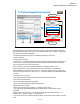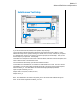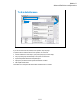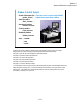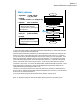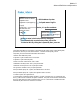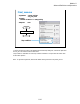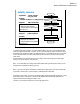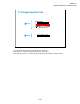Technical data
Module 11
Advanced Definitions and Operations
11-15
Iterator_xxxx.exe
• Arguments: -a GPIB_address
-l log_file_name
Example:
–a GPIB0::5::INSTR –l C:\temp\prb.log
• Response: XML format data
status: True (error) or False
device_id: prefix:coordinate
Example:
<Response>
<Break>status</Break>
<Target>device_id</Target>
</Response>
<Response>
<Break>False</Break>
<Target>waf1a:4 1</Target>
</Response>
Start
End
Chuck down
Moves to the next position
Chuck up
Returns response
Yes
Yes
Prober error?
No
Prober error?
Yes
No
Prober error?
Gets X-Y coordinate
No
B
To specify the iteration procedure in the Repeat Measurement Setup dialog box, enter the full path
name of Iterator_xxxx.exe into the Iteration Procedure field.
The procedure is called after the measurement is completed for a die. This procedure sets wafer
chuck to the DOWN position, moves it to the next probing position, checks the prober status, gets the
X-Y coordinate of the probing position, and sets the wafer chuck to the UP position. At last, the
procedure returns the response.
The status is True or False. It is used for the EasyEXPERT repeat measurement stop function. When
the Procedure return condition box is checked in the Repeat Measurement Setup dialog box, the
repeat measurement will be stopped if status = True.
The device_id is a string for the Device ID of the test result record. When the Automatically fill in
Device ID box is checked in the Repeat Measurement Setup dialog box, the device_id will be entered
to the Device ID of the test result record.
If you use the subsite procedure, the flowchart must be changed. See page 11-18.
Note: To ignore the Arguments, set the GPIB address and log file name in the prober_info.ini.