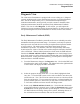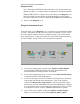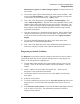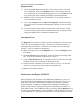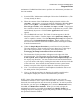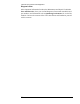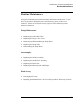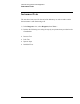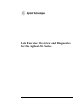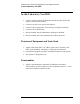Troubleshooting guide
Lab Exercise: Overview and Diagnostics
Diagnosis View
56
7) Click on the Start button located next to the Leak Test option. The Leak
Test is displayed. Click on the Explain button to find out more about the
test. At this point in your troubleshooting process, you could Start the Leak
Test, analyze the results, and then perform the required maintenance.
8) Close the Leak Test and Leak Test Information. You will get a chance to
run an instrument test later.
9) Now, select Analytic from the Observed Symptoms. Pull down the drop
box to find a list of common chromatographic problems. Select one of the
problems.
10) Go to the possible causes drop box and pull down a list of causes. Select
one of the causes and notice that instrument information is again provided
along with helpful tests to confirm the probable cause.
Instrument Tests
The Diagnosis view contains a complete selection of diagnostic tests such as the
Leak Test you encountered previously. The tests are a convenient resource to
track instrument performance. For instance, users often want to test the lamp
intensity. A test is available for that purpose.
1) Make certain that you are in the Diagnosis view. Select the Diagnosis menu,
then Tests….
2) The Test Selection panel is displayed. Select the detector in the drop-down
box. A list of tests available for the detector is shown.
3) Click on DAD Intensity Test. A description of the test is shown at the right
and the Start button is found below for beginning the test.
4) Explore the other available tests, but do not run any just now. In other lab
exercises you will perform some of the most important tests.
5) Close the Test Selection Panel.
Maintenance and Repair CD-ROM
When a diagnostic test procedure, Early Maintenance Feedback, or your own
experience indicates that maintenance should be performed, two resources can
help. First, each of the 1200 instrument modules has a detailed, systematic
reference manual. In addition, the Maintenance and Repair CD-ROM (part
number 01100-60007) can lead you through each maintenance procedure in a
multi-media format. The CD-ROM is easily accessed through the Diagnosis view
or can be viewed independently of the ChemStation software simply by accessing
your CD-ROM drive. In this part of the laboratory, you will learn how to use the