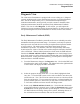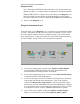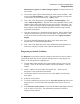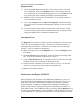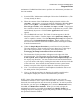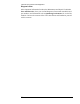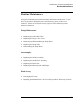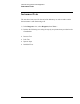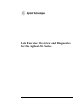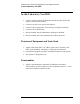Troubleshooting guide
Lab Exercise: Overview and Diagnostics
Diagnosis View
55
Maintenance Logbook, and Date Changes Logbook. Examine each one of
these entries.
5) Click on the open book tool and examine the menu choices available. Take
a look at the Solvent Fillings... option. This panel will help you keep track
of the amount of solvent in a reservoir. OK the panel.
6) Now, click on the Thermometer, then Update Variables Display. Now
select, Pump Temp History. This plot shows the temperature history of the
ambient sensor on the main board over the past 12 hours of operation. The
sensor is able to respond to ambient temperature changes. The temperature
history data is useful when diagnosing problems related to large external
temperature fluctuations.
7) Now drag the mouse over the detailed pump diagram. Notice that the arrow
changes to a hand when you cross over some parts of the schematic. Click
on one of the items associated with a hand, then select Update Variables
Display.
8) Look at the detailed information provided. Select other items on the
diagram and view their detailed information.
9) Now, click on the large blue arrow in the detailed instrument diagram box.
This arrow will take you back to the Toplevel Instrument Panel.
Diagnosing Systematic Problems
The Diagnosis view contains software to help you find the root cause of either a
systematic problem such as poor retention time precision or of an OQ/PV test
failure. You will explore this capability now.
1) Find the Observed Symptoms part of the tool bar at the top center of your
window. There are two choices available, OQ/PV and Analytic. Click on
OQ/PV.
2) NOTE: OQ/PV tests are found in the OQ/PV view. These tests are
designed to verify instrument performance.
3) Click on the drop box arrow to access a list of the OQ/PV tests that may
have failed.
4) Select Flow Test Failed.
5) Go to the second drop box where you see Air in the System and click on the
drop box arrow. You will find a list of possible causes for the Flow Test
failure.
6) Select Defective Seal or Piston. Notice that the Memo Pad displays the seal
wear as well as a Leak Test. The information presented is relevant to
diagnosis of the problem.