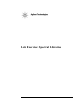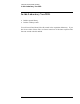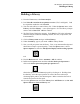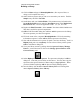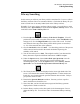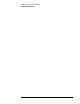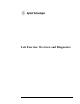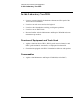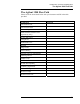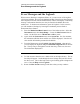Troubleshooting guide
Lab Exercise: Spectral Libraries
Building a Library
45
Building a Library
1) From the View menu, select Data Analysis.
2) Load Class.D created in the acquisition exercise. (File, Load Signal). Load
the acquisition method as well, Class.M.
3) Your first task will be to create a library file. Under the Spectra menu, select
Library, then New Library. A new panel appears. Give the library a unique
name or call it Class.UVL. OK this window.
4) The Edit Library Header box appears. In the Info box, fill in the information
about the analysis conditions including column, flow rate, composition, and
instrumentation.
5) Click on Library name and type in Class Library.
6) Under Created by, type in your name. OK the Library Header.
7) Now you will put spectra into the library. First, set up automated background
subtraction to improve spectral quality. Under the Spectra menu, choose
Spectra Options or select the Edit Spectra Display and Processing Options
tool.
8) Find the Reference tab. Select Automatic. OK the window.
9) Pull down the Spectra menu and choose Select Peak Apex Spectrum or
click on the Select spectrum at peak apex position tool.
Obtain the spectrum of the last major peak by clicking on it. Holding down
the Ctrl key, select the apex spectrum for each of the three other major
chromatographic peaks in the chromatogram. Make certain that the order is
from the last peak to the first peak.
10) Go to the Spectra menu and select Library then Add Entries or use the Add
Spectra Entries to Current Library tool.