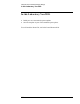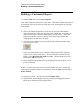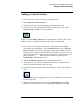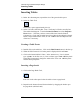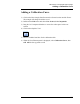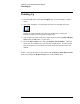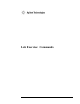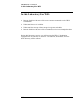Troubleshooting guide
Lab Exercise: Customized Report Design
Adding a General Section
137
Adding a General Section
1) Click on the blue triangle. The color will change to red.
2) Select Edit, New Section, General.
3) Expand the General section by dragging the bottom border down.
4) Click on the Text Tool and position a rubber-band box at the top. Select
Constant Text, then OK. Type in any address.
NOTE: Use the CTRL and Enter keys simultaneously to move to the next line
within a text box. Striking Enter alone is equivalent to selecting OK.
5) Click on the Text Tool again and outline a single line below the Agilent
Technologies logo and address. Select Constant Text and type: Injection
Data, then OK. Resize the text box appropriately when finished. This text
will appear on the report to describe the next field which you will add. Click
on the Text Tool again. This time outline a single line to the right of the text:
Date of Injection. When the New Element box appears, select
Injection Date. OK the dialog boxes.
6) Add the Acquisition Operator in the same manner as above.
7) At this point, you may need to enlarge the white space. Scroll down then
click on the border and drag it down the page.
8) Perform the following steps to add a chromatogram. Click on the Graphics
Tool.
Outline a rather large box, perhaps 80 x 40. These dimensions can be found
in the message line.
9) When the New Element box appears, select Chromatogram, then OK.
Select the desired preferences for chromatographic display and click OK.