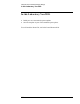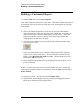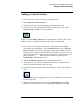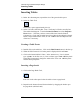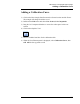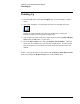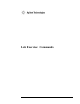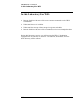Troubleshooting guide
Lab Exercise: Customized Report Design
Building a Customized Report
136
Building a Customized Report
1) Under the File menu, select New Template.
First, add a header and footer to the report style. The header would be reproduced
on each page of the report at the top while any footer would appear on each page
at the bottom.
2) Next to the Header designation you will see two gray horizontal borders
which represent the section start and stop points. Right now, the borders are
adjacent with no space between indicating no existing header. Adjust the
length of the Header section by clicking on the bottom gray border and
dragging about one inch down the page.
3) You will create a header consisting of the data file name and sample name.
Click on the Text Tool.
Click in the white header space and draw a rubber band box the width of a
single text line. Release the mouse. The New Element selection box will
appear. Select Raw Data File Name then OK. The Raw Data File will be
left aligned. OK this selection.
4) Resize the Raw Data Filename box by dragging the borders to fit the size of
the actual element.
NOTE: To delete an element you have already added, click once with the left
mouse button within the borders of the element. Go to the Edit menu and select,
Delete Element.
5) Repeat steps 4 and 5, but this time add the Sample Name.
6) Reposition the bottom Header border by clicking and dragging the bottom
border up to the bottom of the Sample Name.