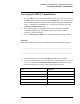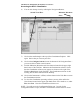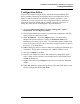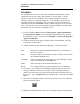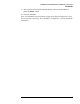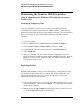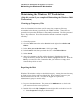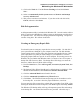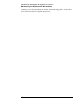Troubleshooting guide
Lab Exercise: Introduction to the HPLC ChemStation
Accessing the HPLC ChemStation
4
6) You can also change views by utilizing the Navigation Buttons.
Switch Views Here Minimize, Maximize
Close
7) Click on the small triangle at the top of the ChemStation Explorer. Click
again. Notice that you can sort your files.
8) Click on the Configure buttons icon at the bottom of the Navigation Pane –
you can use this to add or remove buttons.
9) Find the Minimize, Maximize and Close buttons located in the upper right
hand corner of the Title Bar. Minimize the ChemStation software. Notice
that the ChemStation software now appears as a button to the right of the
Windows Start button in the Task Bar. The ChemStation software is still
running, but has been cleared from the Desktop.
10) Click on the Instrument 1 (offline) software button in the Task Bar to restore
the ChemStation window.
11) To close the ChemStation operating software you may either utilize the
Close button located in the upper right hand corner of the window; or, under
File select Exit. Close the ChemStation software now.
NOTE: You will access the Configuration Editor next. In order for the
Configuration Editor to open, the HPLC ChemStation software must be closed.