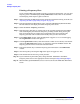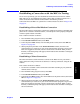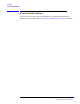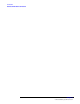User's Manual
Installation
Defining a Frequency Plan
Chapter 2
O:\Manuals\E6385A_Amps\Book\install.fm
52
Printing a Frequency Plan
If a PC with the BTS Laptop Utility program is connected to the Test Set, you may print
frequency plans to the BTS Laptop Utility Other Data window. This can be useful for
record-keeping. Print frequency plans as follows:
Step 1. Make certain that the BTS Laptop Utility program is loaded and running on the PC (see
“Operating the BTS Laptop Utility Program” on page 27).
Step 2. From the Test Software Main Menu screen, select the Calibration/Utilities field.
The Test Software will display the Define Frequency Plan screen.
Step 3. Select the Define Frequency Plan field.
Step 4. If the frequency plan that you wish to print is not currently loaded, insert the SRAM
card containing the plan and select the plan by scrolling to Cell Site, pressing the
knob, and entering the site number that corresponds to the plan of interest. The
frequency plan data will be loaded automatically when you enter the number.
Step 5. In the Other Data window, select the Log button (toggle it to “on”) to enable logging.
The Log Filename window will appear.
Step 6. In the Log Filename window, select the location to which to save the file, enter the file
name in the File name field (using a .txt extension), and select the Save button. The
frequency plan file will be saved to the selected location.
Step 7. Press the
k1 (Print) key to send the frequency plan information to the Other Data
window.
Step 8. Close the log file by selecting the Log button again (to toggle it to “off”).
Step 9. Print the file from the PC using a word processor.
Step 10. If you would like to print other plans, change the Cell Site field in the Define
Frequency Plan screen to the appropriate number and repeat step 4 through step 9.
Step 11. When finished, press
k5 (Return) twice to return to the Lucent AMPS Test Main Menu
screen.