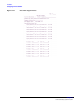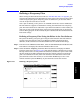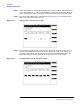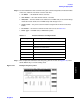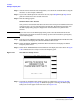User's Manual
Installation
Defining a Frequency Plan
Chapter 2
O:\Manuals\E6385A_Amps\Book\install.fm
50
NOTE If you wish to store the frequency plan data on an SRAM card, perform the next step. If
not, skip the next step.
Step 9. With the correct cell site number and frequency plan data displayed, insert an initialized
SRAM card into the Test Set and press the
k3 (Store) key. The new frequency plan will
be stored for that cell site number.
NOTE If you change the cell site number before storing, the data will be lost.
Step 10. If you have additional files to transfer for defining other sites, repeat step 3 through
step 9 until all files have been sent to the Test Set (and stored to the card if you elected
to do so).
Step 11. To exit the Define Frequency Plan menu, press the
k5 (Return) key.
Loading a Frequency Plan from an SRAM Card
Frequency plans may be loaded from an SRAM card. Load the files from the SRAM card
as follows:
Step 1. Insert the SRAM memory card with the frequency plan to be loaded.
Step 2. From the Lucent AMPS/TDMA Test Main Menu screen, select the
Calibration/Utilities field. The Test Software will display the Calibration/Utilities
Menu screen.
Step 3. Select the Define Frequency Plan field. The Test Software will display the Define
Frequency Plan screen.
Step 4. Scroll to the Cell Site field, press the knob, and enter the number of the site that
corresponds to the file that you wish to load. To do this, turn the knob to the desired site
number and press the knob to select that number, or use the DATA ENTRY keys to enter
a site number and either press the
Enter key or press the knob to select that number. If
the card has a plan for that site, the data will be loaded automatically when you enter
the number.
NOTE If you edit a saved plan on the Test Set and then decide not to make the changes, if you
have previously saved the plan to the SRAM card, simply press the
k2 (Load) key
and the on-screen data will be overwritten with numbers from the card.