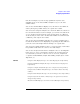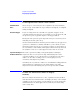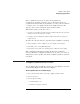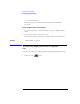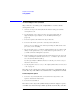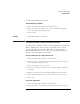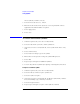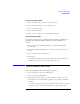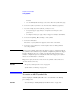User's Manual
Table Of Contents
- Agilent Technologies 16750A/B Logic Analyzer
- Agilent Technologies 16750A/B Logic Analyzer
- Contents
- Getting Started
- Step 1. Connect the logic analyzer to the device under test
- Step 2. Choose the sampling mode
- Step 3. Format labels for the probed signals
- Step 4. Define the trigger condition
- Step 5. Run the measurement
- Step 6. Display the captured data
- For More Information...
- Example: Timing measurement on counter board
- Example: State measurement on counter board
- Task Guide
- Probing the Device Under Test
- Choosing the Sampling Mode
- To select transitional timing or store qualified
- Formatting Labels for Logic Analyzer Probes
- Setting Up Triggers and Running Measurements
- Displaying Captured Data
- Using Symbols
- Printing/Exporting Captured Data
- Cross-Triggering
- Solving Logic Analysis Problems
- Saving and Loading Logic Analyzer Configurations
- Reference
- The Sampling Tab
- The Format Tab
- Importing Netlist and ASCII Files
- The Trigger Tab
- The Symbols Tab
- Error Messages
- Must assign Pod 1 on the master card to specify actions for flags
- Branch expression is too complex
- Cannot specify range on label with clock bits that span pod pairs
- Counter value checked as an event, but no increment action specified
- Goto action specifies an undefined level
- Maximum of 32 Channels Per Label
- Hardware Initialization Failed
- Must assign another pod pair to specify actions for flags
- No more Edge/Glitch resources available for this pod pair
- No more Pattern resources available for this pod pair
- No Trigger action found in the trace specification
- Slow or Missing Clock
- Timer value checked as an event, but no start action specified
- Trigger function initialization failure
- Trigger inhibited during timing prestore
- Trigger Specification is too complex
- Waiting for Trigger
- Analyzer armed from another module contains no "Arm in from IMB" event
- Specifications and Characteristics
- Concepts
- Understanding Logic Analyzer Triggering
- Understanding State Mode Sampling Positions
- Getting Started
- Glossary
- Index
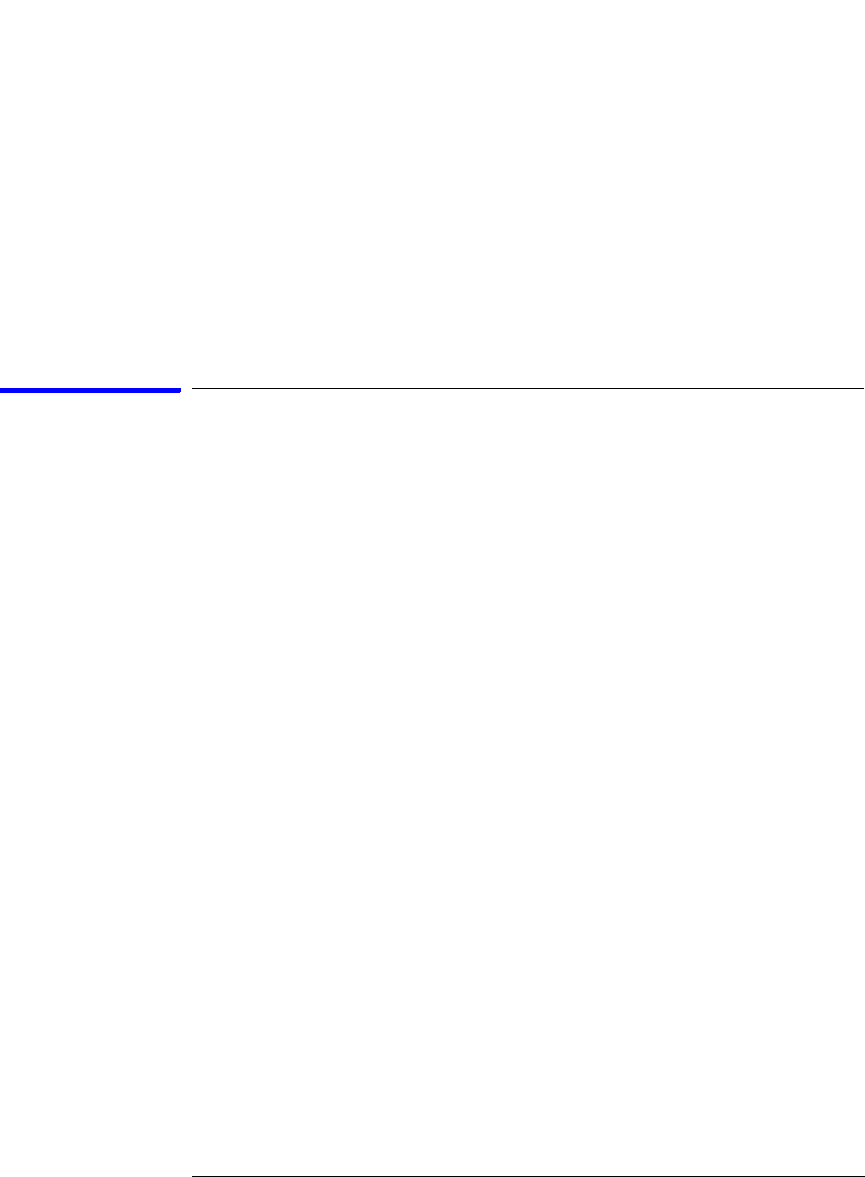
98
Chapter 2: Task Guide
Using Symbols
whose symbols you wish to relocate.
3. Select the Relocate Sections... button.
4. Enter the desired offset in the Offset all sections by field. The offset is
applied from the linked address or segment.
5. Select Apply Offset.
6. Select Close.
To create user-defined symbols
1. Under the Symbol tab, select the User Defined tab.
2. Select the label name you want to define symbols for.
3. At the bottom of the User Defined tab, enter a symbol name in the entry
field.
4. Select a numeric base.
5. Select Pattern or Range type for the symbol.
6. Enter values for the pattern or range the symbol will represent.
7. Select Add.
8. Repeat steps 3 through 7 for additional symbols.
9. You can edit your list of symbols by replacing or deleting them, if desired.
To replace user-defined symbols
1. Under the Symbol tab, select the User Defined tab.
2. Select the label you want to replace symbols for.
3. Select the symbol to replace.
4. At the bottom of the User Defined tab, modify the symbol name, numeric
base, Pattern/Range type, and value, as desired.
5. Select the Replace button.
6. Repeat steps 3 through 5 to replace other symbols, if desired.