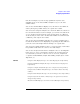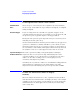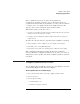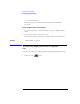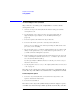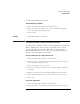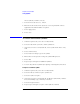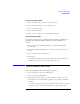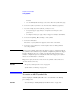User's Manual
Table Of Contents
- Agilent Technologies 16750A/B Logic Analyzer
- Agilent Technologies 16750A/B Logic Analyzer
- Contents
- Getting Started
- Step 1. Connect the logic analyzer to the device under test
- Step 2. Choose the sampling mode
- Step 3. Format labels for the probed signals
- Step 4. Define the trigger condition
- Step 5. Run the measurement
- Step 6. Display the captured data
- For More Information...
- Example: Timing measurement on counter board
- Example: State measurement on counter board
- Task Guide
- Probing the Device Under Test
- Choosing the Sampling Mode
- To select transitional timing or store qualified
- Formatting Labels for Logic Analyzer Probes
- Setting Up Triggers and Running Measurements
- Displaying Captured Data
- Using Symbols
- Printing/Exporting Captured Data
- Cross-Triggering
- Solving Logic Analysis Problems
- Saving and Loading Logic Analyzer Configurations
- Reference
- The Sampling Tab
- The Format Tab
- Importing Netlist and ASCII Files
- The Trigger Tab
- The Symbols Tab
- Error Messages
- Must assign Pod 1 on the master card to specify actions for flags
- Branch expression is too complex
- Cannot specify range on label with clock bits that span pod pairs
- Counter value checked as an event, but no increment action specified
- Goto action specifies an undefined level
- Maximum of 32 Channels Per Label
- Hardware Initialization Failed
- Must assign another pod pair to specify actions for flags
- No more Edge/Glitch resources available for this pod pair
- No more Pattern resources available for this pod pair
- No Trigger action found in the trace specification
- Slow or Missing Clock
- Timer value checked as an event, but no start action specified
- Trigger function initialization failure
- Trigger inhibited during timing prestore
- Trigger Specification is too complex
- Waiting for Trigger
- Analyzer armed from another module contains no "Arm in from IMB" event
- Specifications and Characteristics
- Concepts
- Understanding Logic Analyzer Triggering
- Understanding State Mode Sampling Positions
- Getting Started
- Glossary
- Index

93
Chapter 2: Task Guide
Displaying Captured Data
Since acquisition memory is cleared at the beginning of a
measurement, stopping a run may create a discrepancy between
acquisition memory and the memory buffer of connected tools. Without
a complete trace of acquisition memory, the display memory will
appear to have 'holes' in it which appear as filtered data.
This situation will occur in these cases:
• If you stop a repetitive measurement after analyzer data has been cleared
and before the measurement is complete.
• If a trigger is not found by the analyzer and the run must be stopped to
regain control.
To make sure all of the data in a repetitive run is available for viewing:
1. In the workspace, attach a Filter tool to the output of the analyzer.
2. In the Filter, select "Pass Matching Data"
3. In the filter terms, assure the default pattern of all "Don't Cares" (Xs).
This configuration will always transfer all data from acquisition
memory. While this configuration will increase the time of each run, it
will guarantee that repetitive run data is available regardless of when it
is stopped.
To display symbols for data values
You can display data in symbolic form in some of the display tools, such
as the Listing display and the Waveform display.
To view symbolic values in a waveform display
1. Select the label name where you want to display symbolic values.
2. Select Properties....
3. In the Properties dialog:
• Set ShowValue to On.
•Set Base to Symbols or Line#.