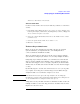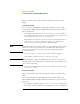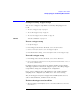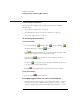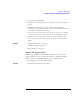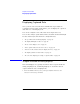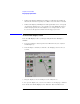User's Manual
Table Of Contents
- Agilent Technologies 16750A/B Logic Analyzer
- Agilent Technologies 16750A/B Logic Analyzer
- Contents
- Getting Started
- Step 1. Connect the logic analyzer to the device under test
- Step 2. Choose the sampling mode
- Step 3. Format labels for the probed signals
- Step 4. Define the trigger condition
- Step 5. Run the measurement
- Step 6. Display the captured data
- For More Information...
- Example: Timing measurement on counter board
- Example: State measurement on counter board
- Task Guide
- Probing the Device Under Test
- Choosing the Sampling Mode
- To select transitional timing or store qualified
- Formatting Labels for Logic Analyzer Probes
- Setting Up Triggers and Running Measurements
- Displaying Captured Data
- Using Symbols
- Printing/Exporting Captured Data
- Cross-Triggering
- Solving Logic Analysis Problems
- Saving and Loading Logic Analyzer Configurations
- Reference
- The Sampling Tab
- The Format Tab
- Importing Netlist and ASCII Files
- The Trigger Tab
- The Symbols Tab
- Error Messages
- Must assign Pod 1 on the master card to specify actions for flags
- Branch expression is too complex
- Cannot specify range on label with clock bits that span pod pairs
- Counter value checked as an event, but no increment action specified
- Goto action specifies an undefined level
- Maximum of 32 Channels Per Label
- Hardware Initialization Failed
- Must assign another pod pair to specify actions for flags
- No more Edge/Glitch resources available for this pod pair
- No more Pattern resources available for this pod pair
- No Trigger action found in the trace specification
- Slow or Missing Clock
- Timer value checked as an event, but no start action specified
- Trigger function initialization failure
- Trigger inhibited during timing prestore
- Trigger Specification is too complex
- Waiting for Trigger
- Analyzer armed from another module contains no "Arm in from IMB" event
- Specifications and Characteristics
- Concepts
- Understanding Logic Analyzer Triggering
- Understanding State Mode Sampling Positions
- Getting Started
- Glossary
- Index
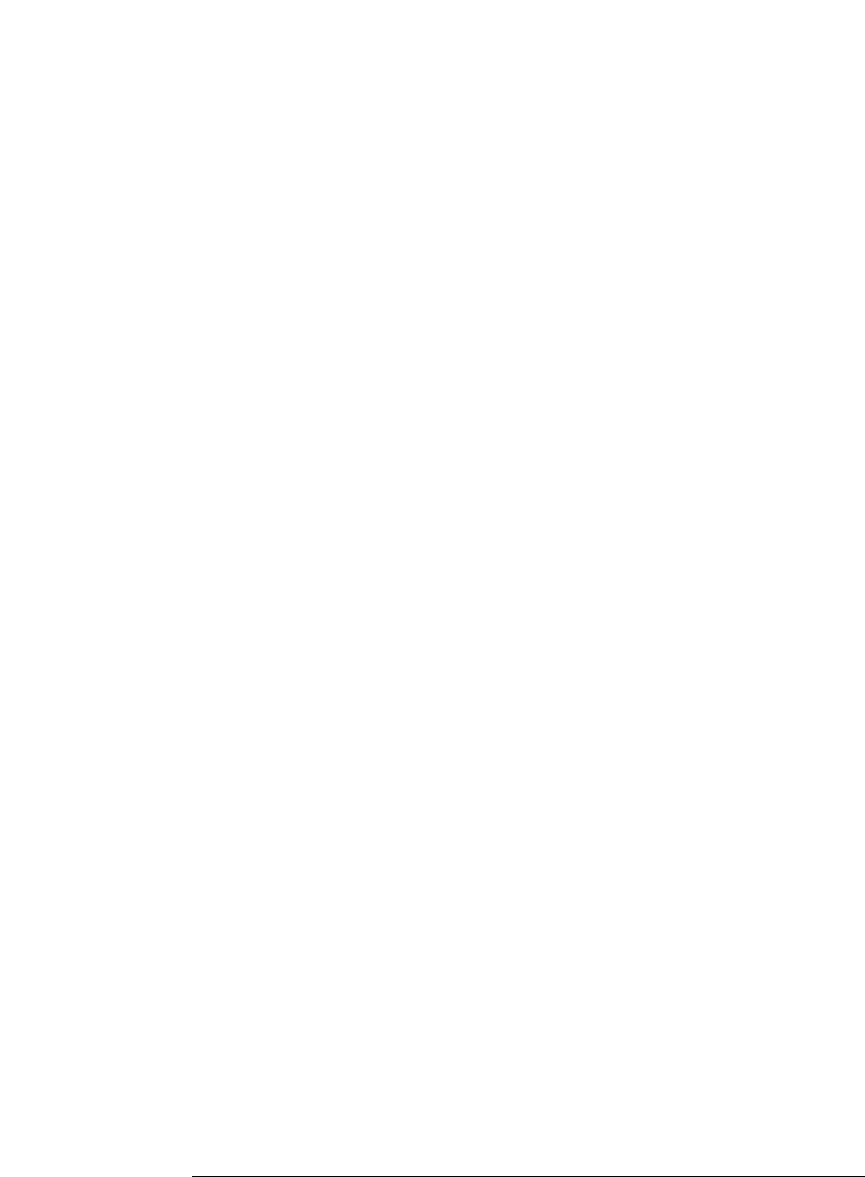
87
Chapter 2: Task Guide
Setting Up Triggers and Running Measurements
logic analyzer is still running.
• Messages such as "Waiting in level 1" may indicate you need to refine your
trigger.
• If the status shows as "Stopped", the analyzer either finished the
acquisition, or was unable to run. The cause of the problem is listed in the
bottom half of the Run Status window.
• Look for an error message in the message bar at the top of the window.
Common messages are "slow or missing clock" and "Waiting for trigger".
• If Run briefly changed to Stop or Cancel, select the Window menu,
choose the logic analyzer's slot, then choose the Waveform or Listing
display.
See Also “Slow or Missing Clock” on page 180
“Waiting for Trigger” on page 184
“Error Messages” on page 170
To view the trigger status
While a logic analyzer measurement is running, you can view the
trigger status to see the sequence level that is evaluating captured
data, occurrence and global counter values, and flag values.
1. In the Trigger tab, select the Status subtab.
See Also Run status (in the system help volume).