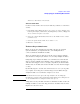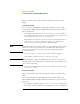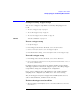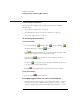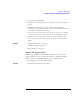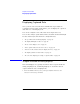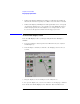User's Manual
Table Of Contents
- Agilent Technologies 16750A/B Logic Analyzer
- Agilent Technologies 16750A/B Logic Analyzer
- Contents
- Getting Started
- Step 1. Connect the logic analyzer to the device under test
- Step 2. Choose the sampling mode
- Step 3. Format labels for the probed signals
- Step 4. Define the trigger condition
- Step 5. Run the measurement
- Step 6. Display the captured data
- For More Information...
- Example: Timing measurement on counter board
- Example: State measurement on counter board
- Task Guide
- Probing the Device Under Test
- Choosing the Sampling Mode
- To select transitional timing or store qualified
- Formatting Labels for Logic Analyzer Probes
- Setting Up Triggers and Running Measurements
- Displaying Captured Data
- Using Symbols
- Printing/Exporting Captured Data
- Cross-Triggering
- Solving Logic Analysis Problems
- Saving and Loading Logic Analyzer Configurations
- Reference
- The Sampling Tab
- The Format Tab
- Importing Netlist and ASCII Files
- The Trigger Tab
- The Symbols Tab
- Error Messages
- Must assign Pod 1 on the master card to specify actions for flags
- Branch expression is too complex
- Cannot specify range on label with clock bits that span pod pairs
- Counter value checked as an event, but no increment action specified
- Goto action specifies an undefined level
- Maximum of 32 Channels Per Label
- Hardware Initialization Failed
- Must assign another pod pair to specify actions for flags
- No more Edge/Glitch resources available for this pod pair
- No more Pattern resources available for this pod pair
- No Trigger action found in the trace specification
- Slow or Missing Clock
- Timer value checked as an event, but no start action specified
- Trigger function initialization failure
- Trigger inhibited during timing prestore
- Trigger Specification is too complex
- Waiting for Trigger
- Analyzer armed from another module contains no "Arm in from IMB" event
- Specifications and Characteristics
- Concepts
- Understanding Logic Analyzer Triggering
- Understanding State Mode Sampling Positions
- Getting Started
- Glossary
- Index
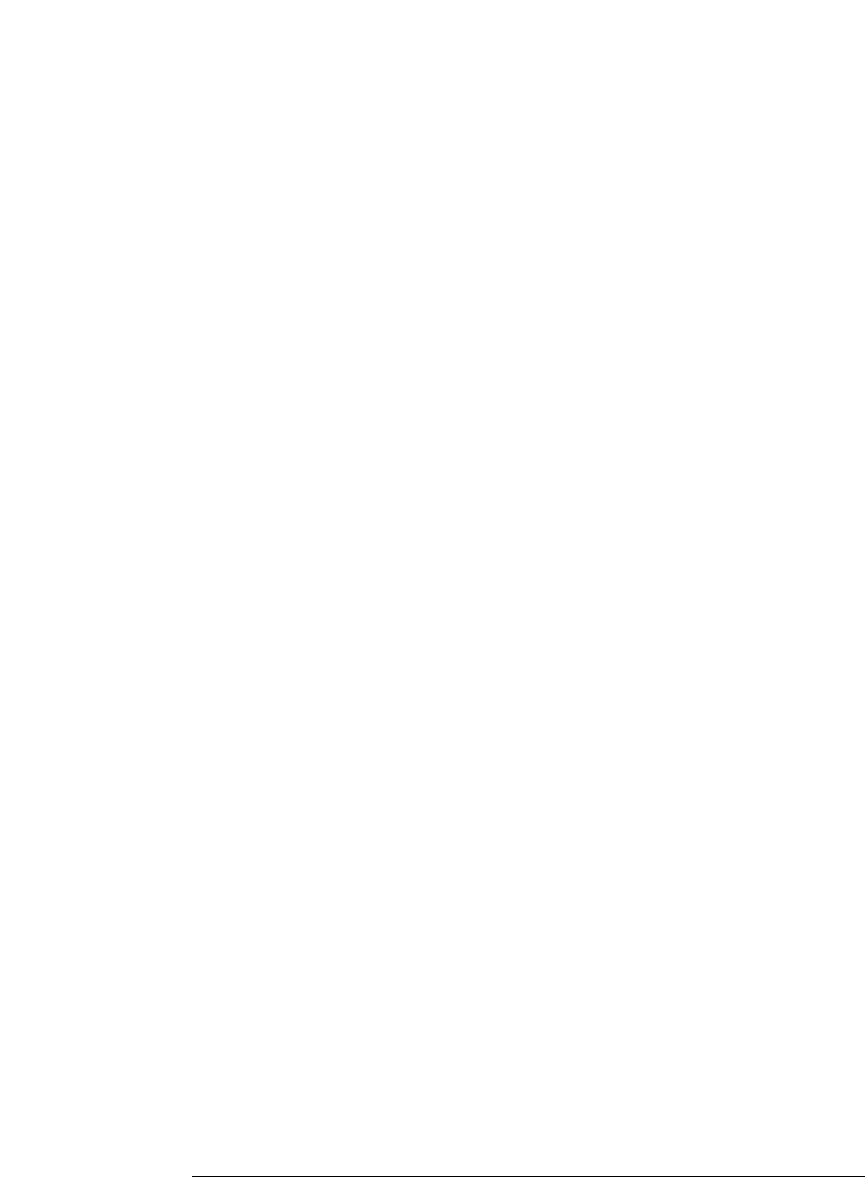
84
Chapter 2: Task Guide
Setting Up Triggers and Running Measurements
event list, you can specify their evaluation order by grouping the
events.
1. In the Trigger tab's Trigger Sequence area, select the If, If not, Else if, or
Else if not button, and choose Group events.
2. In the Group Events dialog, either select the Add parens button to group
events or select the Remove parens button to ungroup events.
3. Select the OK button.
To use named events
When you are working with advanced trigger functions (or when you
break down other trigger functions), you can name an event list and
use it later when inserting or replacing events.
To give an event list a name
1. In the Trigger tab's Trigger Sequence area, select the If, If not, Else if, or
Else if not button, and choose Name event list.
2. In the Name Event List dialog, enter the name and select the OK button.
To insert a named event
1. In the Trigger tab's Trigger Sequence area, select a label name button and
choose to insert or replace a Named event.
2. In the Named Event selection dialog, select the named event, and select
the OK button.
To edit a named event
1. In the Trigger tab's Trigger Sequence area, select the named event button
and choose Edit locally or Edit globally.
Locally means to edit (and rename) this instance of the named event.
Globally means to edit all instances of the named event.
2. In the Edit dialog, edit the event list as you would edit it in the Trigger
tab's Trigger Sequence area.