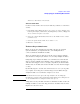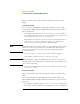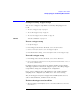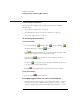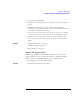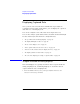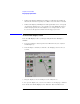User's Manual
Table Of Contents
- Agilent Technologies 16750A/B Logic Analyzer
- Agilent Technologies 16750A/B Logic Analyzer
- Contents
- Getting Started
- Step 1. Connect the logic analyzer to the device under test
- Step 2. Choose the sampling mode
- Step 3. Format labels for the probed signals
- Step 4. Define the trigger condition
- Step 5. Run the measurement
- Step 6. Display the captured data
- For More Information...
- Example: Timing measurement on counter board
- Example: State measurement on counter board
- Task Guide
- Probing the Device Under Test
- Choosing the Sampling Mode
- To select transitional timing or store qualified
- Formatting Labels for Logic Analyzer Probes
- Setting Up Triggers and Running Measurements
- Displaying Captured Data
- Using Symbols
- Printing/Exporting Captured Data
- Cross-Triggering
- Solving Logic Analysis Problems
- Saving and Loading Logic Analyzer Configurations
- Reference
- The Sampling Tab
- The Format Tab
- Importing Netlist and ASCII Files
- The Trigger Tab
- The Symbols Tab
- Error Messages
- Must assign Pod 1 on the master card to specify actions for flags
- Branch expression is too complex
- Cannot specify range on label with clock bits that span pod pairs
- Counter value checked as an event, but no increment action specified
- Goto action specifies an undefined level
- Maximum of 32 Channels Per Label
- Hardware Initialization Failed
- Must assign another pod pair to specify actions for flags
- No more Edge/Glitch resources available for this pod pair
- No more Pattern resources available for this pod pair
- No Trigger action found in the trace specification
- Slow or Missing Clock
- Timer value checked as an event, but no start action specified
- Trigger function initialization failure
- Trigger inhibited during timing prestore
- Trigger Specification is too complex
- Waiting for Trigger
- Analyzer armed from another module contains no "Arm in from IMB" event
- Specifications and Characteristics
- Concepts
- Understanding Logic Analyzer Triggering
- Understanding State Mode Sampling Positions
- Getting Started
- Glossary
- Index
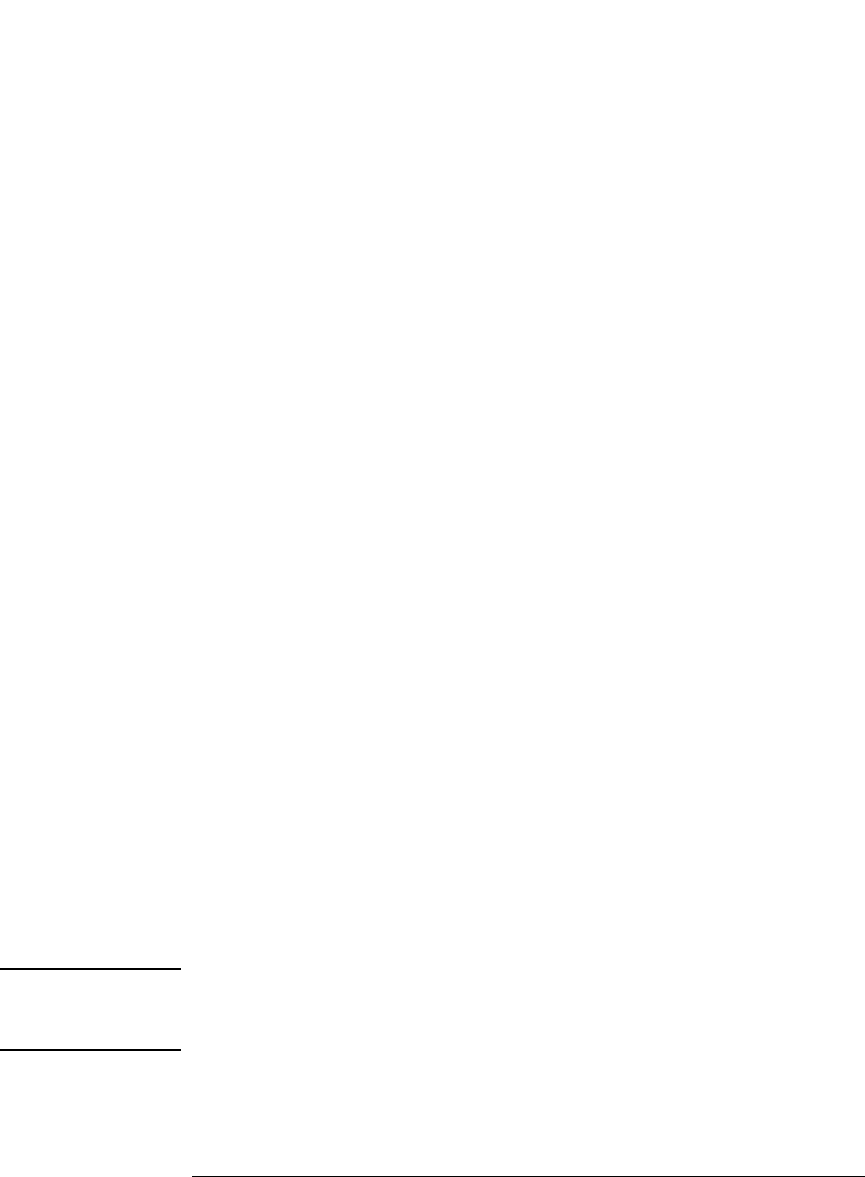
81
Chapter 2: Task Guide
Setting Up Triggers and Running Measurements
and choose either Reset or Increment.
To insert a counter event
Counter events are like other events in that they evaluate to either true
or false.
1. In the Trigger tab's Trigger Sequence area, select one of the existing event
buttons (for example, a label name, Anything, Timer, Counter, or Flag) and
choose to insert or replace a Counter.
2. Select the counter number button and choose the number of the counter
you want to test.
3. Select the operator button and choose either >= or <.
4. Enter the counter value.
To insert flag actions/events
Flags can be used to signal between modules in the logic analysis
system mainframe, an expansion frame, or in multiple frames
connected with the multiframe module.
There are 4 flags that are shared across all connected logic analysis
system frames. A flag may be driven or received by multiple modules.
Using flags, logic analyzer modules can communicate back and forth
with each other multiple times during a data acquisition, both before
and after their trigger events occur. (By comparison, the Intermodule
window lets one module arm another module one time when its trigger
occurs.)
By default, flags are cleared. You can insert actions to set, clear, pulse
set, or pulse clear a flag. You can insert flag events in different logic
analyzer modules to test whether a flag is set or clear.
NOTE: In all but the slowest state speed, the logic analyzer can check flags by
inserting an event, but cannot change flag status with an action. Flag actions
are not available when not using the slowest state speed.
A flag that is set by a module remains set until that module clears it. If
multiple modules set the same flag, all of those modules must clear the
flag before it becomes clear.